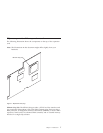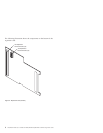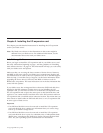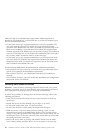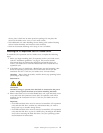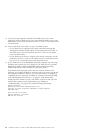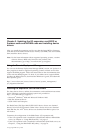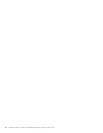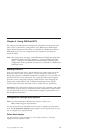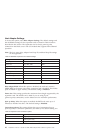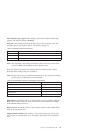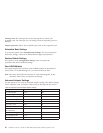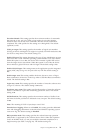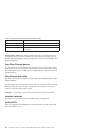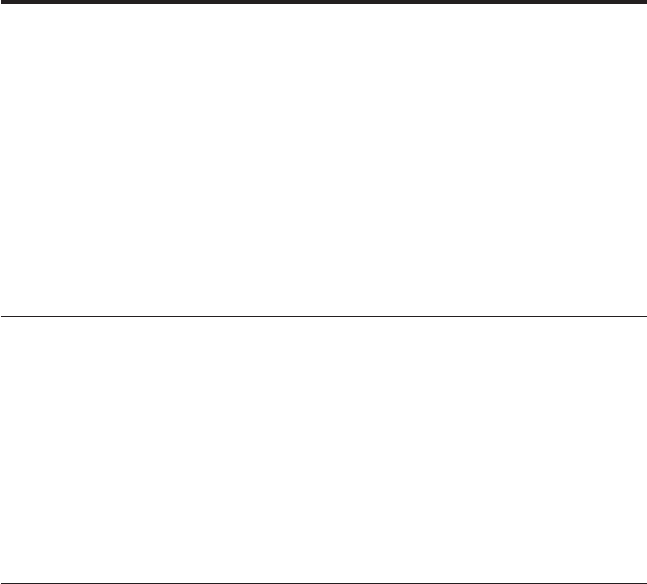
Chapter 3. Updating the I/O expansion card BIOS or
firmware code and NVRAM code and installing device
drivers
After you install the expansion card, be sure that the latest BIOS or firmware
code and the nonvolatile random-access memory (NVRAM) code are installed;
then, install the device drivers.
Note: For the latest information about supported operating systems, versions
of device drivers, BIOS code, firmware code, utilities, and
documentation, go to http://www.ibm.com/pc/support/.
Using the Remote Deployment Manager
You can use the Remote Deployment Manager (RDM) version 4.11 Update 2 or
later program to install a supported operating systems on blade servers that
support the RDM program. Follow the instructions in the documentation that
comes with the RDM program. To check if your blade server supports RDM,
purchase the RDM software, download the RDM user’s guide, and obtain the
latest updates, go to:
http://www-1.ibm.com/servers/eserver/xseries/systems_management/
sys_migration/rdm.html
Installing the expansion card device drivers
The latest device drivers, utilities, documentation, and installation instructions
for the following supported operating systems are provided at
http://www.ibm.com/pc/support/:
v Microsoft
®
Windows
®
2000 and Microsoft Windows 2003
v Red Hat Advanced Server
v SUSE LINUX 8.0 Enterprise
For BladeCenter JS20 Type 8842, SUSE LINUX device drivers are obtained
directly from Novell Corporation. Other Linux
®
device drivers are obtained
from Red Hat, Inc. AIX
®
device drivers are obtained from IBM as part of an
AIX license.
Customize the configuration of the BladeCenter I/O expansion card:
v If the I/O expansion card is installed in a BladeCenter HS20 or HS40 blade
server, see Chapter 4, “Using IBM Fast!UTIL,” on page 17.
v If the I/O expansion card is installed in a BladeCenter JS20 blade server, see
Chapter 5, “Using the IBM FAStT MSJ utility,” on page 23.
© Copyright IBM Corp. 2005 15