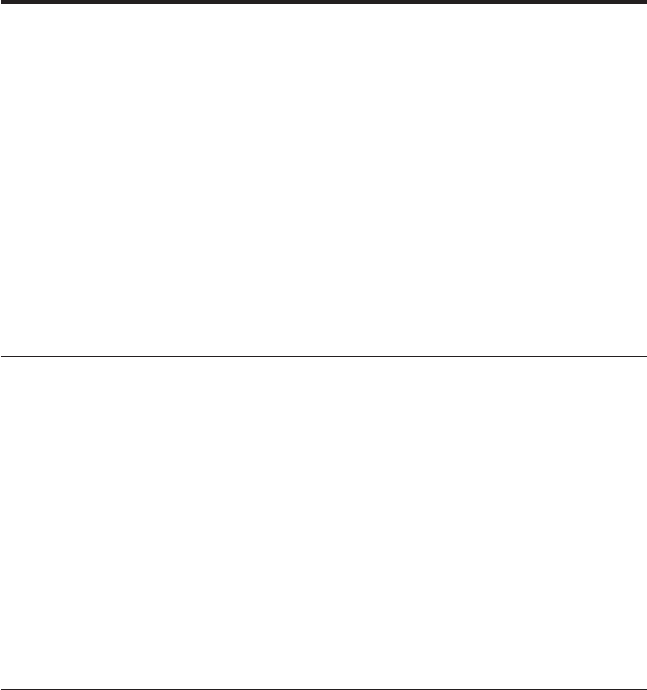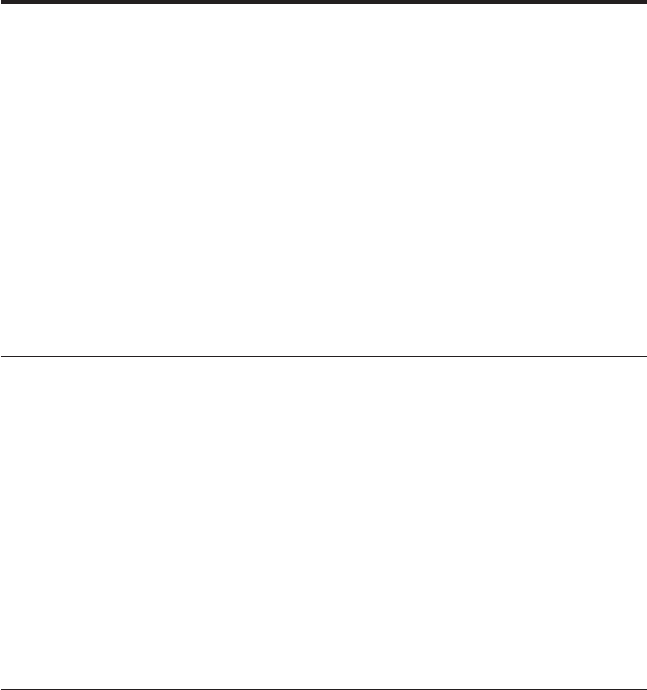
Chapter 4. Using IBM Fast!UTIL
This chapter provides detailed configuration information for advanced users
who want to customize the configuration of the IBM Eserver BladeCenter
Fibre Channel Expansion Card when it is installed in a BladeCenter HS20 or
HS40 blade server. You can configure the I/O expansion card using the
Fast!UTIL utility.
Note: This chapter does not apply to the IBM ERserver BladeCenter JS20 Fibre
Channel Expansion Card. See Chapter 5, “Using the IBM FAStT MSJ
utility,” on page 23 for additional information about customizing the
configuration of the expansion card when it is installed in a BladeCenter
JS20 blade server.
Starting Fast!UTIL
Start or restart the blade server. On the blade server control panel, press the
keyboard/video/mouse select button. To access Fast!UTIL, press Ctrl+Q
during the expansion card BIOS initialization (it might take a few seconds for
the Fast!UTIL menu to be displayed). The expansion card has dual adapter
ports that can be configured separately with Fast!UTIL. After changing the
settings that are described in the “Configuration Settings menu options”
section, Fast!UTIL restarts the blade server to enable the new parameters.
Important: If the configuration settings are incorrect, the expansion card might
not function correctly. Do not modify the default configuration settings unless
you are instructed to do so by an IBM technical-support representative or in
the installation instructions.
Configuration Settings menu options
Note: For information about Remote Boot options, contact your
IBM technical-support representative.
Use the options that are described in this section to configure the expansion
card. The Configuration Settings menu displays several options that you can
use to configure your expansion card.
Select host adapter
Use this option to select, configure, or view either of the two I/O port
addresses on the expansion card.
© Copyright IBM Corp. 2005 17