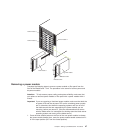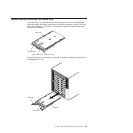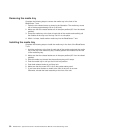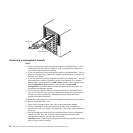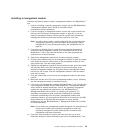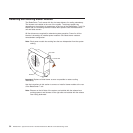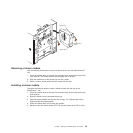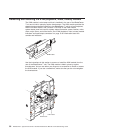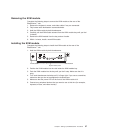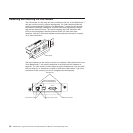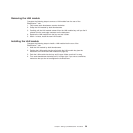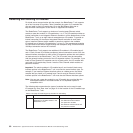Installing a management module
Complete the following steps to install a management module in the BladeCenter T
unit:
1. If you are installing a second management module, see the IBM BladeCenter
T Management Module User’s Guide for information about
management-module redundancy.
2. If you are replacing a management module, remove the current module from
the bay (see “Removing a management module” on page 52). If you are
adding a management module, remove the filler module from the selected
management-module bay and store the filler module for future use.
Note: You will be able to apply a saved configuration file to the replacement
management module. For more information about applying a saved
configuration file, see “Saving and restoring the configuration file” on
page 29.
3. If you have not already done so, touch the static-protective package that
contains the new management module to an unpainted metal part of the
BladeCenter T unit or any unpainted surface on any other grounded rack
component for at least 2 seconds.
4. Remove the management module from its static-protective package.
5. Press the blue release button on the management module to open the release
latch. Make sure that the release latch on the management module is in the
open position (90° from the closed position).
6. Holding the management module at the front with one hand, and in the middle
with the other hand, orient the management module to the bottom of the
selected management-module bay and gently slide the management module
into the bay until it stops. Push the management module in until the release
latch starts to close.
7. Push the release latch on the front of the management module to the closed
position.
8. Make sure that the error LED on the management module is not lit, indicating
that the management module is operating correctly.
9. If this is the only management module in the BladeCenter T unit, configure the
new management module. See the IBM BladeCenter T Management Module
User’s Guide for detailed instructions. If this is the secondary management
module and you followed the instructions in the IBM BladeCenter T
Management Module User’s Guide, no configuring is necessary. The
secondary management module receives the configuration and status
information automatically from the primary management module when
necessary. However, you must apply the latest level of firmware from the IBM
Support Web site at http://www.ibm.com/support/ to ensure smooth
changeovers (see the IBM BladeCenter T Management Module User’s Guide
for more information).
Note: Do not initiate any management module changeover for approximately 2
minutes after installing the secondary management module; the
secondary management module needs the time to receive initial
configuration and status information.
10. If you have other modules to install at the front of the unit, do so now.
Otherwise reinstall the bezel assembly on the front of the BladeCenter T unit.
Chapter 4. Setting up the BladeCenter T hardware 53