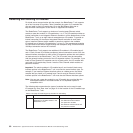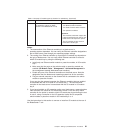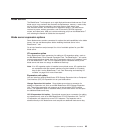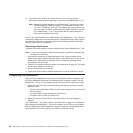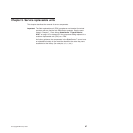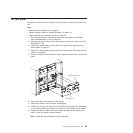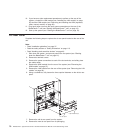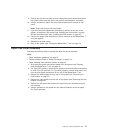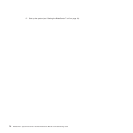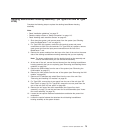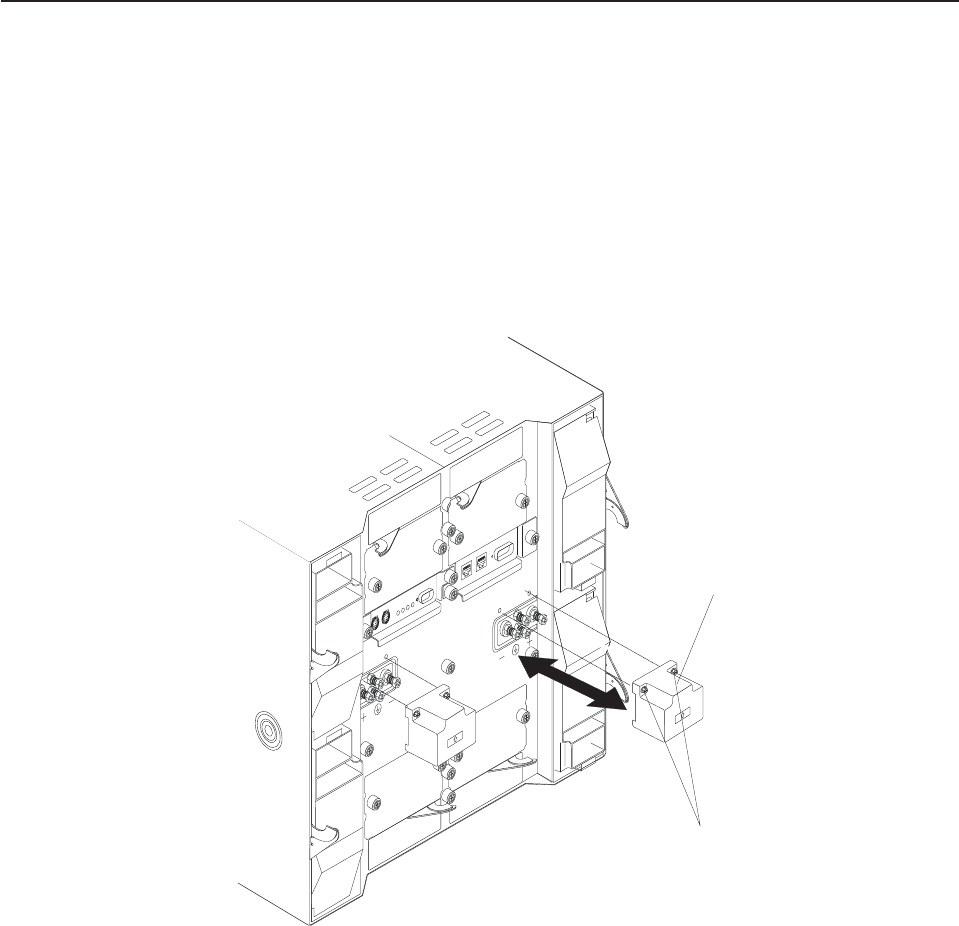
DC terminal cover with fasteners
Complete the following steps to replace the dc terminal cover on the Type 8720
unit.
Note:
v Read “Installation guidelines” on page 37.
v Read the safety notices at ″Safety information″ on page 113.
v Read “Handling static-sensitive devices” on page 40.
1.
Shut down the system, and remove power from the system (see “Shutting down
the BladeCenter T unit” on page 21).
2. Loosen the two captive fasteners on the old DC terminal cover.
DC terminal cover
Captive fasteners (2)
3. Remove the old dc terminal cover from the dc terminal.
4. Remove the new dc terminal cover from its packaging.
5. Align the new dc terminal cover so that the stamped arrow on the back is
pointing up, and position the new dc terminal cover over the mounting holes on
the dc terminal.
6. Tighten the two captive fasteners on the new dc terminal cover.
Note: Torque the captive fasteners to 8 inch-pounds.
7. Connect power to the BladeCenter T unit (see page“Starting the BladeCenter T
unit” on page 19).
8. Start up the system (see “Starting the BladeCenter T unit” on page 19).
68 BladeCenter T Type 8720 and 8730: Hardware Maintenance Manual and Troubleshooting Guide