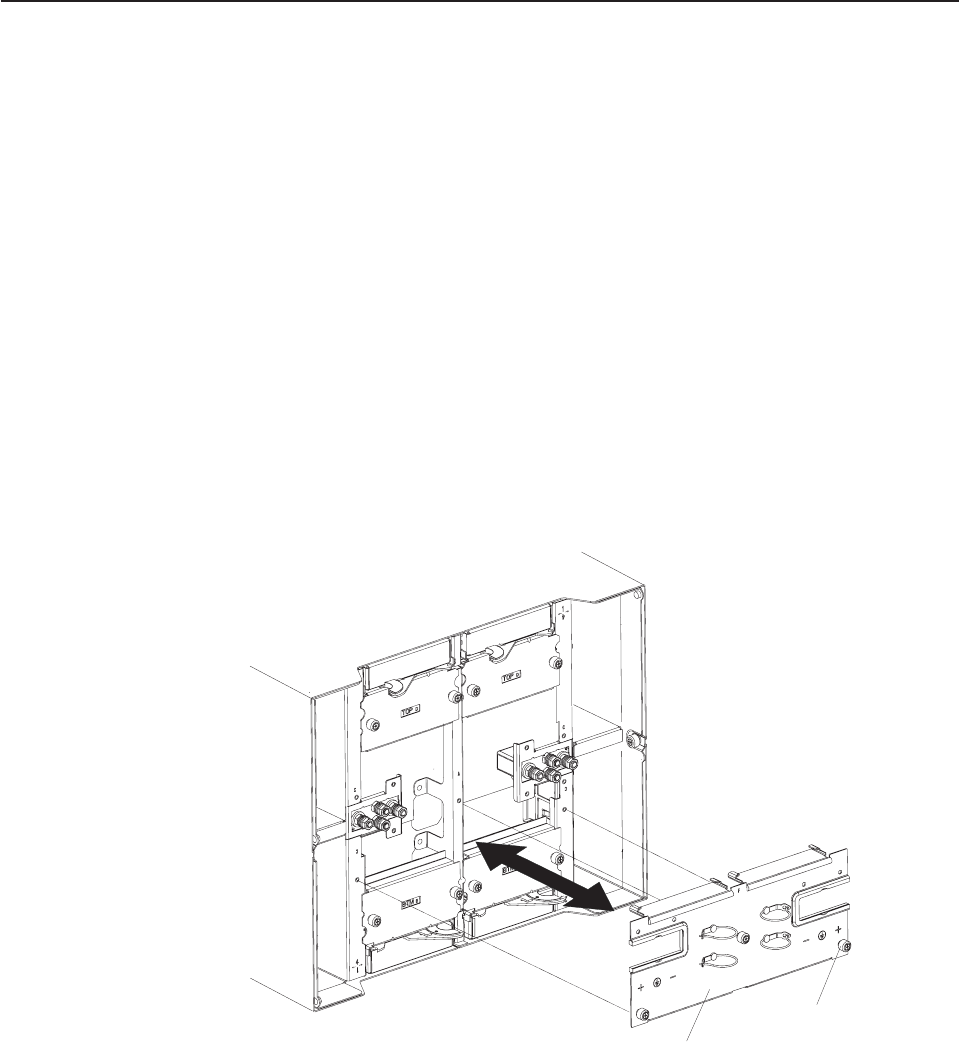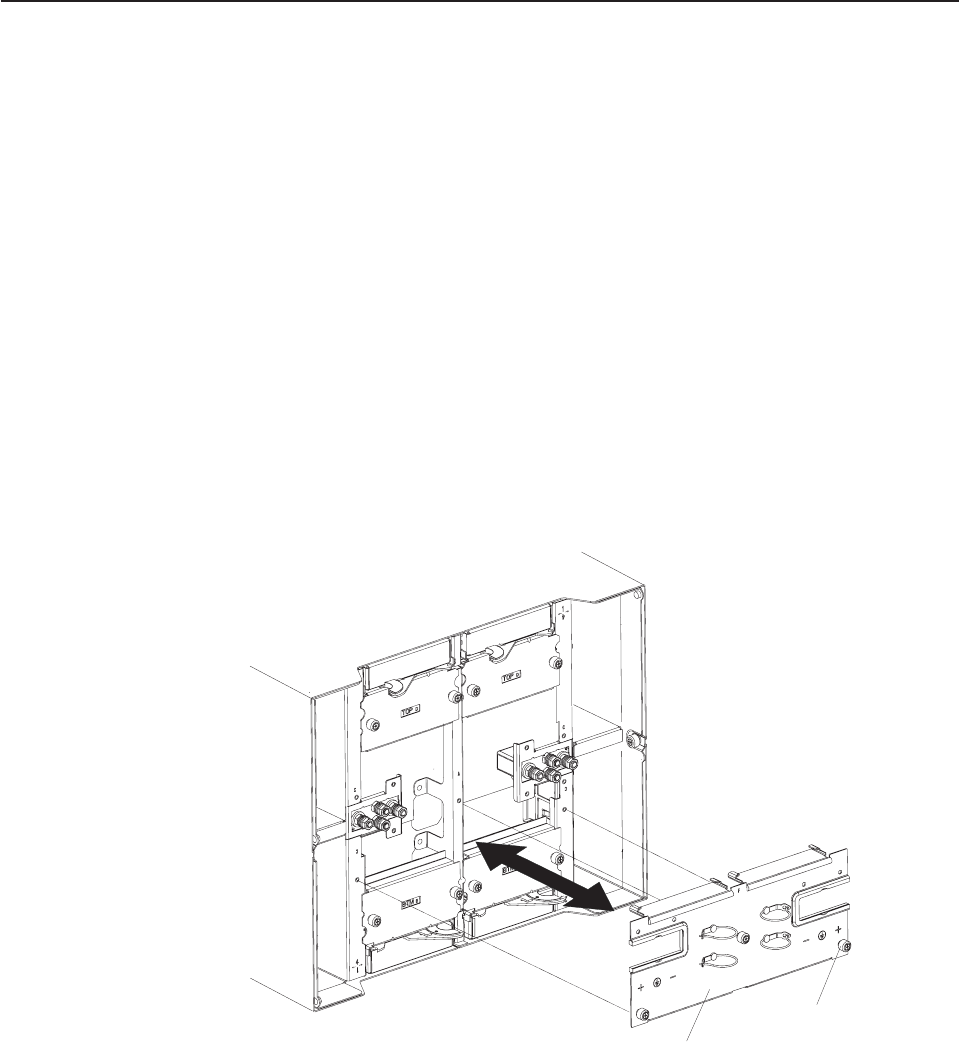
10. If you have no other replacement procedures to perform at the rear of the
system, re-install the LAN module (see “Installing the LAN module” on page
59) and the KVM module (see “Removing and installing the KVM (keyboard,
video, mouse) module” on page 56).
11. Plug each power cord into the input power connections on the rear of the
BladeCenter T unit (see “Starting the BladeCenter T unit” on page 19).
12. Start up the system (see “Starting the BladeCenter T unit” on page 19).
DC Rear Panel
Complete the following steps to replace the dc rear panel located at the rear of the
unit.
Note:
v Read “Installation guidelines” on page 37.
v Read the safety notices at ″Safety information″ on page 113.
v Read “Handling static-sensitive devices” on page 40.
1. Shut down the system, and remove power from the system (see “Shutting
down the BladeCenter T unit” on page 21).
2. Remove dc terminal covers.
3. Remove the power connections to each of the dc terminals, and safely place
the cables aside.
4. Remove the KVM module from the rear of the system (see “Removing the
KVM module” on page 57).
5. Remove the LAN module from the rear of the system (see “Removing the LAN
module” on page 59).
6. Using a screwdriver, fully loosen the three captive fasteners on the old dc rear
panel.
DC rear panel
Captive fasteners (3)
7. Remove the old dc rear panel from the system.
8. Remove the new dc rear panel from its packaging.
70 BladeCenter T Type 8720 and 8730: Hardware Maintenance Manual and Troubleshooting Guide