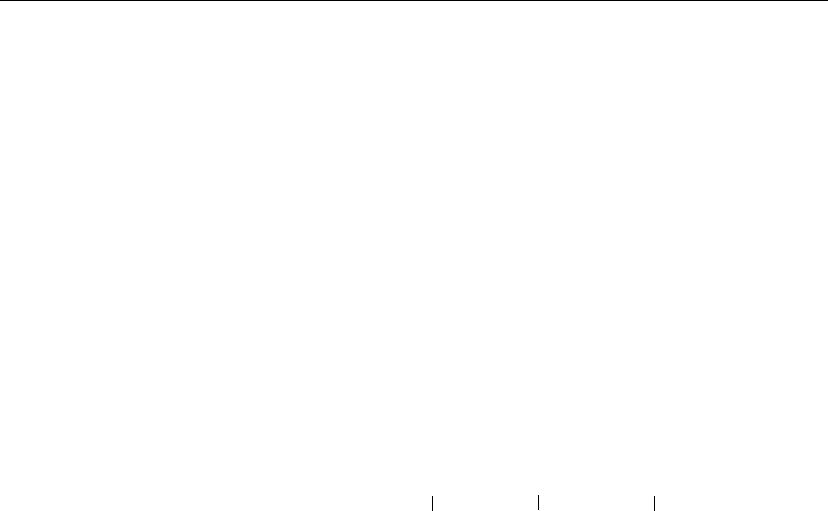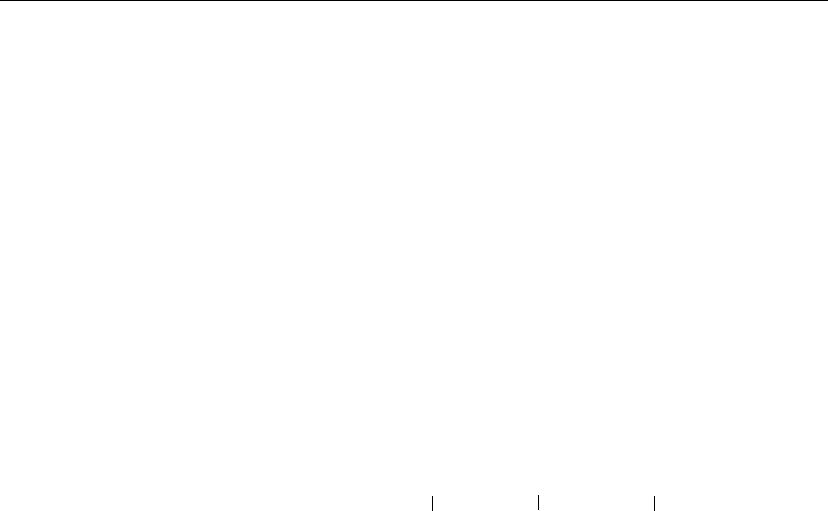
21
Configuring and Managing the Switch
CHAPTER 2
Configuring the SNMP agent for IP
You can monitor and control the switch through any SNMP-compliant
network management system (NMS). First, you must configure the
SNMP agent by assigning an IP address.
In the diagram on page 20, a laptop is used to connect to the switch’s
serial port. You must connect directly to the serial port for first-time
IP configuration. See page 16 for more information on connecting to
the switch via the serial port.
Commands used
set-ip-conf <ip address> <netmask> <broadcast address>
ping <ip address> <number|0>
To configure the SNMP agent
1 Set the IP configuration. Type the command:
set-ip-conf 192.1.1.64 255.255.255.0 192.1.1.255
Replace the numbers with those for your network. If the switch
doesn’t have an IP configuration (default), then the specified IP
configuration is used immediately and saved in NVRAM.
192.1.1.255 is the address of the router in the diagram on page 20.
If you previously assigned an IP configuration, the command
changes only the NVRAM. To use the new parameters, reset the
switch using the
warm-reset command.
2 Test the installation. Type the command:
SYS_console> ping 192.1.1.1 2
This example tests connectivity from the switch to the network
administrator’s workstation (IP address 192.1.1.1). The option
2
tells the switch to send two requests. Use 0 for an endless ping.
For more information on the
ping command, see page 46.
3 Download the MIB from Intel’s Customer Support World Wide
Web site (http://support.intel.com). The file is compressed in the
file SWCH2MIB.EXE.
4 Compile the MIB into your NMS. See your NMS documentation
for more information.
You can now access the switch remotely with your NMS or through
Telnet.
NOTE
If you don’t specify an IP
configuration, the agent
won’t respond to any in-band
requests, including ping
messages and network
management applications.
IP address netmask broadcast address