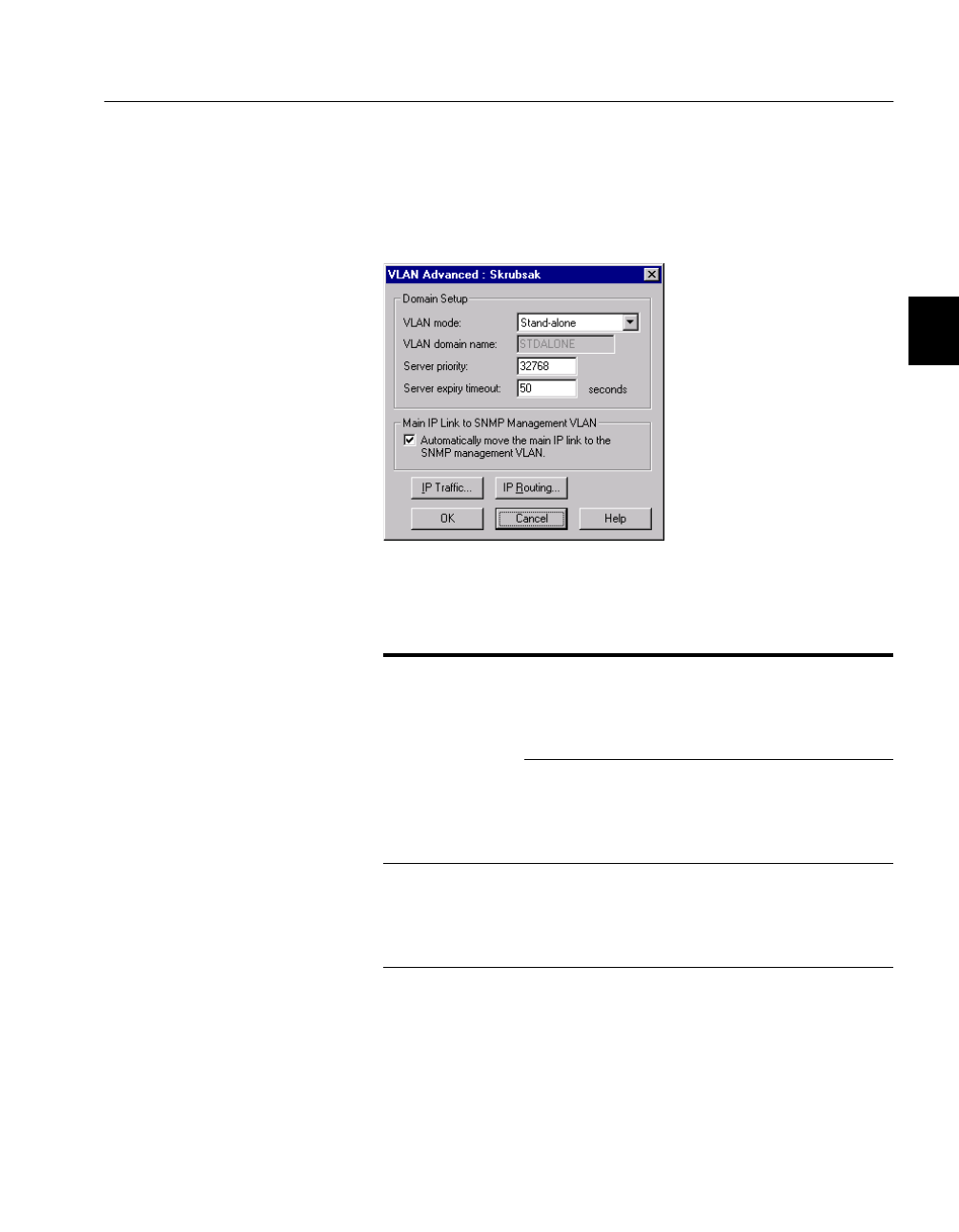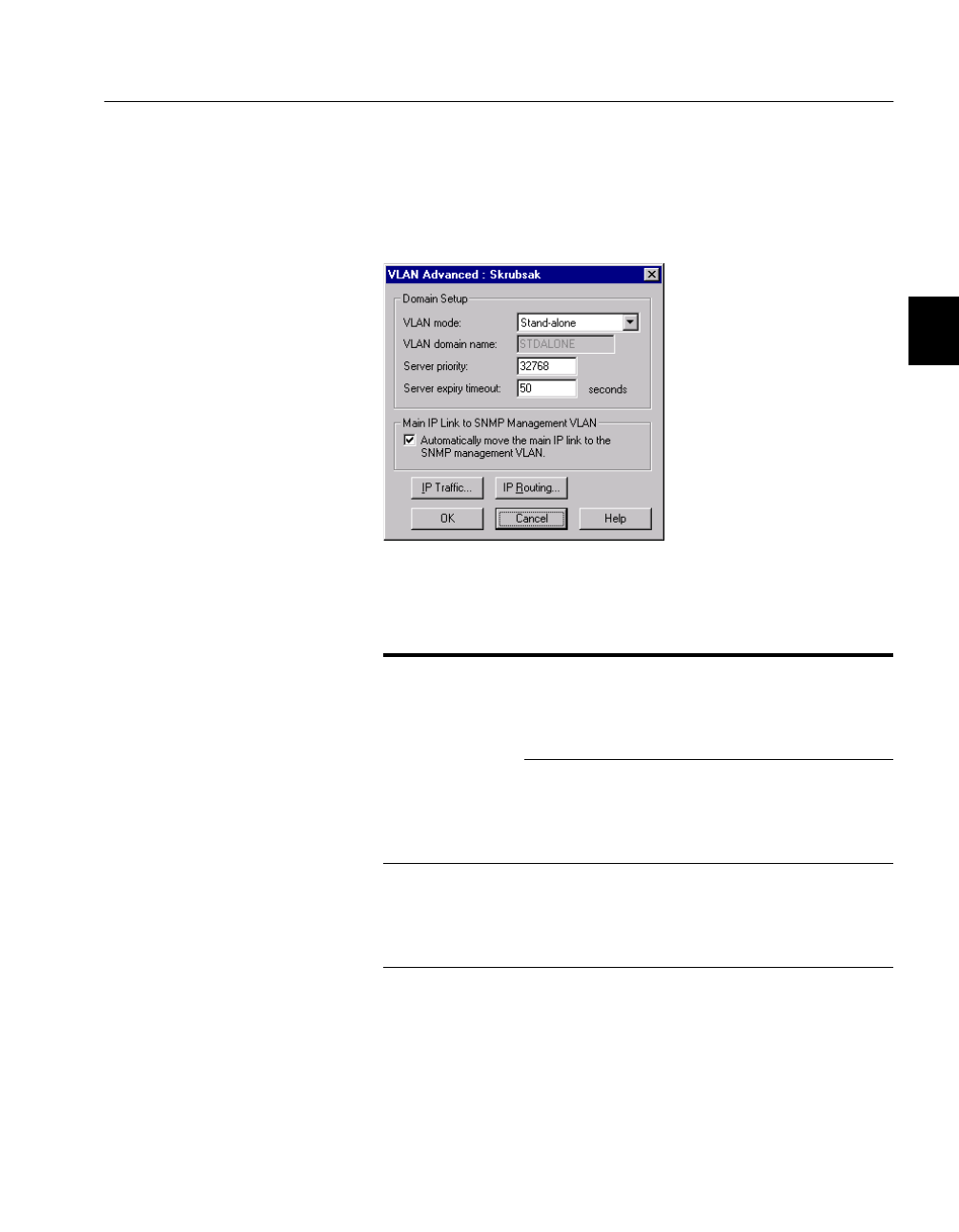
500.bok : 50004 67 Fri Sep 11 14:52:16 1998
67
C H A P T E R 4 Advanced Configuration
Changing VLAN mode To change the mode of operation of a VLAN:
1 Select VLAN/Routing Setup.
2 Click Advanced. The VLAN mode is shown.
3 Click the VLAN mode to see the full range of choices.
4 Click the new mode and make sure the rest of the details are
correct.
5 Click OK.
Your switch may turn blue (for a few seconds) while the net-
work stability returns; this is normal.
VLAN Mode Description
Stand-alone For single switches: there is no exchange of
information with VLANs on other switches;
each switch is its own domain
(STDALONE).
For switches in a stack: there is an exchange
of information using VLANs between the
switches in the stack; these switches are in
their own domain (STDALONE).
Distributed A domain is a collection of switches and
can contain up to 128 VLANs. If you select
distributed, each switch will be able to com-
municate with all the others in this domain.