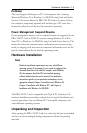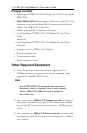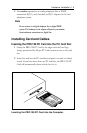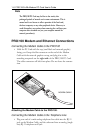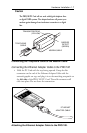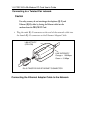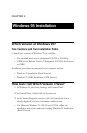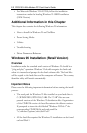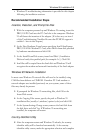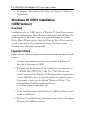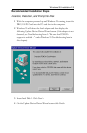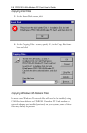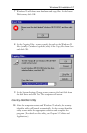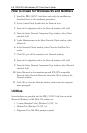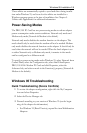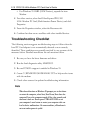Windows 95 Installation 2-3
Windows 95 troubleshooting information is provided in this chapter
following the installation sections.
Recommended Installation Steps
Insertion, Detection, and Prompt for Disk
1 With the computer powered-up and Windows 95 running, insert the
PRO/100 PC Card into the PC Card slot in the computer. Windows
95 will detect the insertion of the adapter. (If it does not, see item 3
of the Troubleshooting Checklist: Be sure that PCMCIA support is
enabled ... later in this chapter.)
2 At the New Hardware Found screen specifying Intel EtherExpress
PRO/100 LAN+Modem PC Card, select Driver from disk provided
by hardware manufacturer and click OK.
3 At the Install From Disk screen, insert Intel Disk 1, Installation
Disk and verify the specified path (for example: A:\). Click OK.
4 Intel files will be copied from the Intel disk and Windows 95 will
recognize the modem and network functionality of the Intel adapter.
Windows 95 Network Installation
In most cases Windows 95 network files will need to be installed, using
CAB files from diskette or CD-ROM. If another PC Card modem or
network adapter was installed previously on your system, some of these
files may already be present.
5 If prompted for Windows 95 networking files, click OK at the
Insert Disk screen.
6 At the Copying Files screen, specify the path to Windows 95
installation files (usually c:\windows\options\cabs) and click OK.
7 At the System Settings Change screen, remove the Intel disk from
the disk drive and click Yes. If Windows 95 networking was
installed, the computer will restart.
Country Identifier Utility
8 After the computer restarts and Windows 95 reloads, the country
identifier utility will be launched automatically. At the country
identifier utility screen, make the appropriate selection and complete