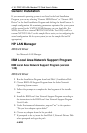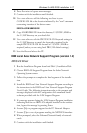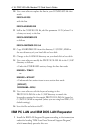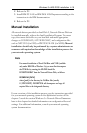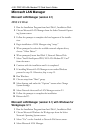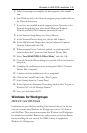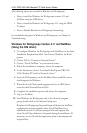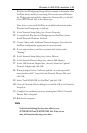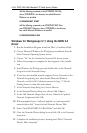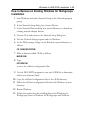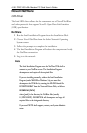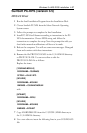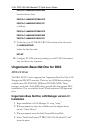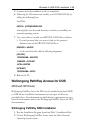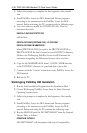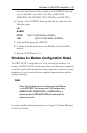4-24 PRO/100 LAN+Modem PC Card User’s Guide
Add the following command to the AUTOEXEC.BAT file,
where \WINDOWS is the directory into which Microsoft
Windows was installed:
C:\WINDOWS\NET START
Add the following command to the STARTNET.BAT file in
your NWCLIENT directory, where \WINDOWS is the directory
into which Microsoft Windows was installed:
C:\WINDOWS\ODIHLP.EXE
Windows for Workgroups 3.11 Using the NDIS 2.0
Driver
1 Run the Installation Program from Intel Disk 1, Installation Disk.
2 Choose Microsoft Windows for Workgroups installation from the
Select Network Operating System screen.
3 Choose No on the Attached to Network File Server screen.
4 Follow the prompts to complete the Intel segment of the installa-
tion.
5 Start Windows for Workgroups and double-click on the Network
Setup icon in the Network Group.
6 If you have not installed network support, choose Networks in the
Network Setup dialog box, select Install Microsoft Windows
Network, and click OK. Otherwise proceed to Step 7. Click the
Sharing button to share files and printers.
7 In the Network Setup dialog box, choose Drivers.
8 In the Network Drivers dialog box, choose Add Adapter.
9 In the Add Network Adapter box, choose Unlisted or Updated
Network Adapter and click OK.
10 When prompted for an unlisted, updated, or vendor-provided
network driver disk, insert the Intel Network Drivers Disk.
11 Select Intel M16B NDIS 2.01 Real Mode and click OK.
12 Close the Network Drivers dialog box and click OK in the Network
Setup box.
13 Complete the installation process, inserting Intel Disk 2, Network
Drivers Disk if required.