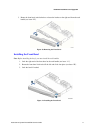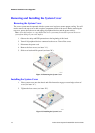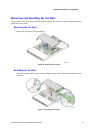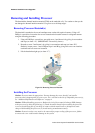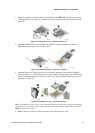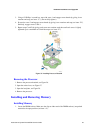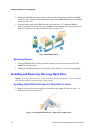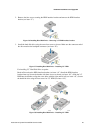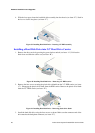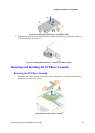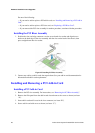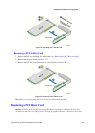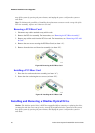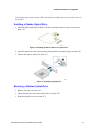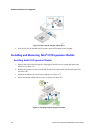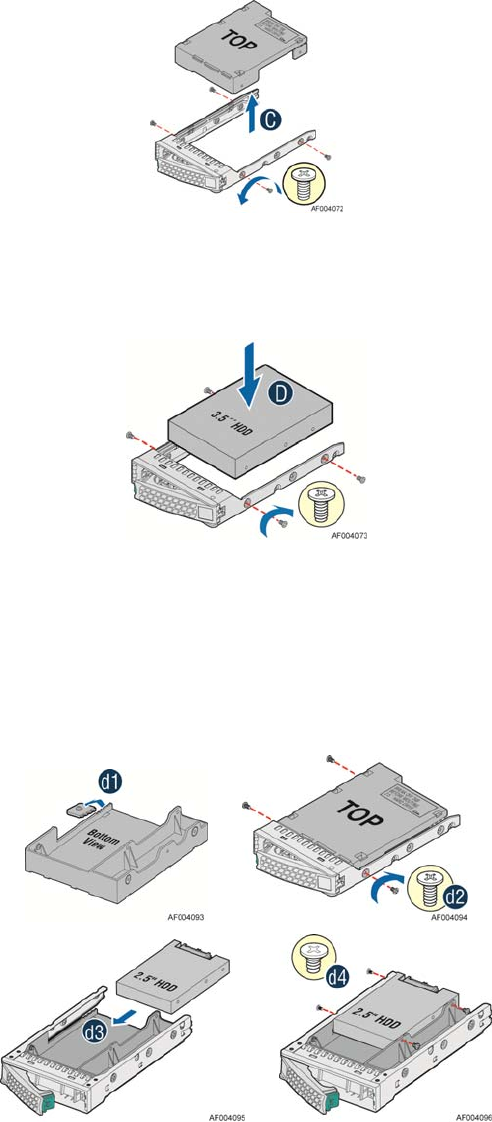
Hardware Installations and Upgrades
Intel
®®
Server System R1000GZ/GL Service Guide 25
2. Remove the four screws securing the HDD interface bracket and remove the HDD interface
bracket (see letter “C”).
Figure 36. Installing Hard Disk Drive – Removing 3.5” HDD interface bracket
3. Install the hard disk drive using the same four screws as shown. Make sure the connector end of
the drive matches the backplane connector (see letter “D”).
Figure 37. Installing Hard Disk Drive – Installing 3.5” HDD
For installing 2.5” Hard Disk Drive as option:
Break off the tab on the HDD interface bracket (see letter “d1”).Install the HDD interface
bracket from top. Secure the bracket with three screws as shown (see letter “d2”). Slide the 2.5"
HDD into the bracket to align the screw holes with the right and left rail (see letter “d3”). Secure
the hard disk drive using the four screws for 2.5" HDD (see letter “d4”).
Figure 38. Installing Hard Disk Drive – Installing 2.5” HDD