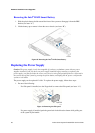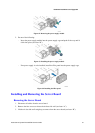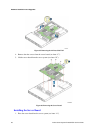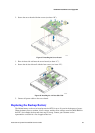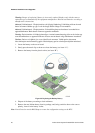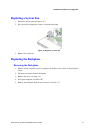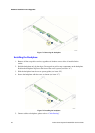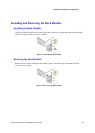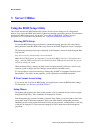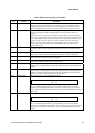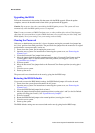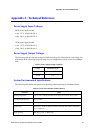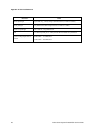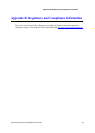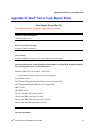Server Utilities
44 Intel
®®
Server System R1000GZ/GL Service Guide
3 Server Utilities
Using the BIOS Setup Utility
This section describes the BIOS Setup utility options, which is used to change server configuration
defaults. You can run the BIOS Setup with or without an operating system being present. For information
about specific BIOS setup screens, see the Intel
®
Server Board S2600GZ/GL Technical Product
Specification. For a web link to this document, see “Additional Information and Software”.
Entering BIOS Setup
To enter the BIOS Setup using a keyboard (or emulated keyboard), press the <F2> function key
during boot time when the OEM or Intel Logo Screen or the POST Diagnostic Screen is displayed.
The following instructional message is displayed on the Diagnostic Screen or under the Quiet Boot
Logo Screen:
Press <F2> to enter setup, <F6> Boot Menu, <F12> Network Boot
Note: With a USB keyboard, it is important to wait until the BIOS “discovers” the keyboard and
beeps – until the USB Controller has been initialized and the USB keyboard activated, key presses
will not be read by the system.
When the Setup Utility is entered, the Main screen is displayed initially. However, serious errors
cause the system to display the Error Manager screen instead of the Main screen.
It is also possible to cause a boot directly to Setup using an IPMI 2.0 command “Get/Set System
Boot Options”. For details on that capability, see the explanation in the IPMI description.
If You Cannot Access Setup
If you are not able to access the BIOS Setup, you might need to restore the BIOS default settings.
For instructions, see “Restoring the BIOS Defaults”.
Setup Menus
The bottom right portion of the Setup screen provides a list of commands that are used to navigate
through the Setup utility. These commands are displayed at all times.
Each Setup menu page contains a number of features. Each feature is associated with a value field,
except those used for informative purposes. Each value field contains configurable parameters.
Depending on the security option chosen and in effect by the password, a menu feature’s value may
or may not be changed. If a value cannot be changed, its field is made inaccessible and appears
grayed out.