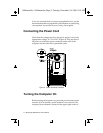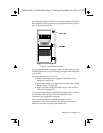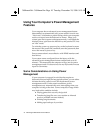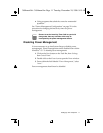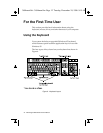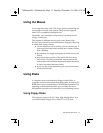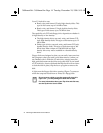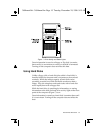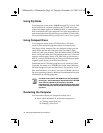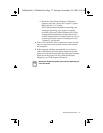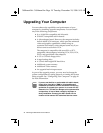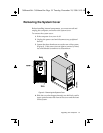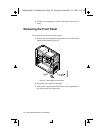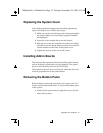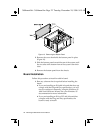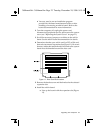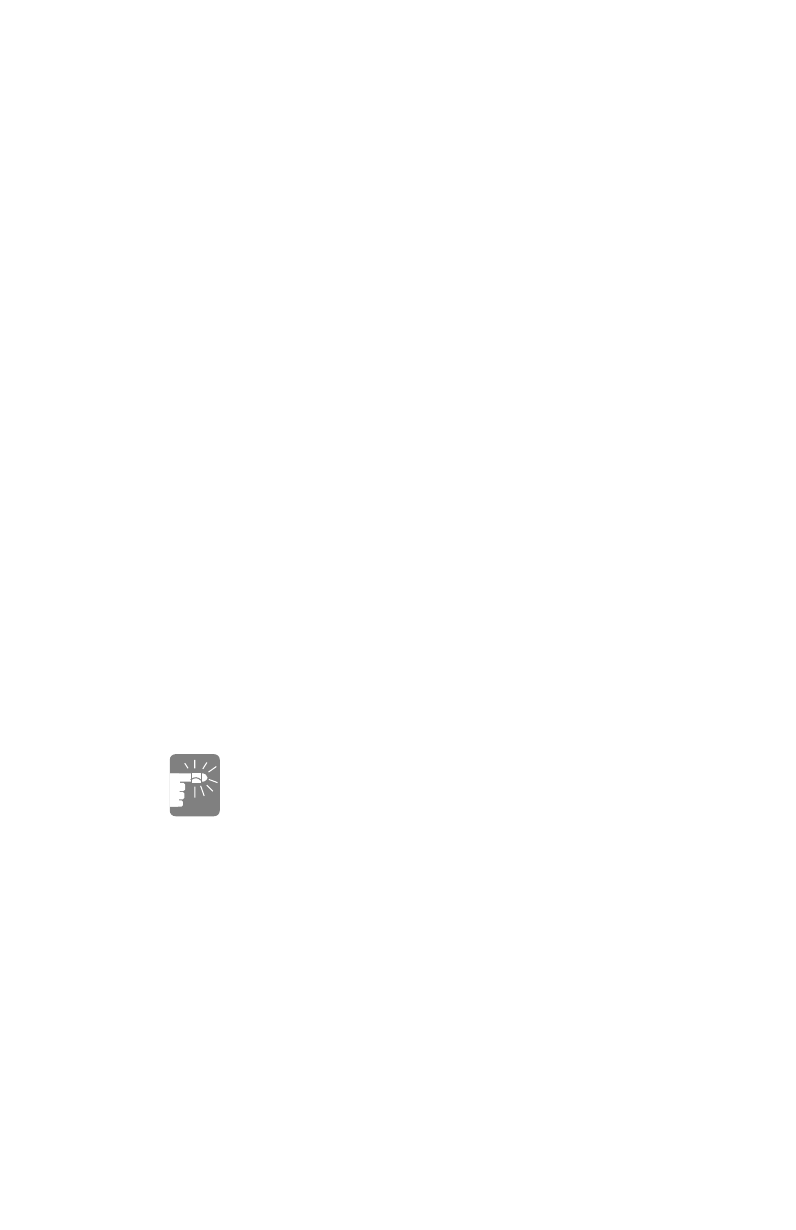
16 Advantage! 9000 Series User’s Manual
Using Zip Disks
Your computer comes with a 100MB Iomega® Zip™ drive. This
drive functions in a manner similar to the 3.5 inch drive, but
with an increased capacity of 100MB per disk. A formatted tools
disk is included with your computer. You store information on
and retrieve data from Zip disks as you would the 3.5 inch disks.
For more information about your Zip drive, see its user’s guide.
Using Compact Discs
Your computer comes with a CD-ROM drive. This drive
retrieves data and runs programs stored on compact discs.
Like floppy disks, compact discs are designed so that you can
easily insert one into the computer when you need it, then
remove it when you are done. Press the button on the CD-ROM
drive, and its tray slides out. (Do not lean on the tray; it does not
support much weight.) Insert a CD, label side up (or remove a
disk, if you have finished using it). Then press the button again
or gently push the tray in to close the drive tray.
Install and start a CD-based program as you would any other.
Generally, the name of a CD-ROM drive is the letter following
the letter assigned to your last hard drive. For instance, if you
have one hard drive, it is drive C and your CD-ROM is drive D.
See your operating system or Windows documentation for more
information on running programs.
The laser beam used in CD-ROM drives may be harmful
to the eyes - do not attempt to disassemble the CD-ROM
drive. Service should be performed by qualified
personnel only. Do not place reflective objects other than
a CD in the disc slot, due to possible hazardous radiation
exposure.
Restarting the Computer
You can restart (reboot) the computer in three ways:
•
From within Windows 95, restart the computer by:
a.
Clicking on the Start icon
b.
Selecting “Shut Down.”
3694manl.bk : 3694manl.fm Page 16 Tuesday, December 24, 1996 9:15 AM