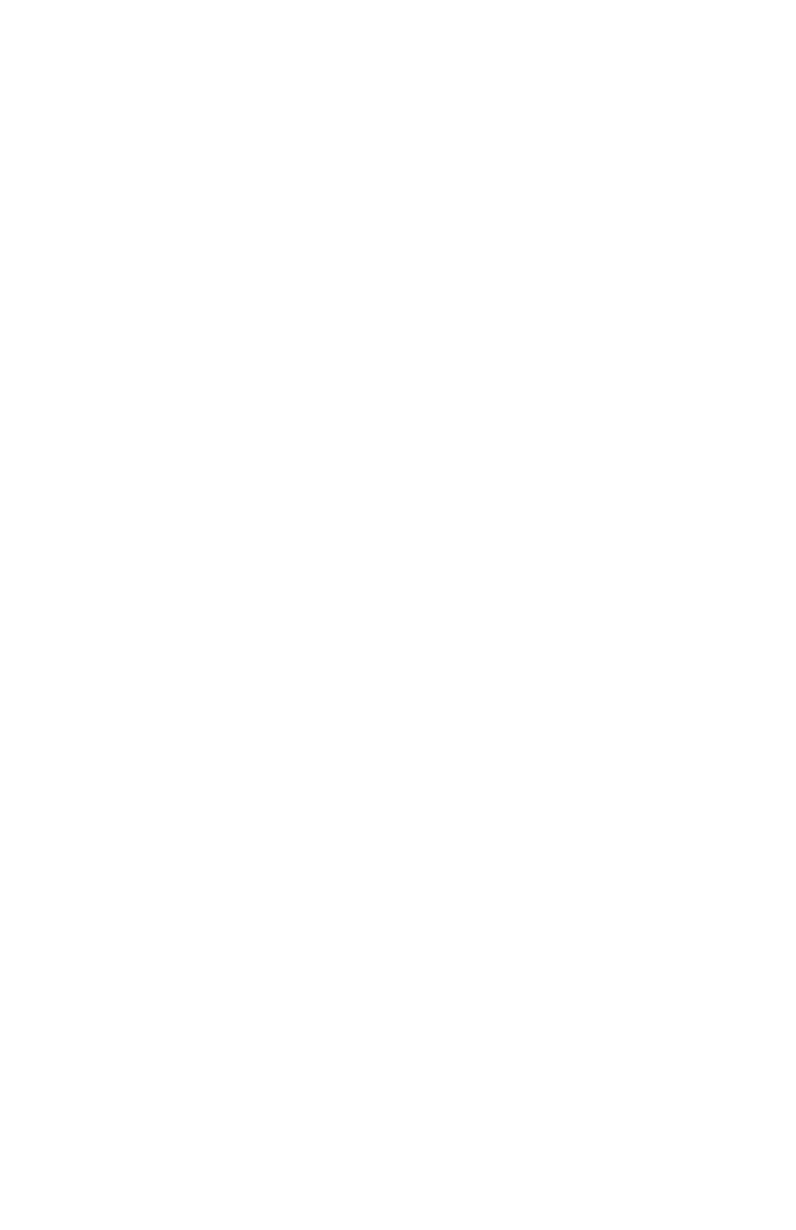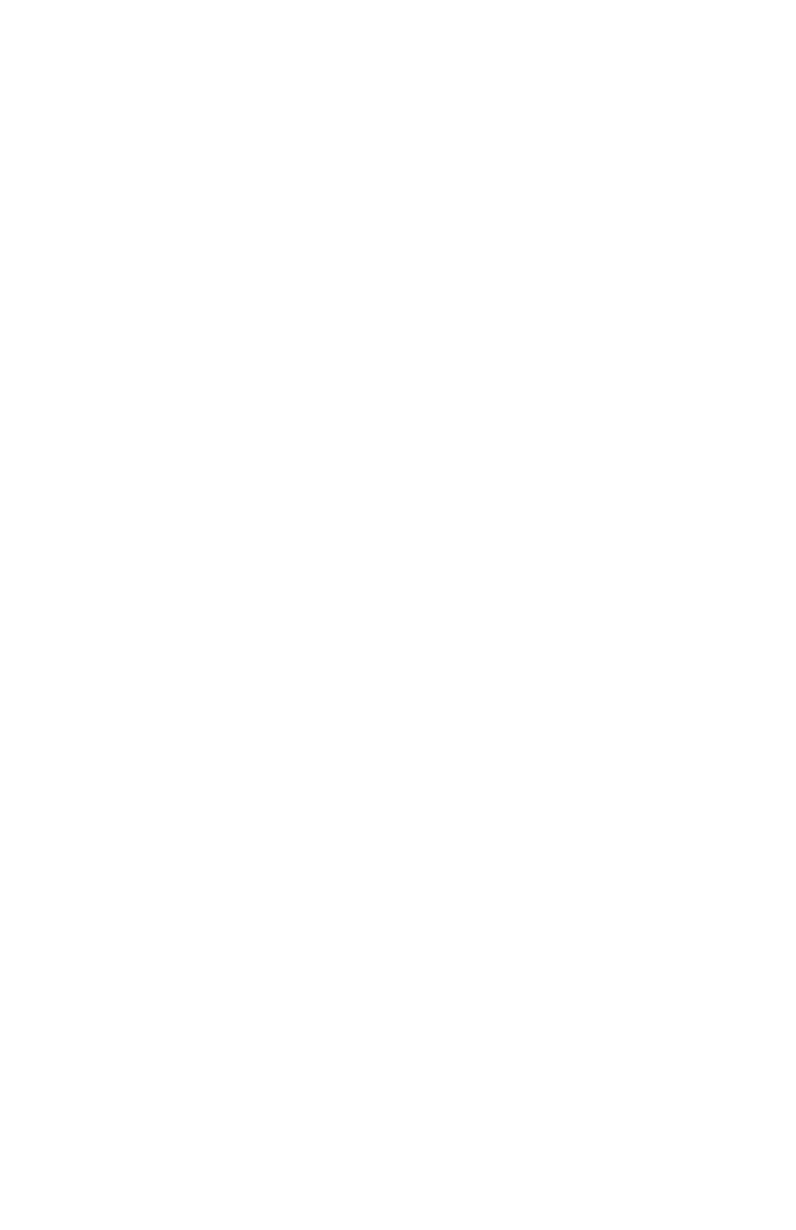
Upgrading Your Computer 31
•
If you are installing a second hard disk or other device
with an IDE interface, connect it to an IDE interface
connector on the system board. If only a single hard
drive is connected to the primary IDE controller (your
shipping configuration), you can connect a new hard
drive there. To locate the IDE connectors, see the
illustration in the back of this manual.
•
To use an add-in controller board, connect the drive to
the controller cable extending from the controller board.
See the documentation for the add-in controller board for
more information.
7.
Each controller cable has an indicator (typically a colored
stripe) along one side, and the edge connector on the cable
has a small triangle on the same side as the stripe. The
connector on the drive has a notch on one side. As you
connect the cable to the drive, the stripe, triangle, and
notch belong on the same side. If the cable connector does
not fit easily on the drive connector, check that you have
positioned the stripe correctly. Do not force the cable
connector. For the locations of the system board
connectors, see the illustration in the back of this manual.
8.
Replace the front panel: Insert the tabs along the right
edge of the front panel into their openings on the system.
Swing the front panel shut, using its right edge as an axis,
until the tabs along the left edge of the front panel snap
into place.
9.
Replace the system cover. Reconnect peripheral devices
and plug in the power cord. Turn on the system.
10.
If you have installed a floppy drive or hard drive, run
System Setup and indicate the drive. You do not need to
run System Setup if you have installed a drive that uses an
add-in controller.
11.
After installing a new hard drive, refer to the
documentation that came with your drive to determine
whether you need to partition and format it. Refer to your
Windows 95 documentation for details on partitioning
and formatting the hard drive.
3694manl.bk : 3694manl.fm Page 31 Tuesday, December 24, 1996 9:15 AM