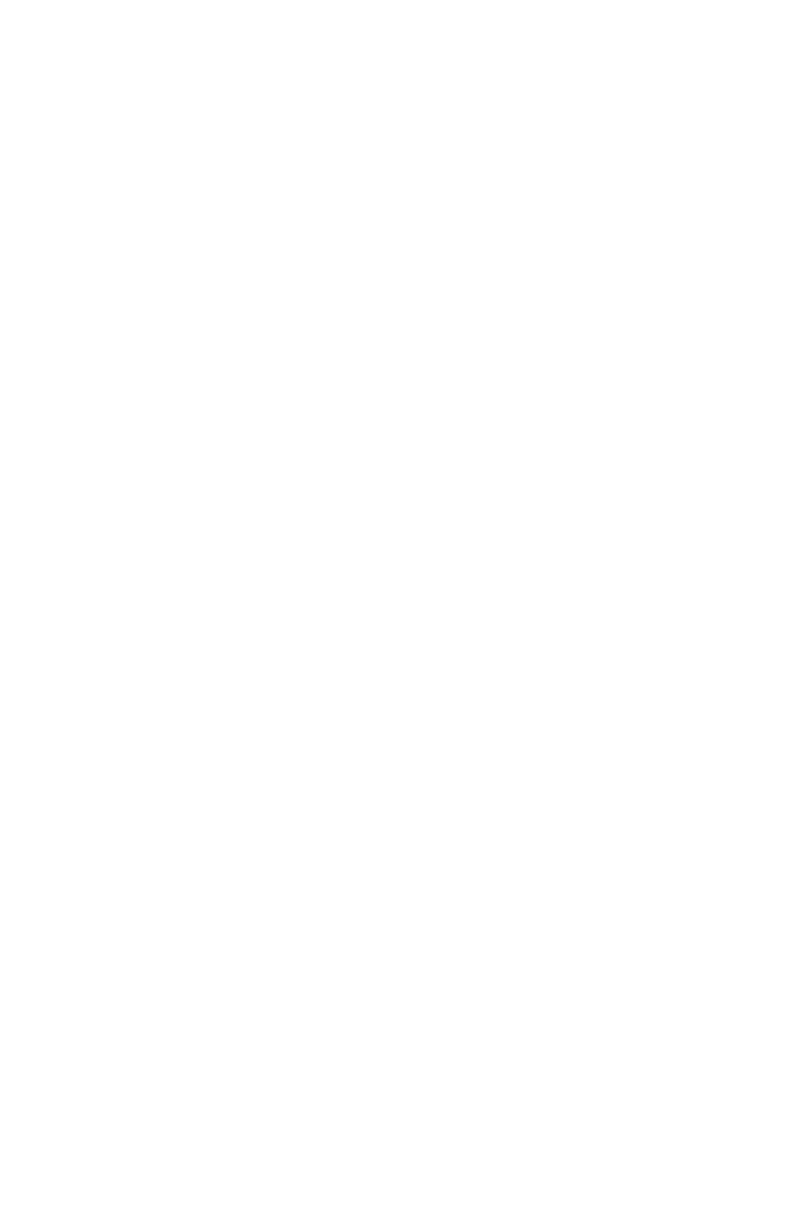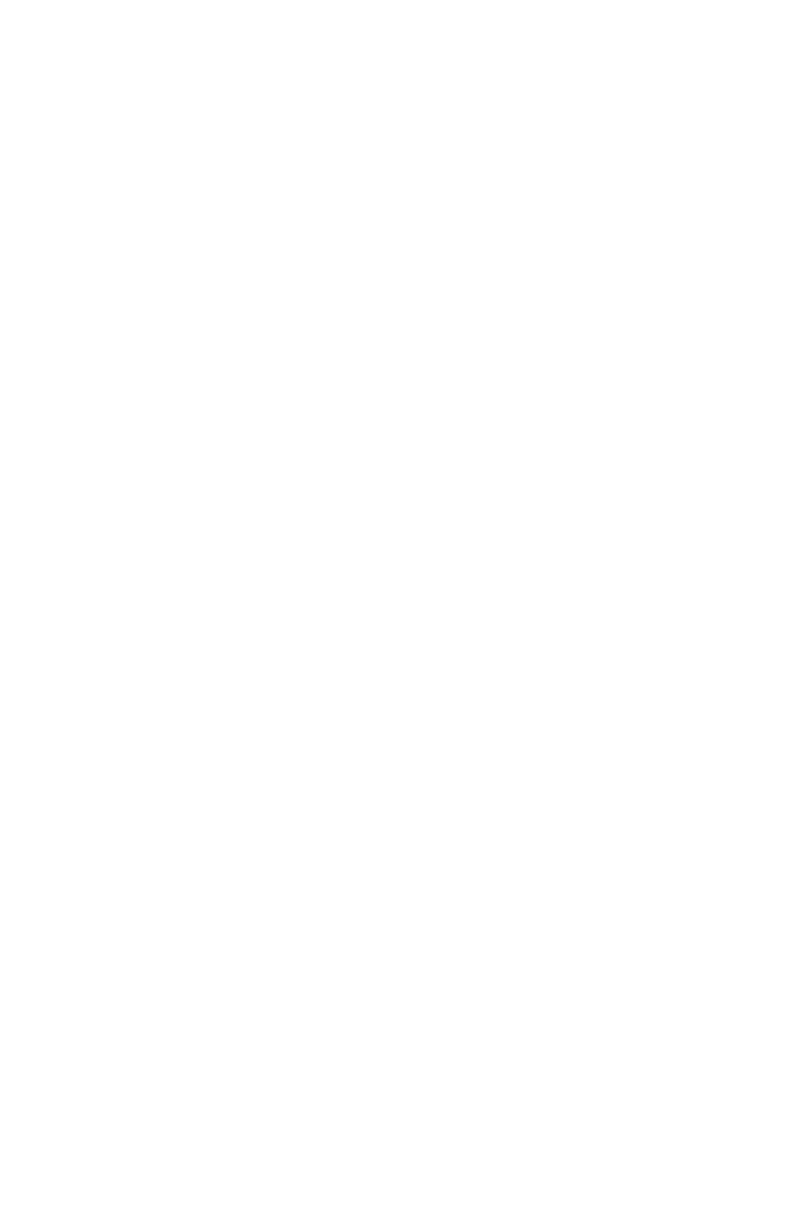
Configuring Your Computer 55
“Personality Identification Data has been
lost. Contact AST Technical Support.”
If this occurs, your system will still operate, but less efficiently.
Contact your local AST Technical Support.
Performing the BIOS Update
To perform the BIOS update:
1.
Turn off the computer.
2.
Place the BIOS Update disk in drive A. If you have
downloaded the BIOS file from a BBS, you need to make
sure that you have copied the file to a bootable, system
disk.
3.
Turn the computer back on. A title screen should appear,
with the words “FLASH Memory Update Utility.”
4.
Follow the prompts on the screen to install the new BIOS.
If the update is completed successfully, the program will
inform you of this fact. Proceed to step 4. If the program
indicates that the BIOS did not install successfully, refer to
the next section, “Troubleshooting the BIOS Update” on
page 55 for more information.
5.
Remove the BIOS Update disk from drive A and press
<Enter>. The program will end, and the computer will
begin its normal boot-up sequence. When prompted,
press <Ctrl+Alt+Esc> to access System Setup. Verify
your configuration by reading the BIOS version field of
the Main menu.
6.
Once you have verified your configuration, reboot your
system to use the new BIOS.
Troubleshooting the BIOS Update
If the FLASH BIOS Update Utility indicates that the BIOS
upgrade was unsuccessful, make sure that:
•
You have the correct BIOS update disk for your machine.
•
The system battery does not need to be replaced. If you
have received low-battery warnings, replace the system
3694manl.bk : 3694manl.fm Page 55 Tuesday, December 24, 1996 9:15 AM