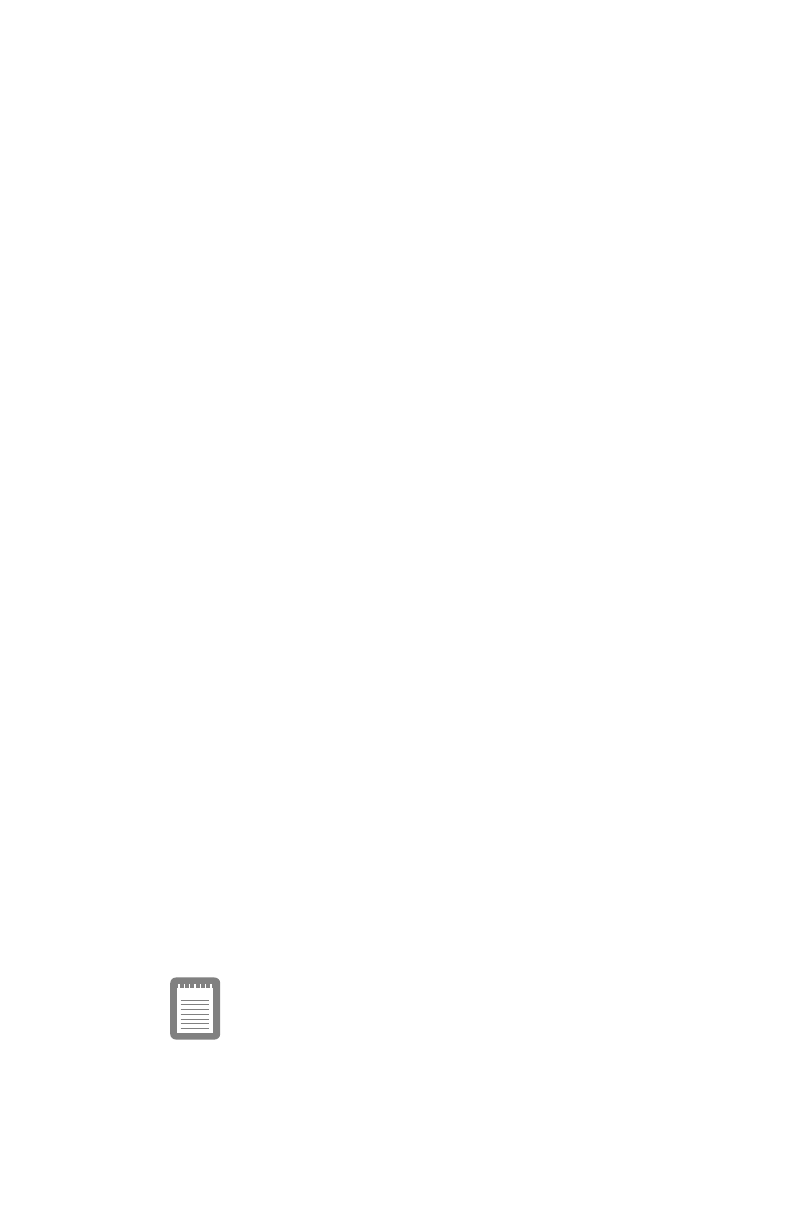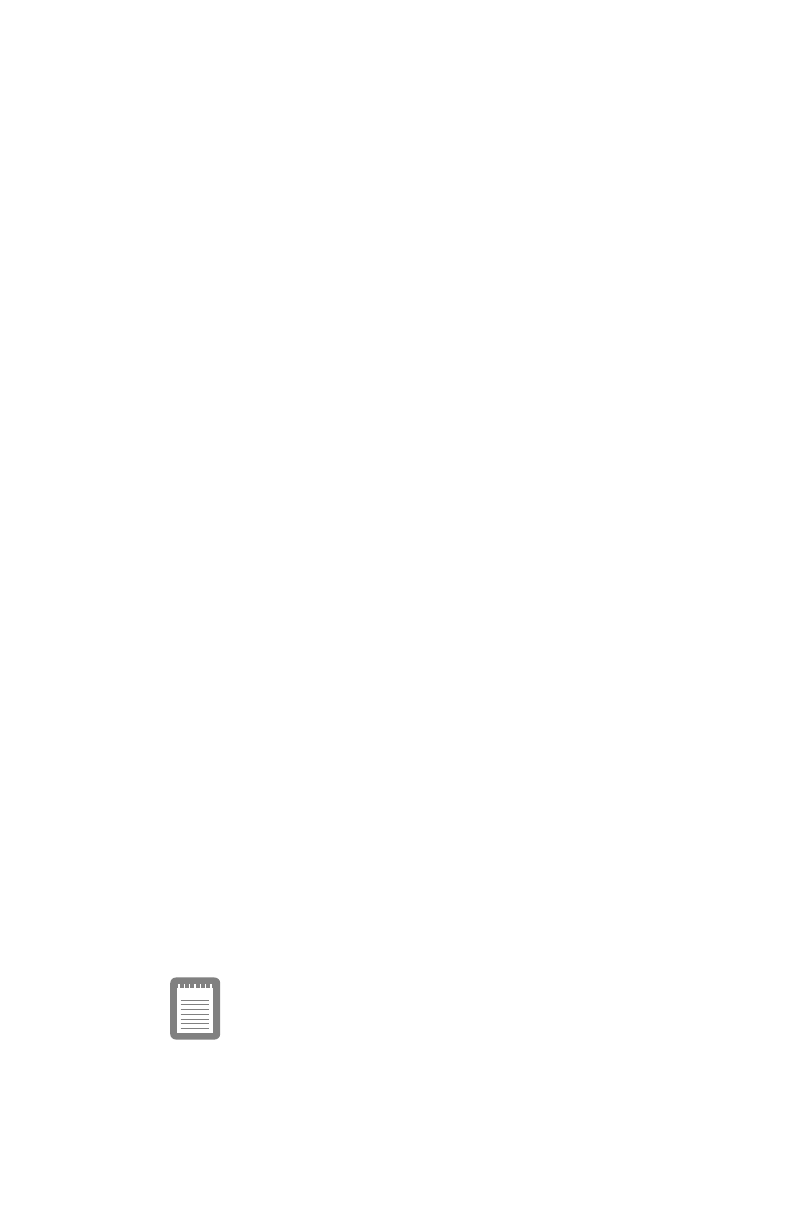
Upgrading Your Computer 33
After adding optional components and making adjustments to
the system, replace the cover and access panels by reversing the
removal procedures.
Installing the Drive
1.
Turn the computer off, unplug the power cord, and
disconnect all peripheral devices. Remove the system
cover and rear drive bay panel (see “Removing the
System Cover” on page 19).
2.
Attach a guide rail to each side of the drive. Attach each
rail to the bottom set of holes on the drive. Align each rail
so its tapered end is close to the back of the drive.
3.
Slide the drive into the bay until it snaps into place. (To
remove a drive, press the tabs on the guide rails until the
drive slides freely.)
4.
Attach a power-supply cable to the drive, then attach the
primary IDE controller cable to the drive. Refer to the
appropriate step in “Installing a Drive in the Front Drive
Bay” on page 27 for details.
5.
Close the rear panel, and reinstall the screws you
removed in step 1. Replace the system cover. Reconnect
peripheral devices and plug in the power cord. Turn on
the system.
6.
If you have installed a hard drive, run System Setup and
use the hard-disk type field under the appropriate menu
– Primary Hard Drives or Secondary Hard Drives – to
configure the drive. You do not need to run System Setup
if you have installed a drive that uses an add-in controller.
7.
After installing a new hard drive, refer to the
documentation that came with your drive to determine
whether you need to partition and format it. If you are
using DOS, perform FDISK and FORMAT (refer to your
DOS documentation for details).
When using FDISK and FORMAT, make sure you are
addressing the new drive, and not an existing drive that
contains data. FDISK and FORMAT will delete all data on
a hard drive.
3694manl.bk : 3694manl.fm Page 33 Tuesday, December 24, 1996 9:15 AM