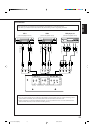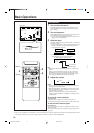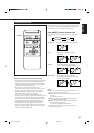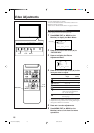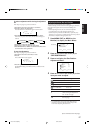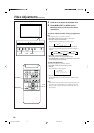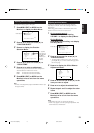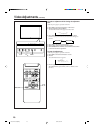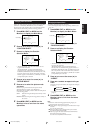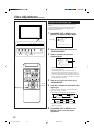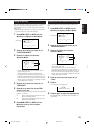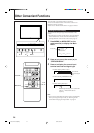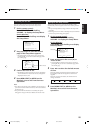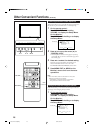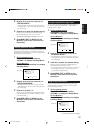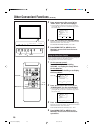21
ENGLISH
Changing the Aspect Ratio
The setting adjusted applies to all inputs.
• You can change the aspect ratio by pressing ASPECT. (See
page 15.)
1
Press MENU/EXIT (or MENU on the
Monitor) to display the Main Menu.
2
Press 5/∞ to move the cursor (3) to
“FUNCTION SELECT.”
3
Press 3 to display the Function
Selection Menu.
* “PICTURE MODE” and “SIGNAL MODE” do not
appear at the same time.
“PICTURE MODE” appears when RGB input is
selected, and one of the following signals comes in —
RGB15K-50, RGB15K-60, PC98, VGA480-60, SVGA-56,
SVGA-60, and XGA-60. On the other hand, “SIGNAL
MODE” appears when VIDEO A, VIDEO B, or COMP.
(component) input is selected.
4
Press 5/∞ to move the cursor (3) to
“ASPECT.”
5
Press 2/3 to select an aspect ratio you
want.
Each time you press the button, the aspect ratio changes
as follows:
* For detailed information on these aspect ratios, see
page 15.
6
Press MENU/EXIT (or MENU on the
Monitor) twice to exit from the menu
operations.
Note:
• When one of the following signals is being input, you
cannot select the aspect ratio you want.
■ 1080i, 1035i or 720p signal through the COMPONENT input
terminals
You can only select FULL.
■ 480p signal through the COMPONENT input terminals
You cannot select PANORAMIC.
■ When any signal other than RGB15K-60 and RGB15K-50
through the RGB input terminals
You can select only REGULAR and FULL.
Changing the Picture Mode
When one of the following signals comes in through the RGB
terminals — RGB15K-50, RGB15K-60, PC98, VGA480-60,
SVGA-56, SVGA-60, and XGA-60, you can select the picture
mode suited to either still pictures or moving pictures.
1
Press MENU/EXIT (or MENU on the
Monitor) to display the Main Menu.
2
Press 5/∞ to move the cursor (3) to
“FUNCTION SELECT.”
3
Press 3 to display the Function
Selection Menu.
* “PICTURE MODE” and “SIGNAL MODE” do not
appear at the same time.
“PICTURE MODE” appears when RGB input is
selected, and one of the following signals comes in —
RGB15K-50, RGB15K-60, PC98, VGA480-60, SVGA-56,
SVGA-60, and XGA-60. On the other hand, “SIGNAL
MODE” appears when VIDEO A, VIDEO B, or COMP.
(component) input is selected.
4
Press 5/∞ to move the cursor (3) to
“PICTURE MODE.”
5
Press 2/3 to select the picture mode
you want.
Each time you press the button, the picture mode
alternates between “STILL” and “MOVING.”
Selects the picture quality suited to either the still picture
or the moving picture.
STILL: When showing the still pictures mainly on the
screen.
MOVING: When showing the moving pictures mainly on
the screen.
6
Press MENU/EXIT (or MENU on the
Monitor) twice to exit from the menu
operations.
Cursor (3)
PICTURE ADJ.
SIZE/POSITION ADJ.
FUNCTION SELECT
STATUS DISPLAY
ENTER:
MAIN MENU
SELECT:
EXIT:
MENU
COLOR TEMP.
PICTURE MODE
ASPECT
SIGNAL MODE
RGB INPUT
reset
FUNCTION SELECT
ADJUST:
SELECT:
EXIT:
MENU
: HIGH
: STILL
: PANORAMA
: AUTO
: A
*
*
Cursor (3)
PICTURE ADJ.
SIZE/POSITION ADJ.
FUNCTION SELECT
STATUS DISPLAY
ENTER:
MAIN MENU
SELECT:
EXIT:
MENU
REGULAR FULL
ZOOMPANORAMIC
COLOR TEMP.
PICTURE MODE
ASPECT
SIGNAL MODE
RGB INPUT
reset
FUNCTION SELECT
ADJUST:
SELECT:
EXIT:
MENU
: HIGH
: STILL
: PANORAMA
: AUTO
: A
*
*
14-23.GD-V4210PZW[EN]/f 00.9.29, 5:55 PM21