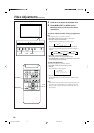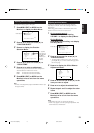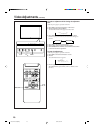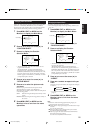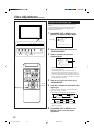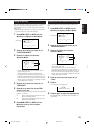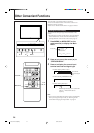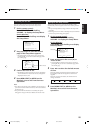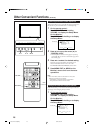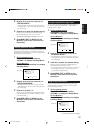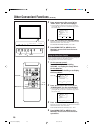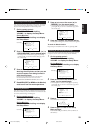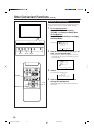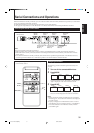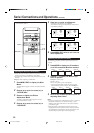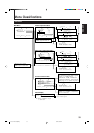26
Other Convenient Functions (Continued)
MENU/EXIT
VOLUME –
2 / 3
5 /
5
DISPLAY ASPECT POWER
RGB
COMPO.
VIDEO B
VOLUME
MULTIPLE
MODE ID SET
MONITOR ADJUSTMENT
VIDEO A
MUTING
MENU/EXIT
RM-C575 REMOTE CONTROL UNIT
ID
Prohibiting the Monitor’s Button Operations
This function allows you to prohibit the button operations on
the Monitor to prevent malfunction or avoid tampering.
1
On the remote control:
Press MENU/EXIT while holding
VOLUME – to display the Setup Menu.
On the Monitor:
Press MENU while holding 2 to display
the Setup Menu.
2
Press 5/∞ to move the cursor (3) to
“CONTROL LOCK.”
• The Setup Menu consists of two pages. If you keep
pressing 5/∞, you can move to the other page from
the current page.
3
Press 2/3 to select the desired setting.
Each time you press the button, the Control Lock
function alternates between “ON” and “OFF.”
To cancel the Control Lock function, select “OFF.”
4
Press MENU/EXIT (or MENU on the
Monitor) once to exit from the menu
operations.
Note:
• Even when the Control Lock function is in use, the
following operations are possible:
– Operation to cancel the Control Lock function
– All operations from the remote control
Showing the On-screen When Changing the Input Mode
With this function, you can see the selected input mode and
signal type when changing the input mode.
1
On the remote control:
Press MENU/EXIT while holding
VOLUME – to display the Setup Menu.
On the Monitor:
Press MENU while holding 2 to display
the Setup Menu.
Cursor (3)
AUTO SLEEP
CONTROL LOCK
STATUS DISPLAY
VENTILATION MODE
HD SIGNAL MODE
WHITE BALANCE
SET-UP MENU 1/2
ADJUST:
SELECT:
EXIT:
MENU
: 1MIN.
: ON
: ON
: H
: 1080i
Cursor (3)
AUTO SLEEP
CONTROL LOCK
STATUS DISPLAY
VENTILATION MODE
HD SIGNAL MODE
WHITE BALANCE
SET-UP MENU 1/2
ADJUST:
SELECT:
EXIT:
MENU
: 1MIN.
: ON
: ON
: H
: 1080i
MENU INPUT POWER
MENU INPUT POWER
MENU
2 / 3
5
5 /
24-30.GD-V4210PZW[EN]/f 00.9.29, 5:55 PM26