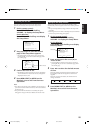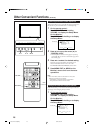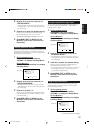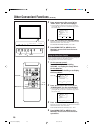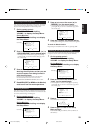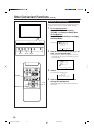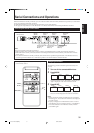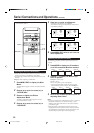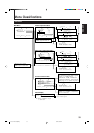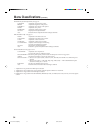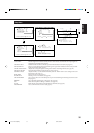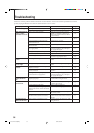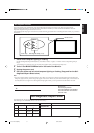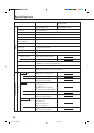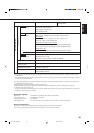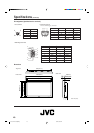37
ENGLISH
Self-diagnostic Indication
The screen monitor may automatically turn off and self-diagnostic lamps next to the power lamp may light or flash.
When something abnormal occurs with the Monitor, this function informs you of the condition of the Monitor with self-
diagnostic lamps, allowing for smooth service work.
If the self-diagnostic lamps glow or flash in red, use the following procedure before consulting the dealer where you purchased
the Monitor.
1
Check which lamps are lighting or flashing.
On the Self-diagnostic Report Sheet (below), check the box next to “Lights” or “Flashes” of the corresponding lamp or
lamps.
• Depending on a particular case, only one lamp may light or flash, or all three lamps may do so.
2
Turn off the MAIN POWER switch on the back of the Monitor.
3
Unplug the power cord.
4
Call your dealer and tell which lamps are lighting or flashing. (Copy and fax the Self-
diagnostic Report Sheet below.)
Note:
• If you turn on the Monitor soon after turning it off (or after recovering from a brief power interruption), the self-diagnostic
lamps may light (or flash), and no image may appear on the screen. In this case, turn off the Monitor again, wait for about 10
seconds, then turn it on again. If no self-diagnostic lamps light or flash, you can operate and use the Monitor as usual.
The self-diagnostic lamps light or flash as listed on the following
table. Please give me immediate advice or service if necessary.
MENU INPUT POWER
Self-diagnostic lamps (1 to 3)
Remote sensor
Power lamp
1
2
3
Self-diagnostic lamps
Upper1
2 Middle
3
NO. Lamp position Conditions
Lower
& Flashes
& Flashes
& Flashes
& Lights
& Lights
& Lights
Your Name:
Telephone No.:
Address:
Store name where you purchased the Monitor
To
Model Name:
Plasma Display Monitor
GD-V4210PZW/GD-V4210PZW-G
GD-V4210PCE/GD-V4210PCE-G
GD-V4211PCE
Self-diagnostic Report Sheet
31-40.GD-V4210PZW[EN]/f 00.9.29, 5:56 PM37