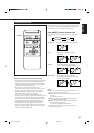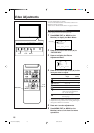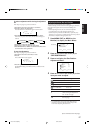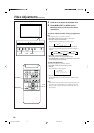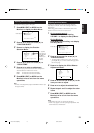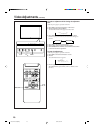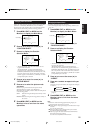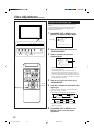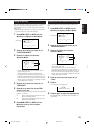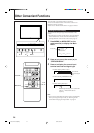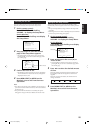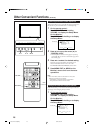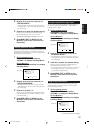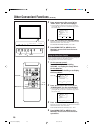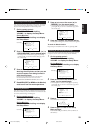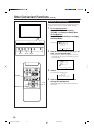23
ENGLISH
Setting the RGB Input
After connecting the playback device such as a PC to the RGB
terminals, you have to specify which terminal you have
connected the device to — RGB A (D-sub 15 pin) or RGB B
(BNC) input.
• Without setting the RGB input correctly, you cannot show
any picture though you select the RGB input.
1
Press MENU/EXIT (or MENU on the
Monitor) to display the Main Menu.
2
Press 5/∞ to move the cursor (3) to
“FUNCTION SELECT.”
3
Press 3 to display the Function
Selection Menu.
* “PICTURE MODE” and “SIGNAL MODE” do not
appear at the same time.
“PICTURE MODE” appears when RGB input is
selected, and one of the following signals comes in —
RGB15K-50, RGB15K-60, PC98, VGA480-60, SVGA-56,
SVGA-60, and XGA-60. On the other hand, “SIGNAL
MODE” appears when VIDEO A, VIDEO B, or COMP.
(component) input is selected.
4
Press 5/∞ to move the cursor (3) to
“RGB INPUT.”
5
Press 2/3 to select the correct RGB
terminal you use.
Each time you press the button, the RGB input alternates
between “A” and “B.”
A: When connecting the playback device to the
RGB A terminal (D-sub 15).
B: When connecting the playback device to the
RGB B IN terminal (BNC).
6
Press MENU/EXIT (or MENU on the
Monitor) twice to exit the menu
operations.
Resetting the Function Selection Menu Settings
You can reset all the Function Selection Menu settings at a
time.
1
Press MENU/EXIT (or MENU on the
Monitor) to display the Main Menu.
2
Press 5/∞ to move the cursor (3) to
“FUNCTION SELECT.”
3
Press 3 to display the Function
Selection Menu.
* “PICTURE MODE” and “SIGNAL MODE” do not
appear at the same time.
“PICTURE MODE” appears when RGB input is
selected, and one of the following signals comes in —
RGB15K-50, RGB15K-60, PC98, VGA480-60, SVGA-56,
SVGA-60, and XGA-60. On the other hand, “SIGNAL
MODE” appears when VIDEO A, VIDEO B, or COMP.
(component) input is selected.
4
Press 5/∞ to move the cursor (3) to
“reset.”
5
Press 3.
The confirmation screen appears.
6
Press 3 again to reset the adjustments.
To cancel the reset, press MENU/EXIT (or MENU on
the Monitor).
PICTURE ADJ.
SIZE/POSITION ADJ.
FUNCTION SELECT
STATUS DISPLAY
ENTER:
MAIN MENU
SELECT:
EXIT:
MENU
Cursor (3)
PICTURE ADJ.
SIZE/POSITION ADJ.
FUNCTION SELECT
STATUS DISPLAY
ENTER:
MAIN MENU
SELECT:
EXIT:
MENU
Cursor (3)
COLOR TEMP.
PICTURE MODE
ASPECT
SIGNAL MODE
RGB INPUT
reset
FUNCTION SELECT
ADJUST:
SELECT:
EXIT:
MENU
: HIGH
: STILL
: PANORAMA
: AUTO
: A
*
*
COLOR TEMP.
PICTURE MODE
ASPECT
SIGNAL MODE
RGB INPUT
reset
FUNCTION SELECT
ADJUST:
SELECT:
EXIT:
MENU
: HIGH
: STILL
: PANORAMA
: AUTO
: A
*
*
Are you sure?
"YES" then press key.
"NO" then press key
MENU
reset
14-23.GD-V4210PZW[EN]/f 00.9.29, 5:55 PM23