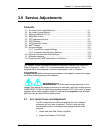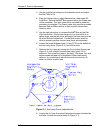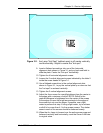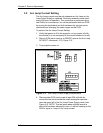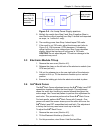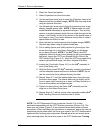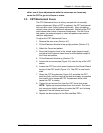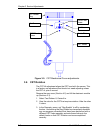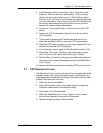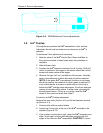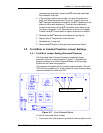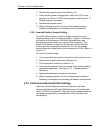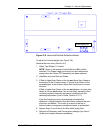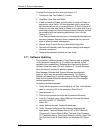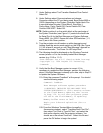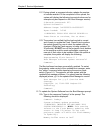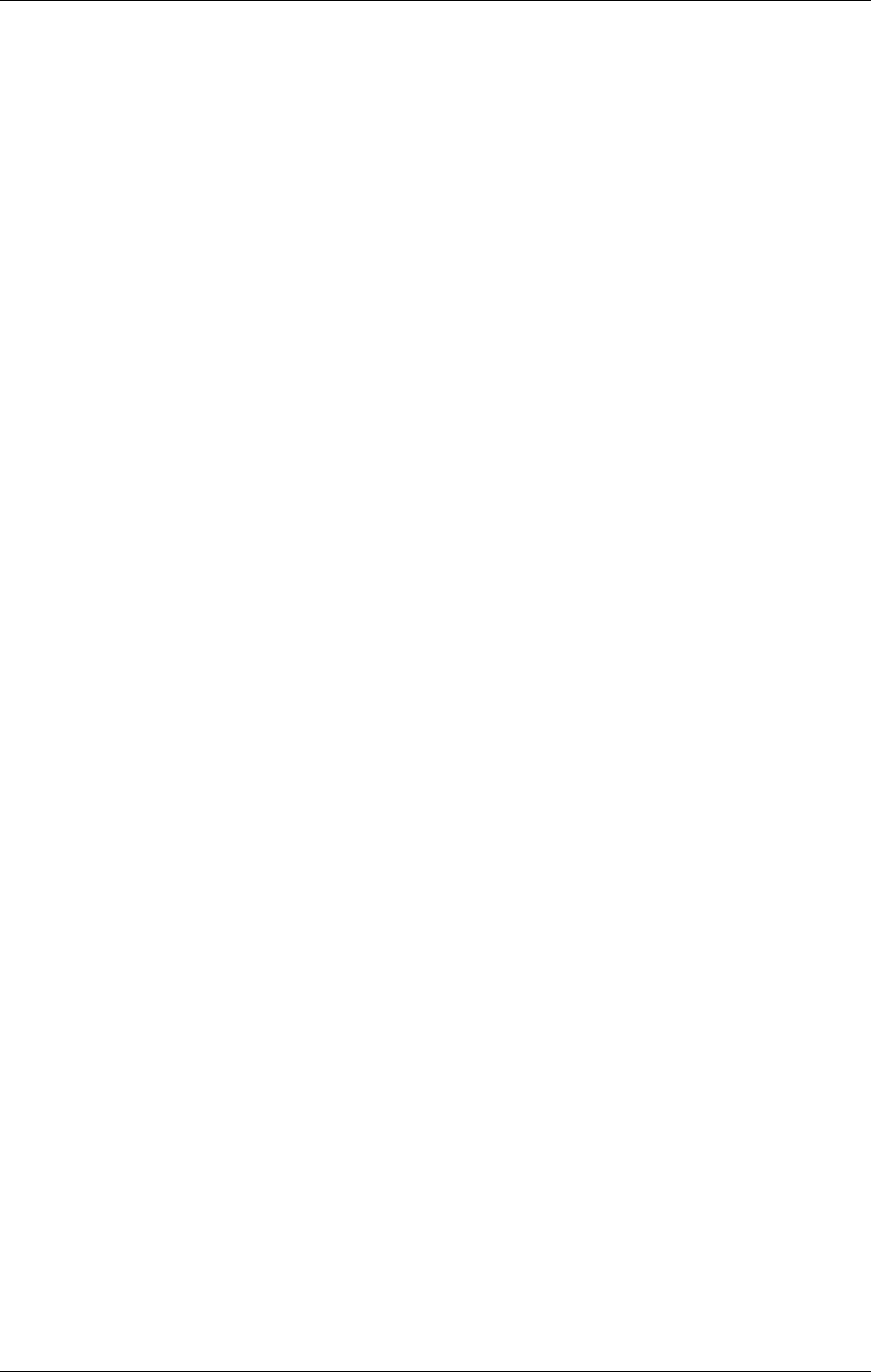
Chapter 3---Service Adjustments
4. In the Geometry menu, access Bow, Skew, Pincushion, and
Keystone. Note the values for each setting. After recording
values, set each to the default level of 128 (For Skew, select
the color of the CRT that is to be rotated-the other functions are
not color-selectable). This is done so that the CRT Rotation can
be properly performed without the influence of any previous
corrections made for these adjustments.
5. Loosen the 2 set screws (Figure 3-5) near the top of the CRT
sleeve.
6. Loosen the CRT Thumbscrew (Figure 3-5) on the top of the
CRT Assembly.
7. Tilt the yoke by grasping the Thumbscrew and moving it in
whichever direction it takes to make the CRT raster square.
8. When the CRT raster is square on the screen, tighten the 2 set
screws first, then the CRT thumbscrew.
9. In the Geometry menu, toggle the Reg Enable box back to On.
10. Reset Bow, Pincushion, Keystone, and Skew (select proper
color for Skew) to the values noted previously in Step 4.
11. Recheck Bow, Pincushion, Keystone, and Skew and readjust if
necessary. Also recheck Convergence (refer to the Model 200
User’s Guide).
12. Repeat the above procedure for any other CRT that is not level.
3.7 CRT Electronic Focus
The Electronic Focus is factory-set and will not normally need to be
adjusted except after component replacement, maintenance, or if
wide temperature variations exist between the factory and the field
location. View one color at a time.
1. Select the Focus test pattern.
2. Zoom the Projection Lens to the widest angle and adjust the
Projection Lens focus for the sharpest image.
3. View Green. Hide Red and Blue.
4. Adjust the Green Electronic Focus (Figure 3-6) for a sharp
focus of the H pattern at the center of the screen.
5. Repeat the above steps for Red and Blue.
Model 200 Service Manual 3-9