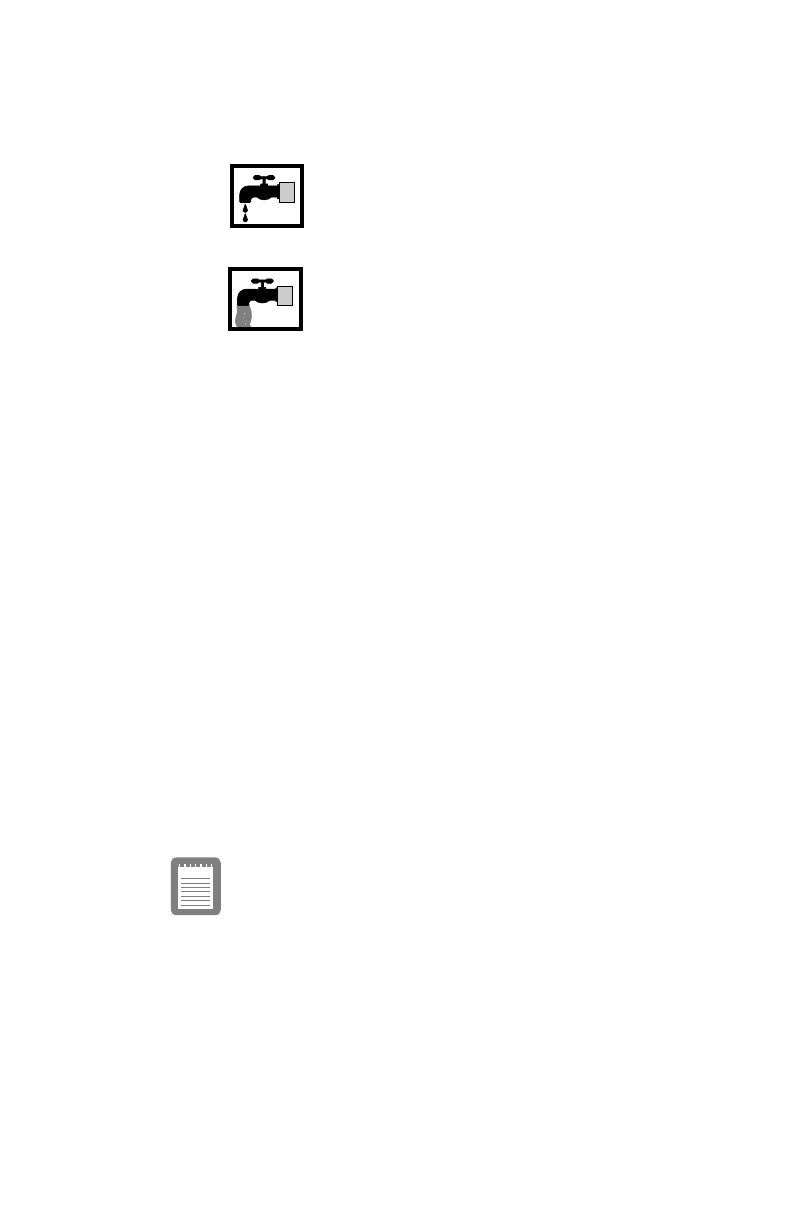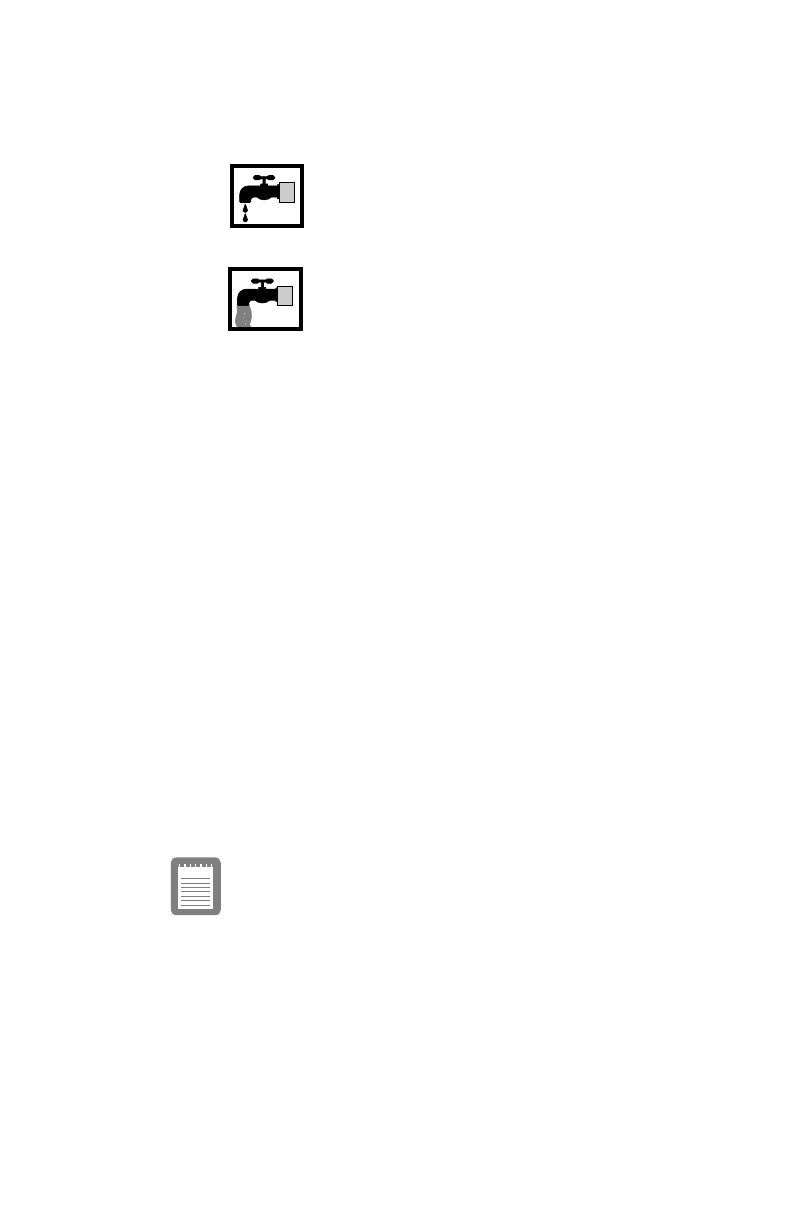
Using the Battery 41
The gauge has three sections:
•
The top section shows you whether or not power
management is turned on.
An icon of a water faucet that is dripping
water indicates that power management is
enabled and the computer is using minimum
battery power.
An icon of a water faucet with a full stream of
water indicates that power management is
turned off and the computer is using
maximum battery power.
To turn power management on or off, press <Fn+F6> to
display the battery gauge and then press <F1> until the
icon for power management or the icon for no power
management appears. The setting you choose will
remain in force even after you turn off the computer.
•
The middle section of the gauge shows a picture of a
battery to indicate that the computer is operating from
the battery.
•
The bottom section of the gauge shows you the
approximate amount of battery charge remaining. F
means that the battery is at full charge. E means that the
battery is completely discharged.
While the battery gauge is displayed, all keys except <F1>,
<Fn+F3>, and <Esc> are disabled. The battery gauge closes in a
few seconds, or you can press <Esc> to close it.
You can also use the <Fn+F3> key combination to turn power-
management on and off. Power management reverts to its
previous setting when you turn off the computer.
Because of the characteristics of battery cells,
the battery gauge may be inaccurate for 10
minutes after you charge the battery. Wait until
the computer has been operating from the
battery for 10 minutes before you check the
battery gauge.
3754-1.bk : 3754-2.fm Page 41 Wednesday, July 30, 1997 2:33 PM