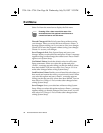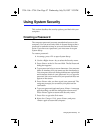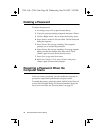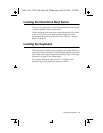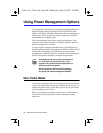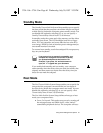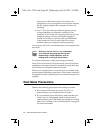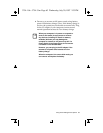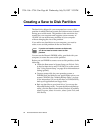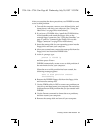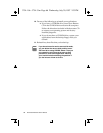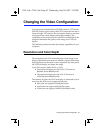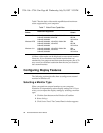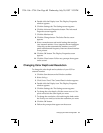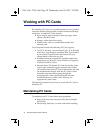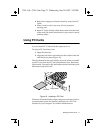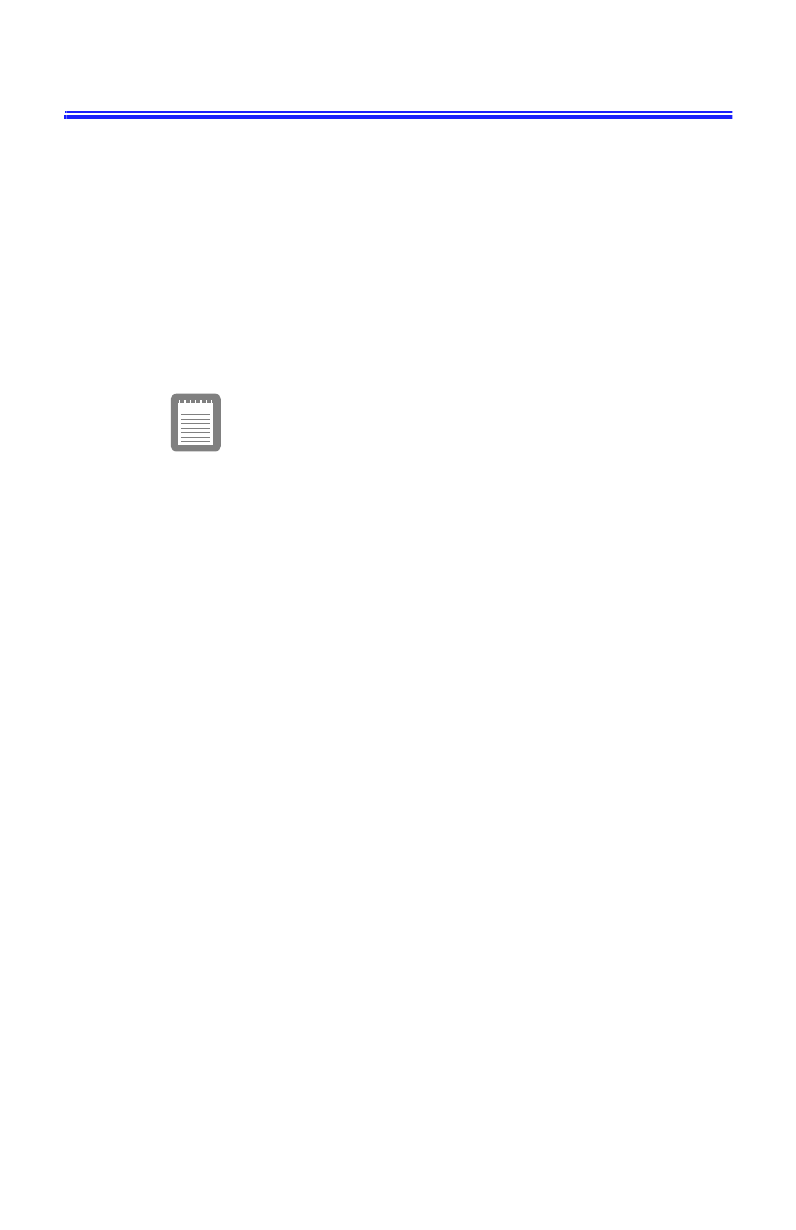
64 Ascentia M Series User’s Manual
Creating a Save to Disk Partition
The hard drive shipped in your computer has a save to disk
partition in which data from system and video memory is stored
during save to disk mode. The partition is the maximum size
needed for your computer and supports system memory of
128 MB. You can add memory modules to your computer
without changing the size of the partition.
If you add a new hard drive to your computer, you need to
create a save to disk partition on the new hard drive.
If you do not intend to use save to disk mode,
you do not need to create a save to disk
partition.
You can use the Phoenix PHDISK utility, provided with your
computer, to create the save to disk partition.
Before you use PHDISK to create a save to disk partition, do the
following:
•
Under the Boot menu in System Setup, set Diskette Drive
as the first boot device and CD-ROM Drive as the second.
(See “Using System Setup” on page 43 for information on
setting options.)
•
Create a startup disk for your operating system, a
PHDISK disk, and disks for any applications not on your
restore CD-ROM. (See “Making Backup Disks” on page
10 for instructions.) If you do not have a CD-ROM drive,
back up all applications on floppy disks.
•
Back up data files on your hard drive. You can use the
Microsoft Backup utility. To open the Microsoft Backup
utility, click the Start button on the Windows 95 taskbar,
select Programs, select Accessories, select System Tools, and
click Backup.
3754-1.bk : 3754-3.fm Page 64 Wednesday, July 30, 1997 2:33 PM