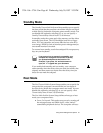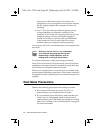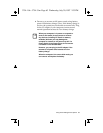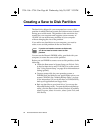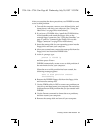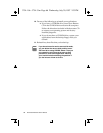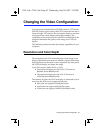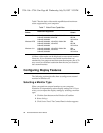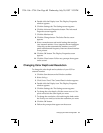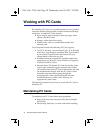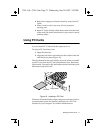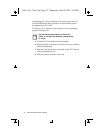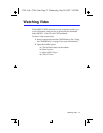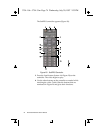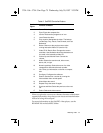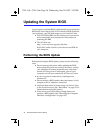Changing the Video Configuration 69
4. Double-click the Display icon. The Display Properties
window appears.
5. Click the Settings tab. The Settings screen appears.
6. Click the Advanced Properties button. The Advanced
Properties screen appears.
7. Click the Monitor tab.
8. Click the Change button. The Select Device screen
appears.
9. Select a manufacturer and model setting that matches
your external monitor. Your computer has an intelligent
video chip set that automatically matches your LCD
panel resolution and frequency when an external monitor
is not present.
10. Click the OK button. The Display Properties screen
appears.
11. Click the Close button. Follow any prompts that appear
on the screen.
Changing Color Depth and Resolution
To change the color depth and resolution of your LCD or
external monitor:
1. Click the Start button on the Windows taskbar.
2. Select Settings.
3. Click Control Panel. The Control Panel window appears.
4. Double-click the Display icon. The Display Properties
window appears.
5. Click the Settings tab. The Settings screen appears.
6. To change the color depth, click the arrow next to Color
palette and select the color depth you want.
7. To change the resolution, click and drag the knob under
the Desktop area until you select the resolution you want.
8. Click the OK button.
9. Follow the prompts that appear on the screen.
3754-1.bk : 3754-3.fm Page 69 Wednesday, July 30, 1997 2:33 PM