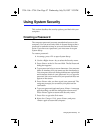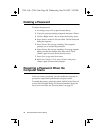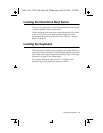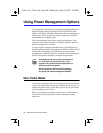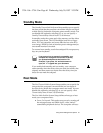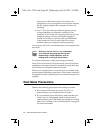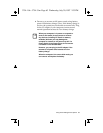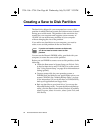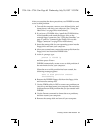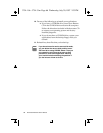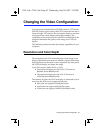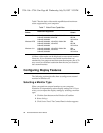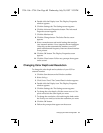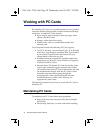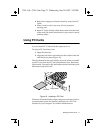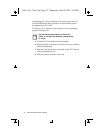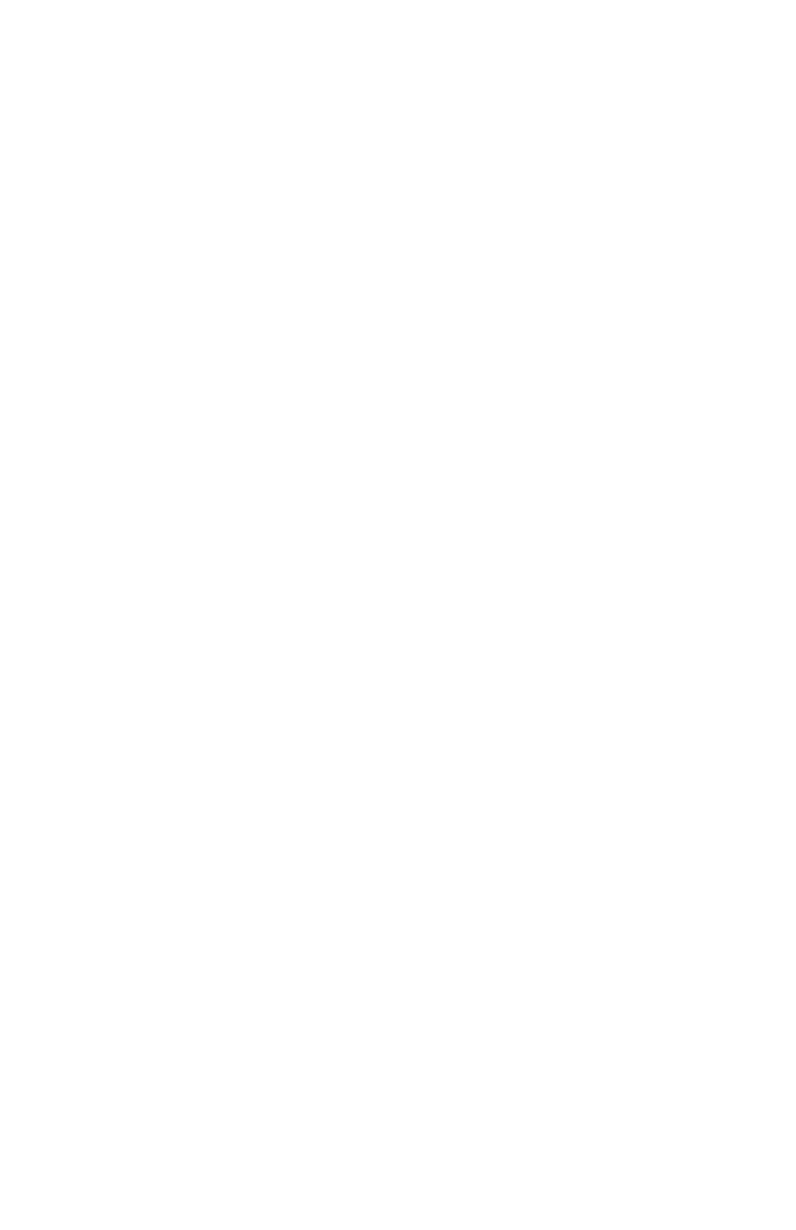
Creating a Save to Disk Partition 65
After you complete the above procedures, use PHDISK to create
a save to disk partition:
1. Turn off the computer, remove your old hard drive, and
insert the new one into your computer. (See “Using the
Hard Drive” on page 34 for instructions.)
2. If you have a CD-ROM drive, install the CD-ROM drive
in the SmartBay and attach the floppy drive to the
external floppy connector. (See “Using the SmartBay” on
page 27 and see “Connecting the Floppy Drive to the
Floppy Connector” on page 25 for instructions.)
3. Insert the startup disk for your operating system into the
floppy drive and start your computer.
4. After your system boots, remove the startup disk from the
floppy drive and insert the PHDISK disk.
5. At the A: prompt, type:
phdisk /c 135168 /p
and then press <Enter>.
PHDISK automatically creates a save to disk partition of
the maximum size for your computer.
When the save to disk partition has been created, the
following message appears:
Save to disk partition created
successfully
6. Remove the PHDISK floppy disk from the floppy drive
and insert the startup disk.
7. Use the FDISK utility in DOS to create user partitions on
your drive, and then restart your computer. Be careful not
to delete the non-DOS partition that you just created with
PHDISK.
8. Use the Format command to format the new partitions,
and then restart your computer.
9. Remove the startup disk and turn off your computer.
3754-1.bk : 3754-3.fm Page 65 Wednesday, July 30, 1997 2:33 PM