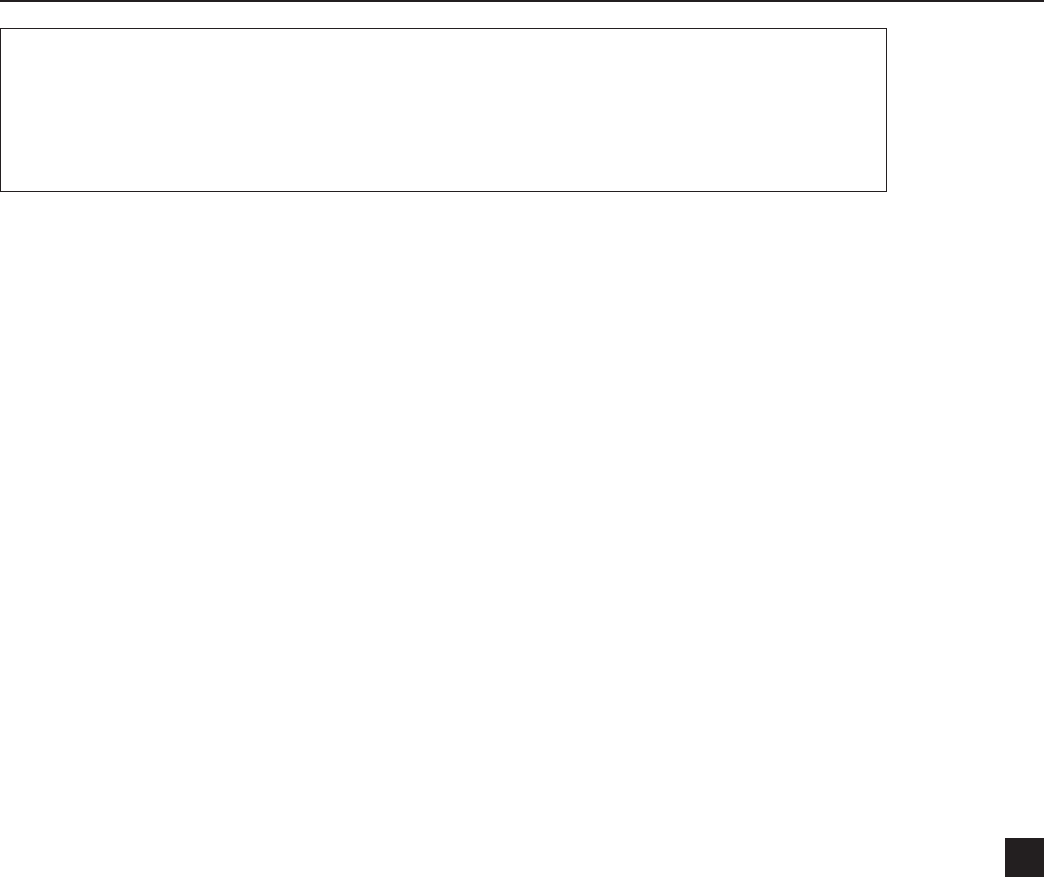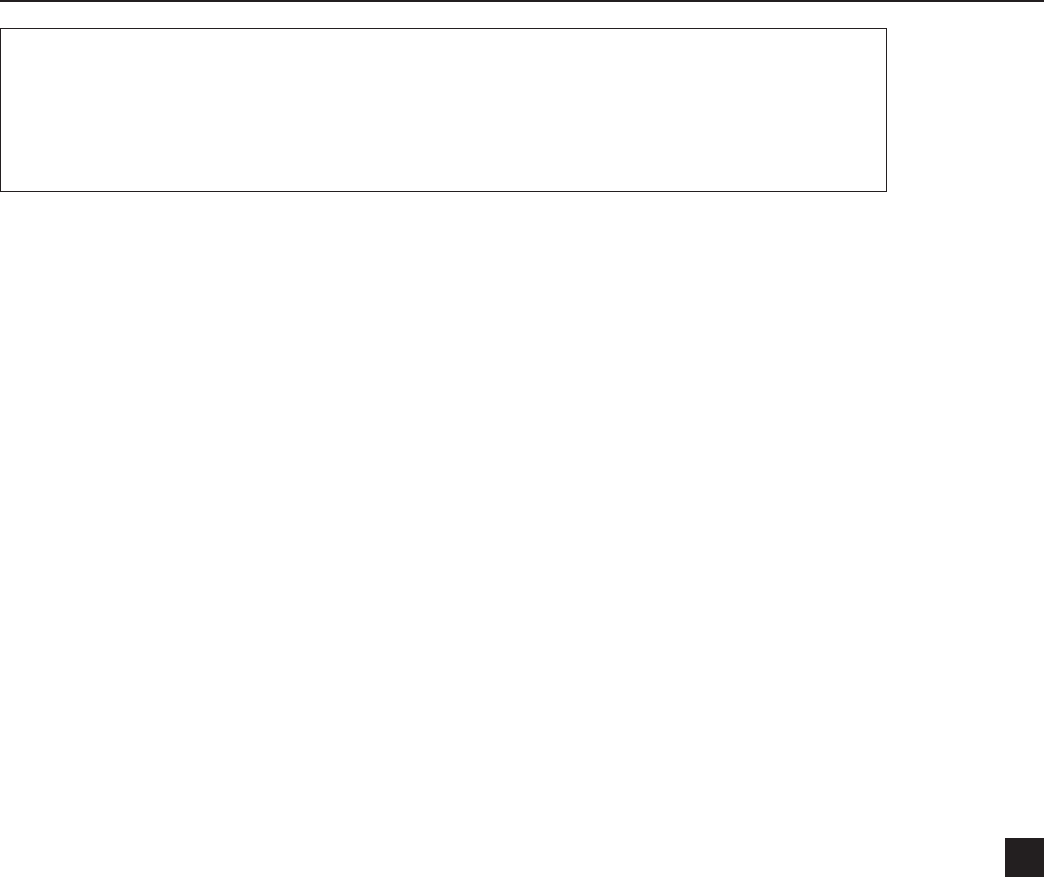
For technical support, please call: 800-323-4840 ext. 290 (M - F 8 a.m. to 5 p.m CST)
15
re-check the physical cable connections between the keyboard and the PC. Also re-check the
COM port settings:
Click on the menu bar on the top section of the program and select Keyboard>Keyboard settings
and check that the correct COM port is selected. Click on the “Settings” button and verify that the
following settings are correct and Click on the OK button:
Baud rate: 57,600
Data Bits: 8
Parity: None
Stop Bits: 1
Flow Control: XON/XOFF
Verify (with the help of your IT person if necessary) that the COM settings for your PC COM port
are set at 57,600.
On your PC desktop right click “My Computer” and select “Properties” and click on the “Hardware”
tab. Now click on Device Manager. Click on “Ports” and right click on “COM 1” and select
“Properties”. Verify that the Baud settings for the COM port are set at 57,600.
IMPORTANT: the communication settings MUST BE IDENTICAL between:
• The keyboard and the printer
• The keyboard and the PC
On the keyboard, the communication settings can be accessed by pressing the “Exit” button which
will bring you to the main menu; you will see “Press FORM to select”. While at the main menu,
press and hold the “ALT” key and the “F1” keys simultaneously. You will see “SETUP: COM 1
SETUP”. Using the Up and Down arrow keys, you can scroll between the setup for COM 1 or
COM 2. Press the “Enter” key to select the appropriate choice. You can now use the Up and
Down arrow keys to scroll between the 5 setting choices listed below. Simply press the Right or
Left arrow keys to change each setting. When you are done with the changes, press the “Exit”
button twice to exit to the main menu.
Communication settings on the keyboard:
Keyboard and the printer (COM 1)
BAUD: 9,600
PARITY: NONE
DATA BIT: 8
STOP BIT: 1
SHAKE: XON/XOFF