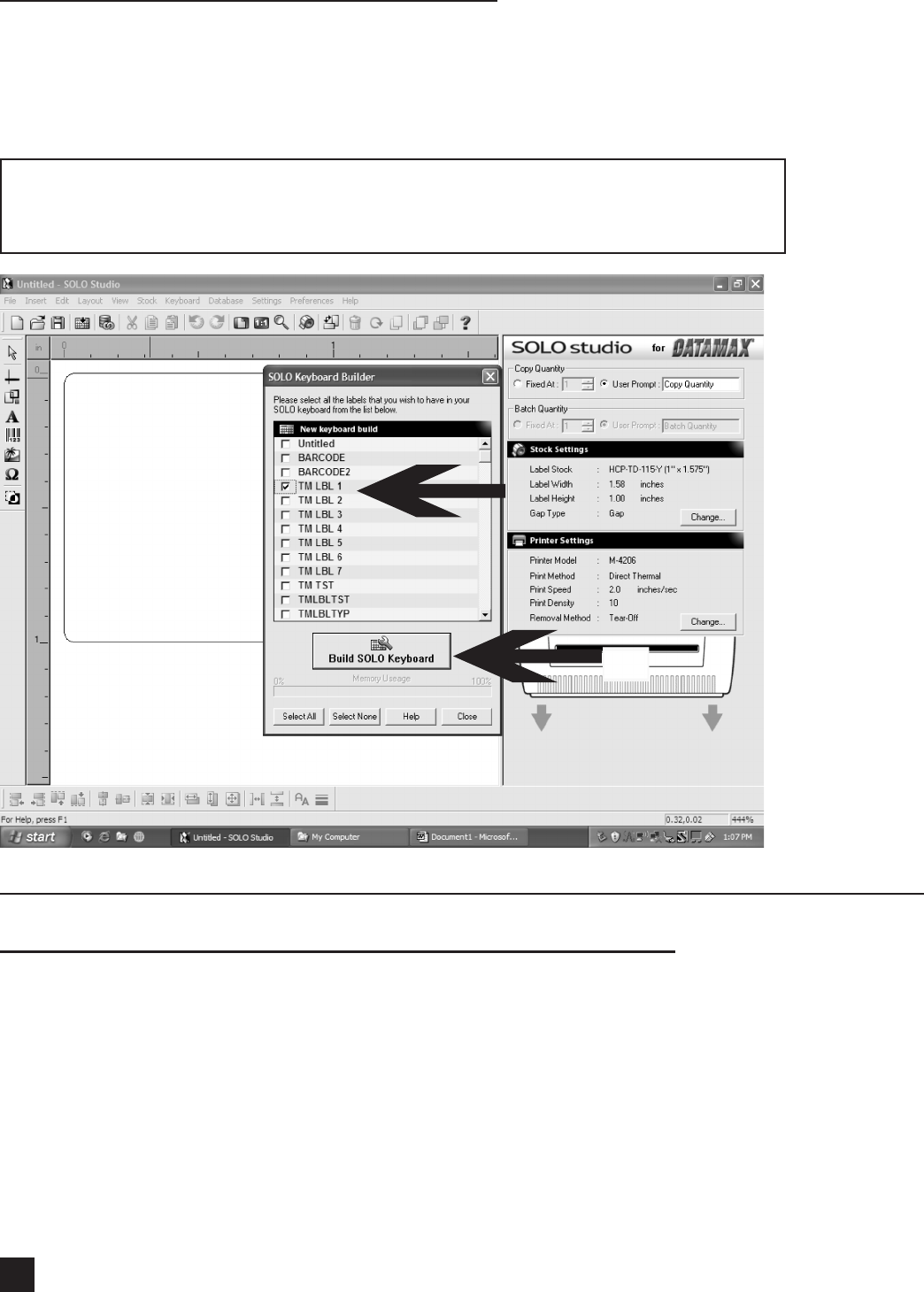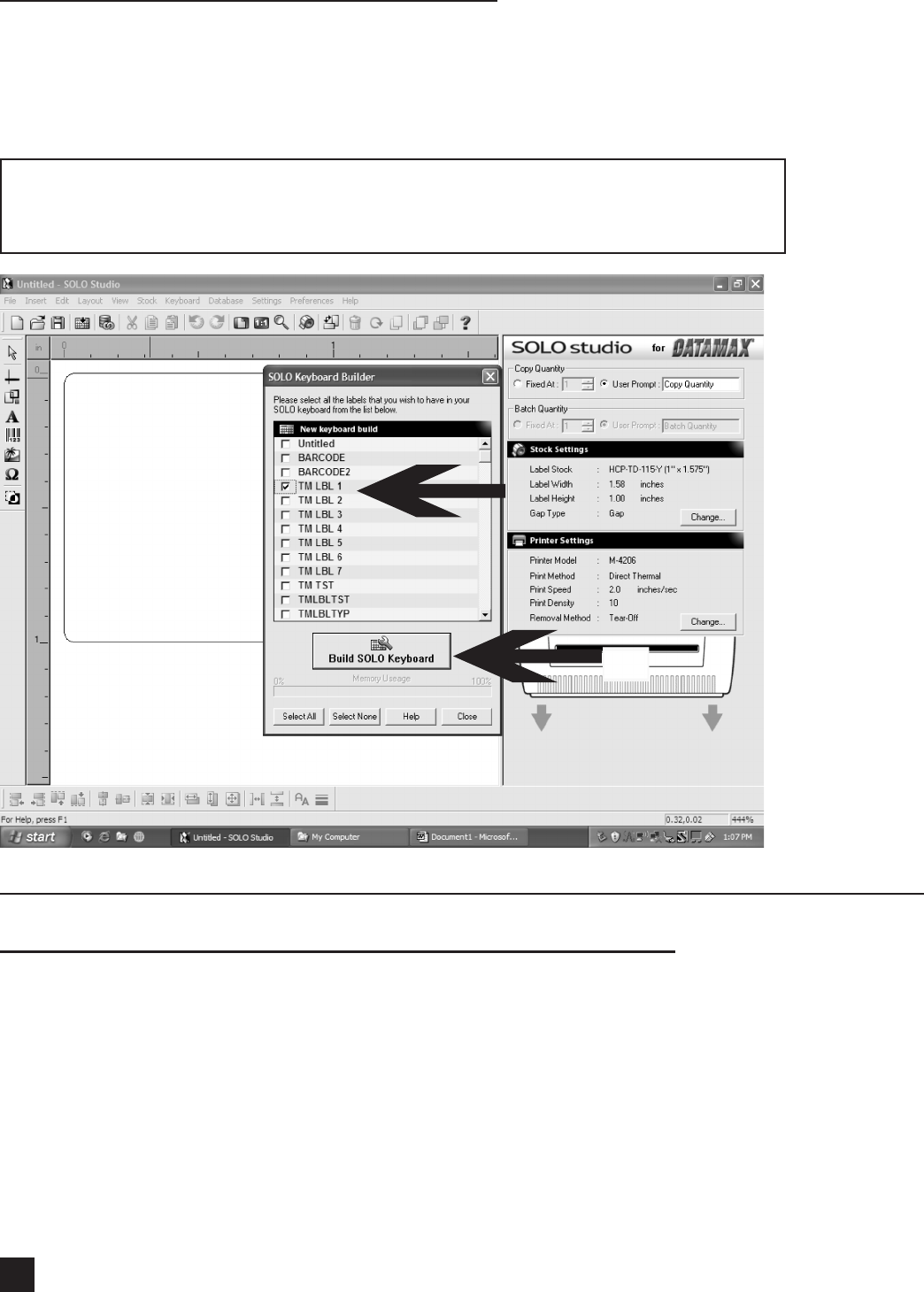
TimeMed Labeling Systems, Inc. - Call Toll Free: 800-323-4840 or visit www.timemed.com
30
H. TRANSFERRING LABELS TO THE KEYBOARD
Your labels can be transferred to the keyboard at any time by selecting Keyboard > Keyboard
Builder or by clicking on the Keyboard Builder which will show a list of all the labels you have
saved on your PC. Check all the labels you wish to include in your keyboard and click on Build
SOLO Keyboard.
Please note:
The transfer process will overwrite/erase all existing data on the keyboard.
I. STAND-ALONE OPERATION - CALLING UP/PRINTING A RECORD
Calling up a record from a database
Ensure that the keyboard is connected to your printer and that the printer is switched on. The
keyboard will beep and you will see a welcome message on the keyboard display. Provided the
keyboard has had labels transferred to it, pressing any key will take you to a second screen
displaying the current date and time. You may return to this point at any stage by pressing “Exit”.
Press “Form” for the label selection menu. You will see a prompt reading Select SOLO label:
Scroll through the labels using the “Up” and “Down” arrow keys. Typing a single letter will jump the
selection to the rst label template beginning with that letter. Press “Enter” to select the desired
label template. Note: The list will contain a le named AUTO.BAS which should be ignored.