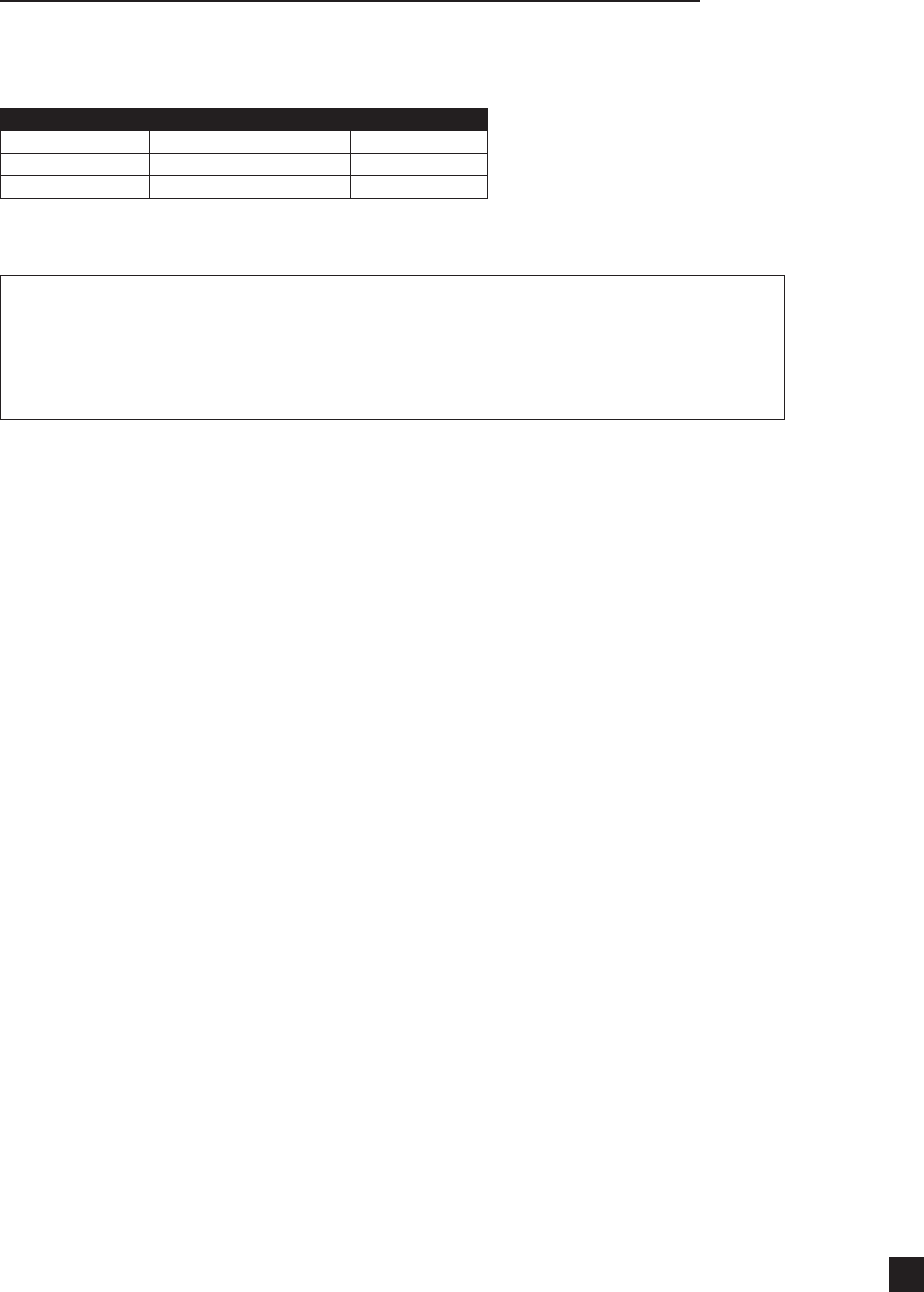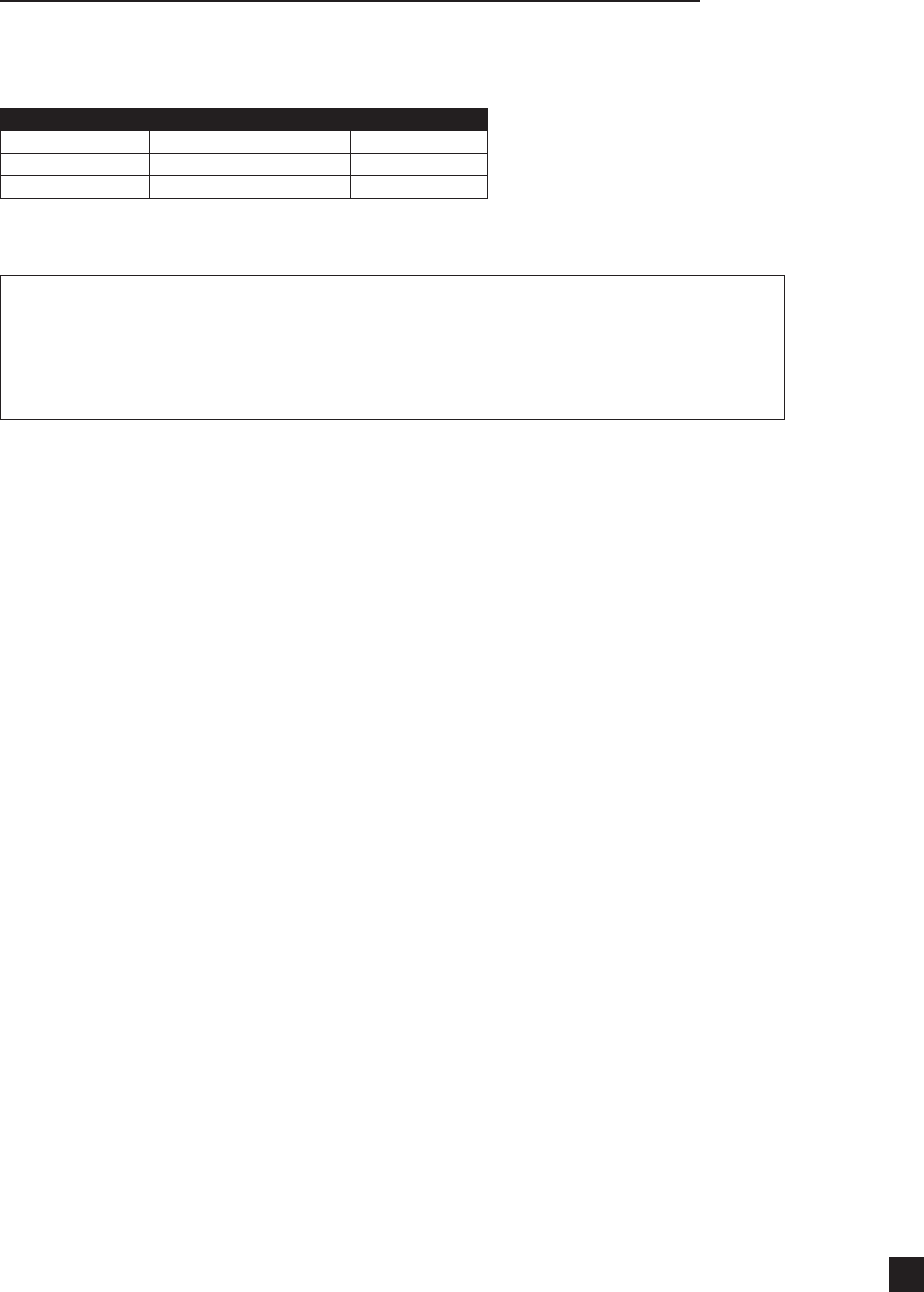
For technical support, please call: 800-323-4840 ext. 290 (M - F 8 a.m. to 5 p.m CST)
19
F. CONNECTING TO A DATABASE (OPTION 2 - MICROSOFT ACCESS)
1. To set up a new database in Access, an easy method is to rst create your data in an
Excel Spreadsheet format (as shown below) and export the spreadsheet into Access.
RECORD # DESCRIPTION BARCODE #
123456 COTTON BALLS 12345678
654321 TRAY C SECTION 87654321
9876543 SYRINGE 10ML 98765432
Give the spreadsheet any name you want and save it on your computer.
IMPORTANT: Be sure to put the column names in ROW 1.
Make sure that the Access database containing the user database is closed
before proceeding with using the Solo Studio software
Next, follow the detailed instructions on how to import the spreadsheet you just created
into an Access database and give the database any name you want and save it on your
computer.
How to import a Microsoft Excel spreadsheet into an Access database
• Open Microsoft Access
• Click on the top menu “File” and “New”
• Select “Blank Database”
• Assign an appropriate le name to the new Access database and save it to the desired directory
• Click on the “Create” button
• Click on top menu “File” and select “Get External Data” and select “Import”
• Right click on “Tables” in the “Database - Objects” section
• Locate the original spreadsheet containing the label data
• Make sure to use the drop down menu under “Files of Type” and select “Microsoft Excel (*.xls)”
les and click on the “Import” button
• Make sure that the “First Row Contains Column headings” option is selected/checked
• Click “Next”; select “In a New Table” when asked where would you like to store your data, click
“Next” to continue
• You will now see the Field Options screen and “Record #” selected as the “Field Name”,
click on “Next”