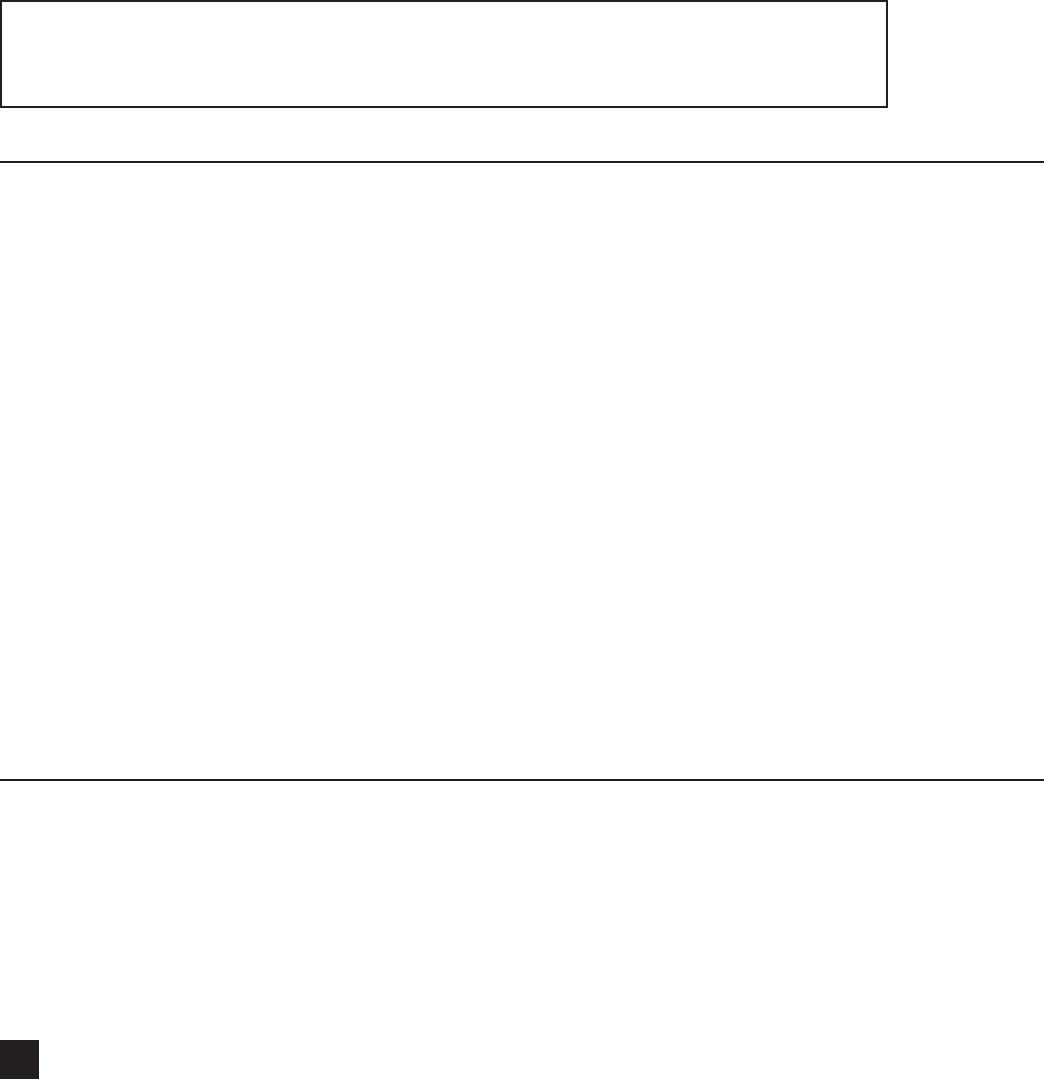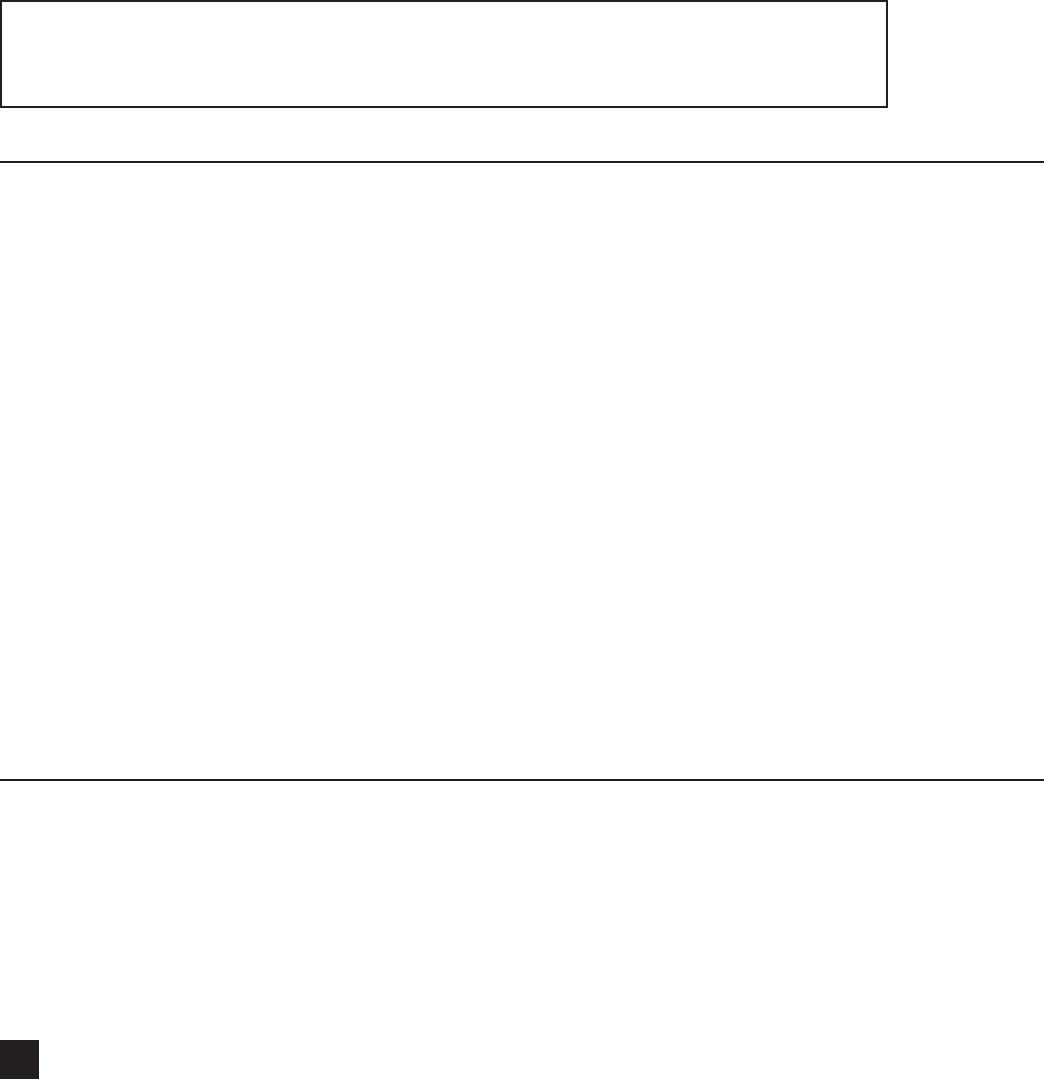
TimeMed Labeling Systems, Inc. - Call Toll Free: 800-323-4840 or visit www.timemed.com
28
Other Label Setup Options
You can also select the label size manually. To set the label size to match the labels you have
loaded into your printer, click on or go to Stock > Select... Look for a label format matching your
label dimensions (select 1.5” x 1” which is a common label size), or click on New to create a new
label size. Click on OK when you are done.
Check your printer’s settings under Settings > Printer... Ensure the printer model matches
the printer you are using. Make sure that the Direct Thermal option is selected (For thermal
transfer media, ensure that the Print Method is set to Thermal Transfer and that your printer is
appropriately equipped).
You can also custom design the label layout to meet your needs.
FOR YOUR REFERENCE: Use the Help Topics (Help > Help Topics) for
detailed information on additional features.
Creating Fixed Text that does not change
1. To choose from a selection of pre-set label templates, click on “Open” to select the pre-set
label template that best matches your requirements (the preview screen on the right will
display the sample chosen).
2. Click on the TEXT icon on the left-hand toolbar.
3. Click on the label and type “XYZ Hospital”.
4. Click on this typed text to highlight it, and resize the text by dragging the resize handles
on the text box.
5. Position the text box by using the arrow keys on your computer keyboard, or dragging
with your mouse.
6. This label element “XYZ Hospital” will be automatically set to a Source Type of “Fixed” on
the right-hand properties panel.
Map a TEXT label element to a Database Field
1. Add a new TEXT label element “Item Description”, as shown below.
2. Map this label element to a Source Type of “Database” and Field of “Item Description”.
This eld name will be from the Excel Spreadsheet you created earlier.