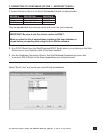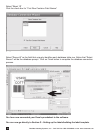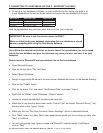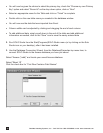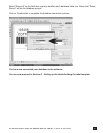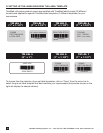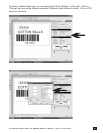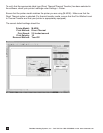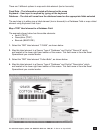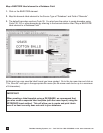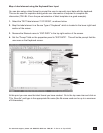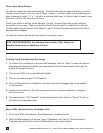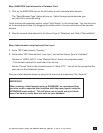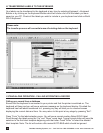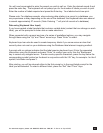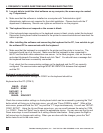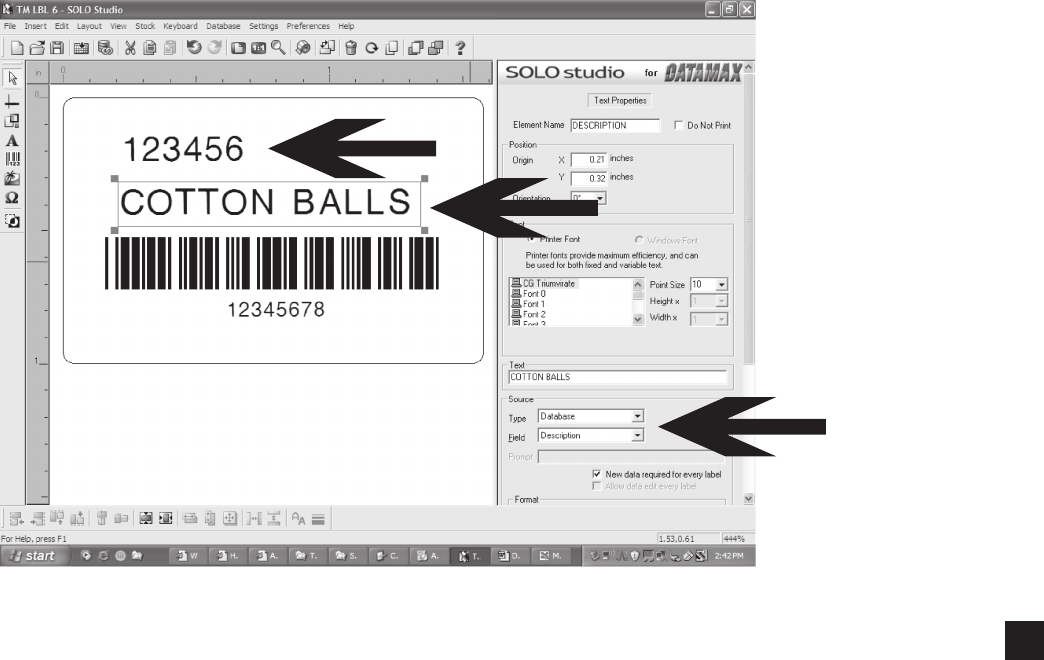
For technical support, please call: 800-323-4840 ext. 290 (M - F 8 a.m. to 5 p.m CST)
25
There are 3 different options to map each data element (text or barcode):
Fixed Data – The information printed will always be the same
Keyboard – User input is required by typing on the keyboard
Database – The data will come from the database based on the appropriate elds selected
The next step is to either map a label element (text or barcode) to a Database Field or map a label
element using Keyboard User Input
Map a TEXT label element to a Database Field
The example shown below has three data elements:
• Item # (TEXT)
• Description (TEXT)
• Barcode (BARCODE)
1. Select the TEXT label element “123456”, as shown below.
2. Map this label element to a Source Type of “Database” and Field of “Record #” which
are located in the lower right hand section of the screen. This eld name is from the Excel
Spreadsheet you created earlier.
3. Select the TEXT label element “Cotton Balls”, as shown below.
4. Map this label element to a Source Type of “Database” and Field of “Description” which
are located in the lower right hand section of the screen. This eld name is from the Excel
Spreadsheet you created earlier.