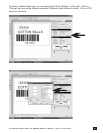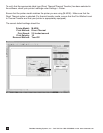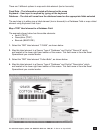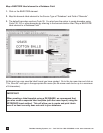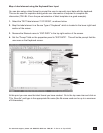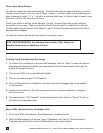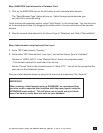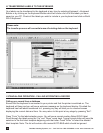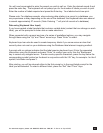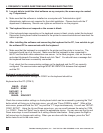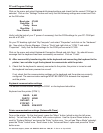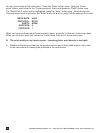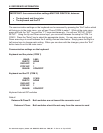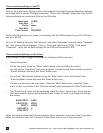For technical support, please call: 800-323-4840 ext. 290 (M - F 8 a.m. to 5 p.m CST)
31
You will now be prompted to enter the record you wish to call up. Enter the desired record # and
press the enter key. The keyboard will not prompt you for the number of labels you wish to print.
Enter the number of labels required and press the Enter key. Your labels should now print.
Please note: For database records, when entering data relating to a record in a database, you
may experience a delay depending on the size of the database: the Keyboard takes one second
to search approximately 27 records. (Note: Entering *.* will print all records of a database)
Data entry (Keyboard User Input)
If you have created a label template that contains variable data (content that can change on each
label), you will be prompted to enter data or make selections.
When presented with a prompt and one of a series of predened options, you may navigate
through these using the “Up” and “Down” arrow keys. Press “Enter” to select.
Keyboard input can also be used to create temporary labels if you come across an item that
currently does not exist on your database using the Database label element mapping method.
A prompt with no options indicates that the label requires keyboard input. Enter the requested
information using the Keyboard and press “Enter” to conrm your entry. Use the “Backspace”
key to correct any mistyped errors. To enter country-specic characters, press the key below the
corresponding symbol printed on the decal in conjunction with the “Alt” key, for example - for the £
symbol, hold down and press 3.
After printing, you will be returned either to the rst prompt or to the copy/batch prompt for the
label you last selected. To select a different label, press the “Exit” then “Form” keys.