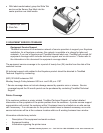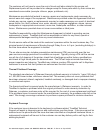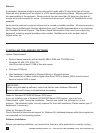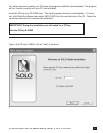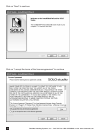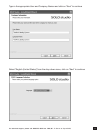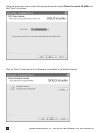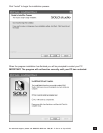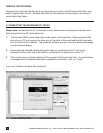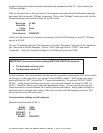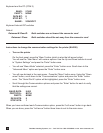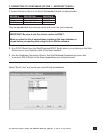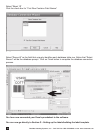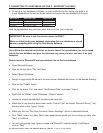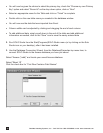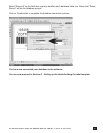TimeMed Labeling Systems, Inc. - Call Toll Free: 800-323-4840 or visit www.timemed.com
14
RUNNING THE PROGRAM:
Double-click on the Solo Studio icon to run the program or click on the Windows Start Menu and
select Program>Solo Studio. Detailed information on the features of the program can be found
under Help>Help Topics.
E. CONNECTING THE KEYBOARD TO THE PC
Please note: the Keyboard to PC connection is only required when importing the data les and
label formats from the PC to the Keyboard.
1. The included USB to serial cable will provide power to the keyboard. Simply plug the USB
end into your PC and connect the other end of the cable to the serial cable which originates
from the back of the keyboard. The keyboard will beep and you will see a welcome message
on the keyboard display.
2. Ensure that the included serial data transfer cable is connected to the 2
nd
port on the
keyboard and the other end of the cable is connected to the serial port on your PC.
3. Click on the menu and select Keyboard>Connection Wizard and click Next. You should have
a message that the keyboard has been successfully connected. Click on “Finish”.
If you see “Unable to locate a Solo keyboard”,