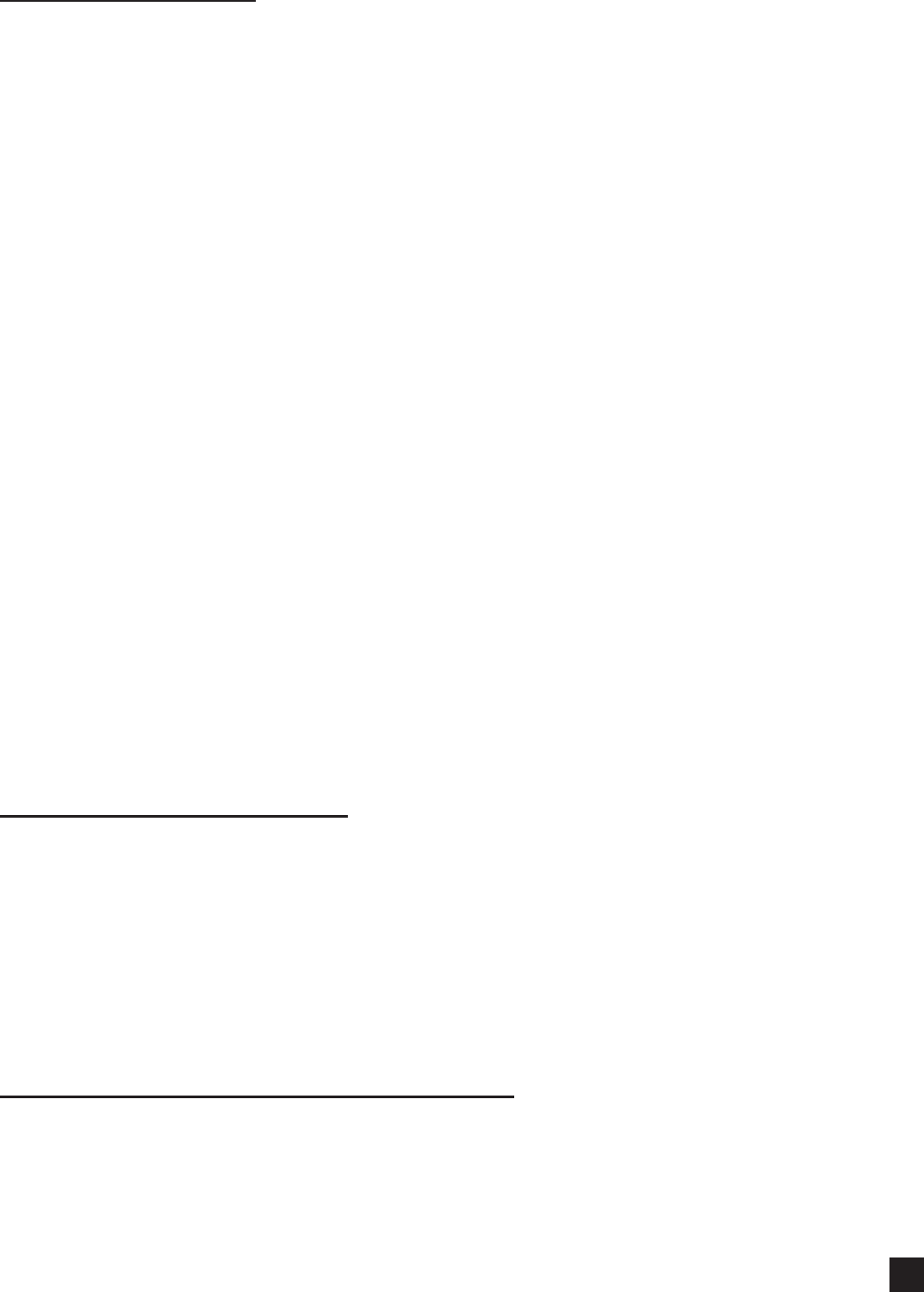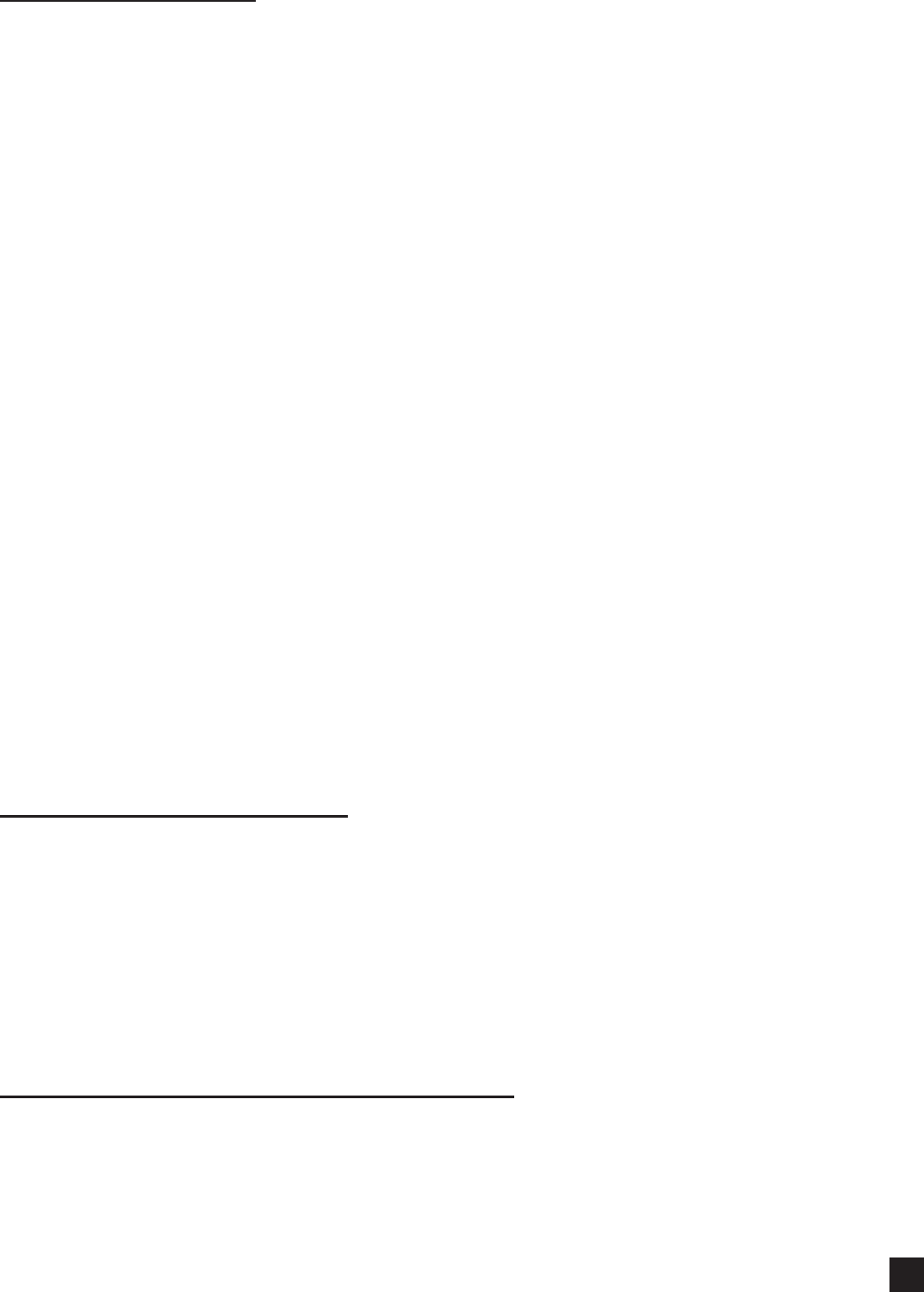
For technical support, please call: 800-323-4840 ext. 290 (M - F 8 a.m. to 5 p.m CST)
33
PC and Program Settings
Click on the menu and select Keyboard>Keyboard settings and check that the correct COM port is
selected. Click on the “Settings” button and verify that the following settings are correct and Click
on the OK button:
Baud rate: 57,600
Data Bits: 8
Parity: None
Stop Bits: 1
Flow Control: XON/XOFF
Verify (with the help of your IT person if necessary) that the COM settings for your PC COM port
are set at 57,600.
On your PC desktop right click “My Computer” and select “Properties” and click on the “Hardware”
tab. Now click on Device Manager. Click on “Ports” and right click on “COM 1” and select
“Properties”. Verify that the Baud settings for the COM port are set at 57,600.
Click on the menu and select Keyboard>Connection Wizard and click Next. You should have a
message that the keyboard has been successfully connected. Click on “Finish”.
Q. After successfully transferring data to the keyboard and connecting the keyboard to the
printer, I am not able to get the keyboard to communicate with the printer.
A. Check that the keyboard is securely connected to the printer, the printer is turned on and
the keyboard has been powered on as well.
If not, check that the communication settings on the keyboard and the printer are correctly
congured. The communication settings MUST BE IDENTICAL between the keyboard
and the printer.
Keyboard communication settings
The default communication settings for COM 1 on the keyboard should be:
Keyboard and the printer (COM 1)
BAUD: 9,600
PARITY: NONE
DATA BIT: 8
STOP BIT: 1
SHAKE: XON/XOFF
Printer communication settings (Datamax M-Class)
Turn on the printer. On the front panel, press the “Menu” button (which is also the left arrow
button). You will see the “User Menu” with various options. Use the Up and Down buttons to
scroll to “System Settings” and press the “Enter” button once. You will see “Menu Mode” selected;
press the “Enter” button once. Scroll down to the “Advanced Menu” option and press the “Enter”
button once.