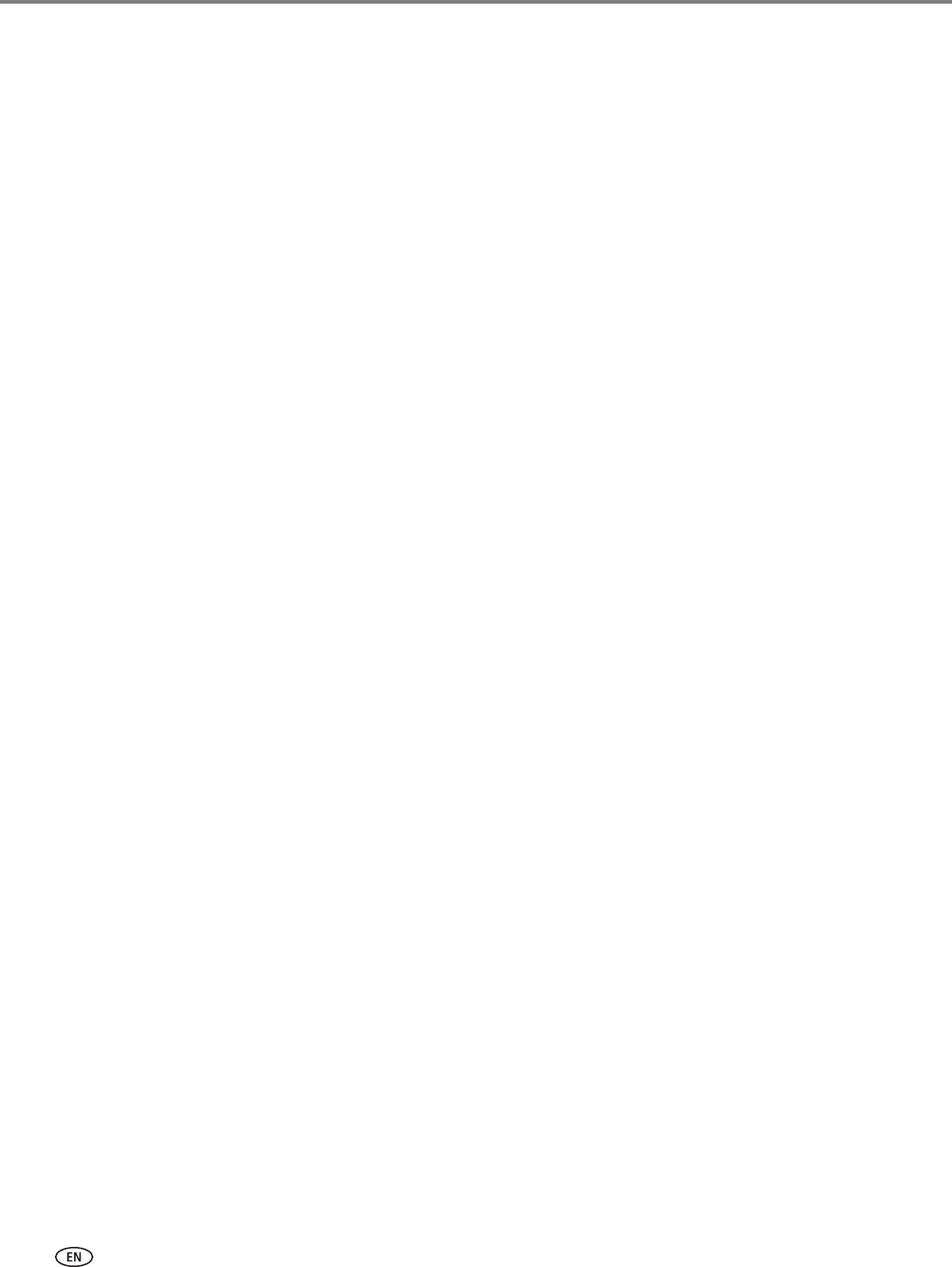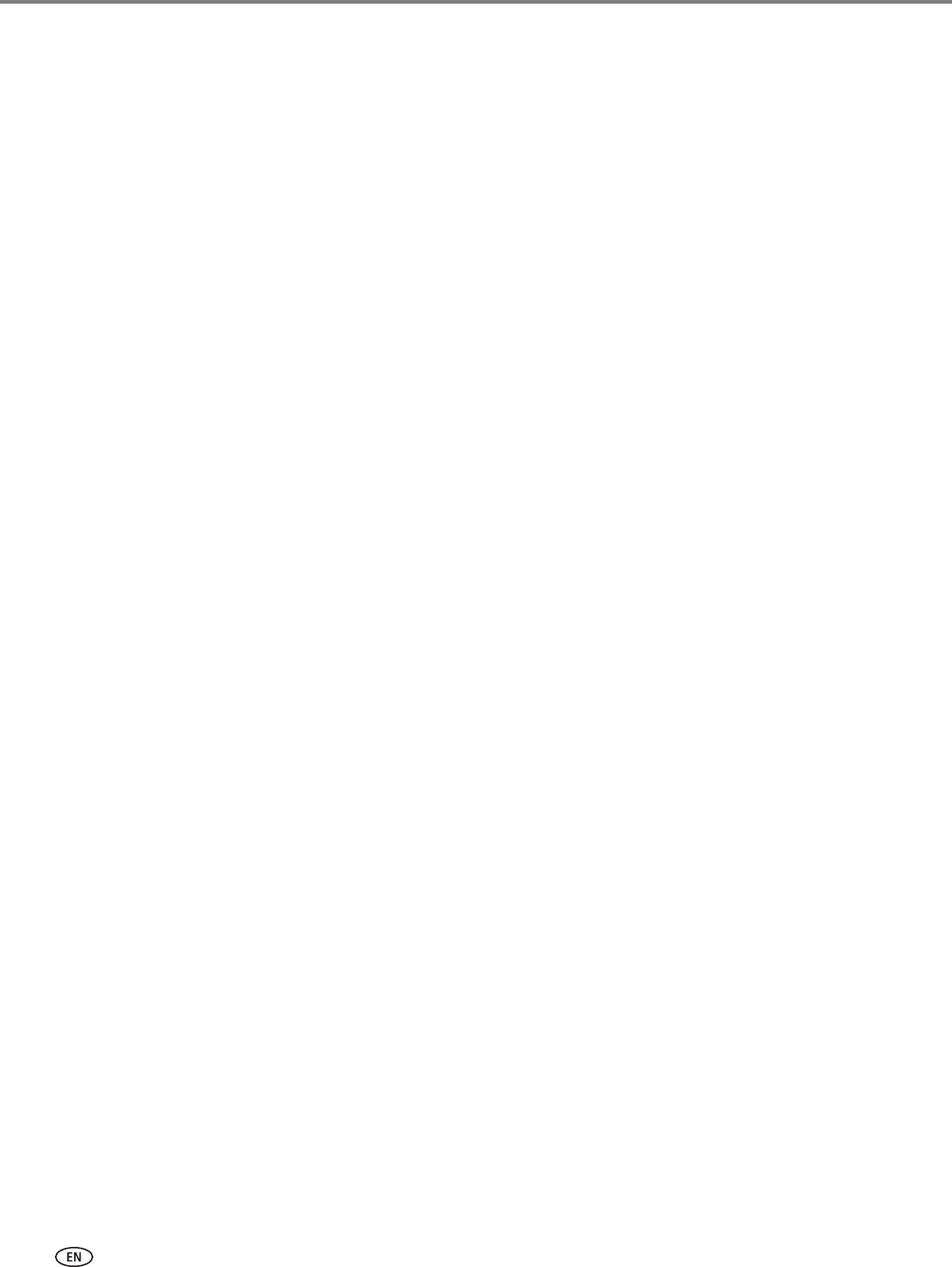
Printer Overview
14 www.kodak.com/go/aiosupport
Accessing the Online Printer Management Tool
If you have a computer with WINDOWS 7 Operating System with Home Center
Software installed:
1. Select
Start > Control Panel > Devices and Printers.
2. Click the
Printer Management icon.
If you have a computer with WINDOWS 7 Operating System without Home Center
Software installed, or if you have a computer with WINDOWS XP or WINDOWS
VISTA Operating Systems or any version of MAC OS:
1. Determine the IP address of your wirelessly connected printer:
a. On your printer control panel, press
Home.
b. Use the down arrow to select
Network Settings, then press OK.
c. Use the down arrow to select
View Network Configuration, then press OK, or if
you prefer a printout, select
Print Network Configuration, then press OK. If you
selected Print Network Configuration, a Test Page prints with the IP Address
and other network information.
d. If you selected View Network Configuration, use the down arrow to locate the
IP Address, in the format xxx.xxx.xxx.xxx. (See Viewing the network
configuration, page 20.)
2. Open your preferred browser.
3. Type the printer’s IP address in the browser address (URL) bar, then press
Enter.
Using the Online Printer Management Tool to configure your printer’s settings
With the Online Printer Management Tool open in your browser:
1. Select the
Settings tab.
2. Click
Device.
3. As needed, make changes to
General or Date & Time settings, or Reset the
printer setting to the factory defaults.
NOTE: Additional settings are available for Fax, Scan To, Copy, Print, and Security.
These settings are discussed elsewhere in this guide.