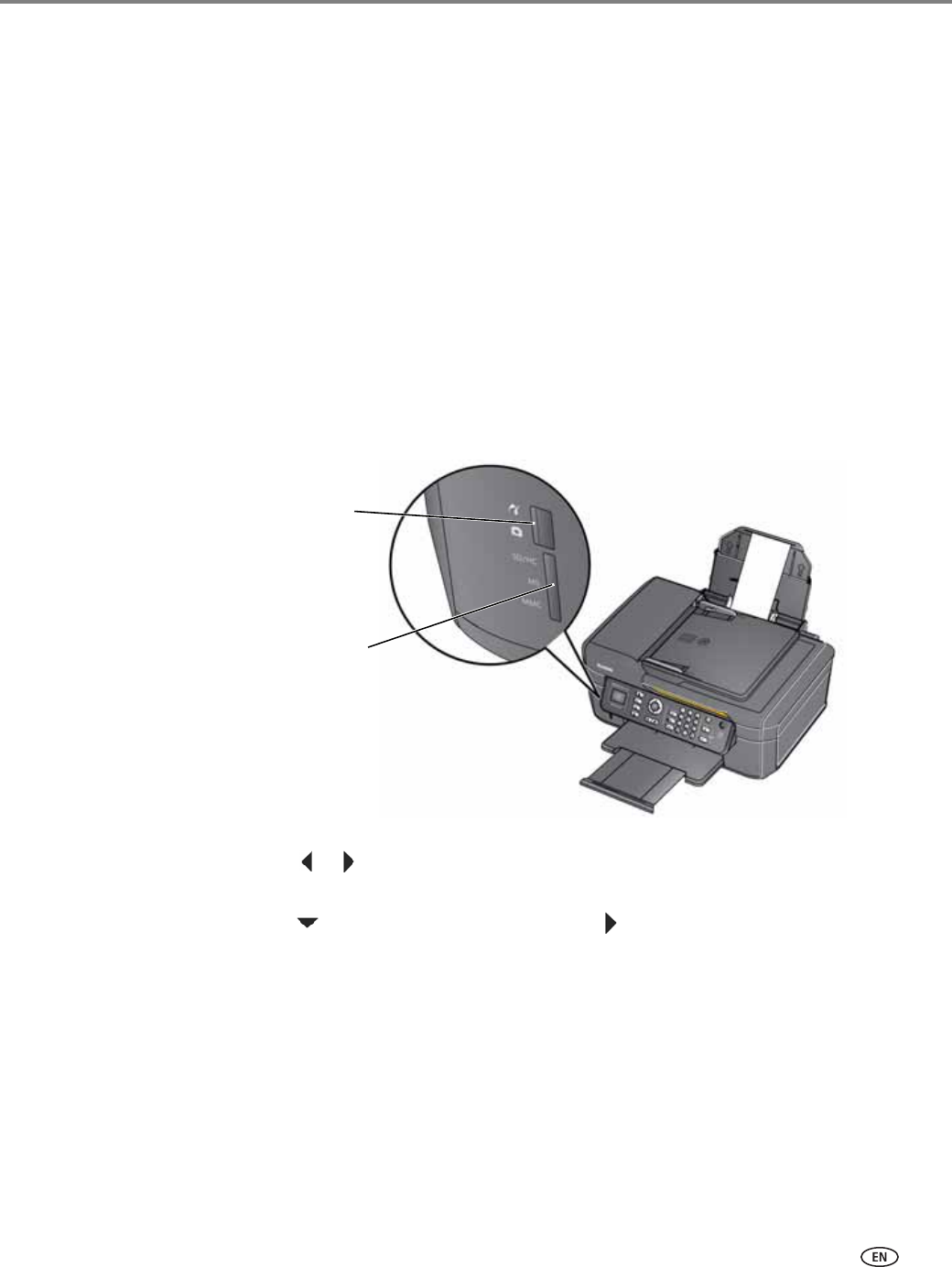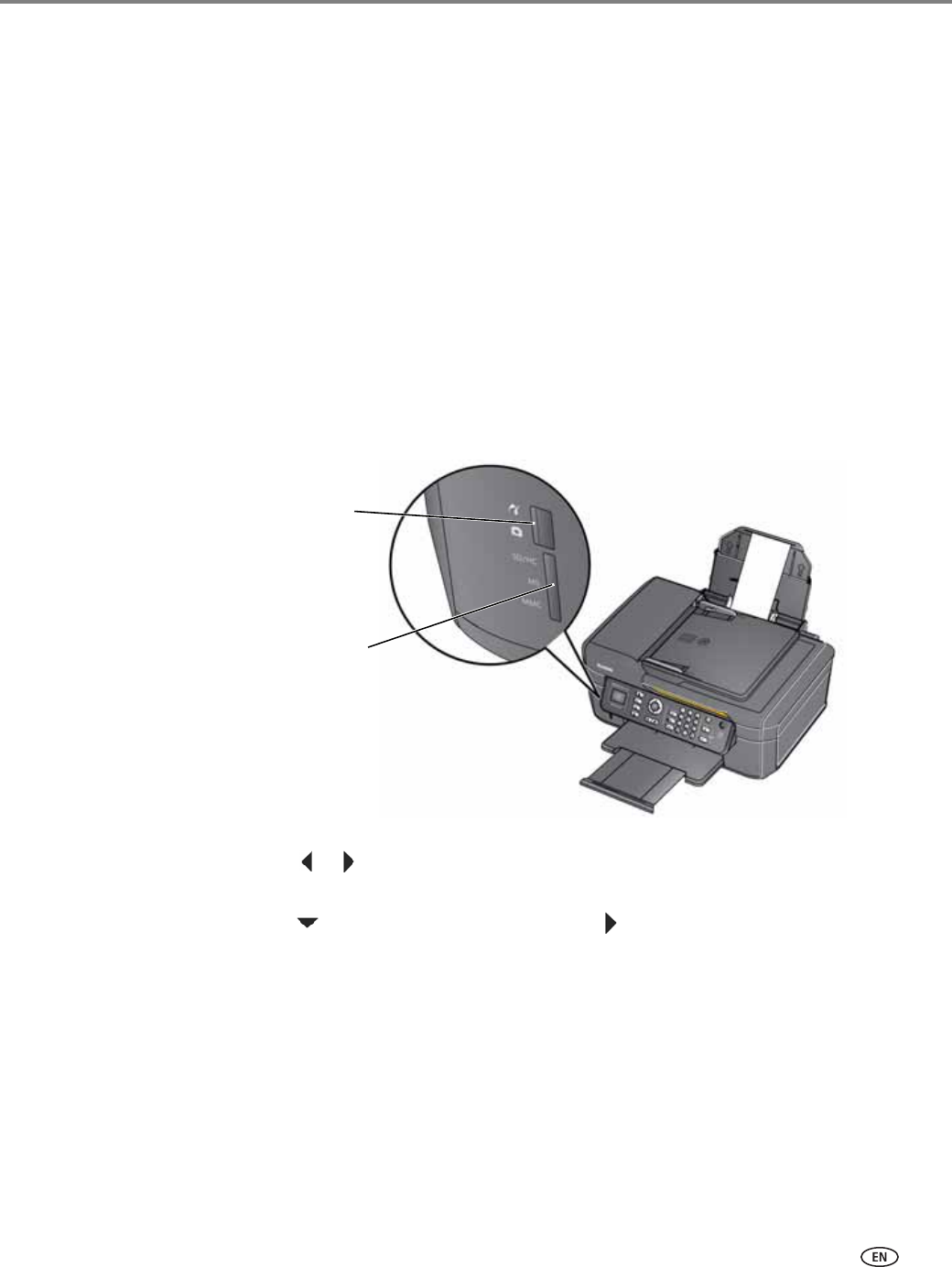
www.kodak.com/go/aiosupport 39
KODAK ESP Office 2100 Series All-in-One Printer
NOTE: You can also adjust the print photo options using the Online Printer
Management Tool. When viewing the tool in your browser (see Accessing
the Online Printer Management Tool, page 14), select the
Settings tab, then
select
Copy & Print > Print Photo.
7. When you have finished changing settings, press
Start Black to print a
black-and-white picture, or
Start Color to print a color picture.
IMPORTANT: To prevent loss of data from your memory card, camera, or USB flash drive,
do not remove it from the printer while printing.
Printing panoramic pictures
To print a panoramic picture, load 4 x 12 in. / 10 x 31 cm paper, or US letter or A4
paper in the paper input tray.
1. Insert the memory card into the memory card slot or a USB-connected device in
the USB port (ESP Office 2170 printer only).
2. Press or to select the panoramic picture you want to print, then press OK.
3. Press Back for Remote Printing Settings.
4. Press to select Print Size, then press to select 4 x 12.
5. Press Start Black to print a black-and-white picture, or Start Color to print a
color picture.
IMPORTANT: To prevent loss of data from your memory card, camera, or USB flash drive,
do not remove it from the printer while printing.
memory card slot
front USB port
(ESP Office 2170
printer only)