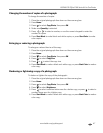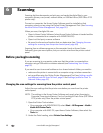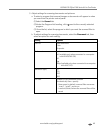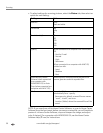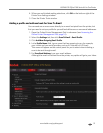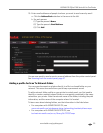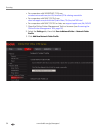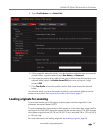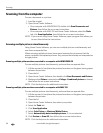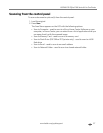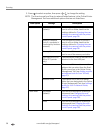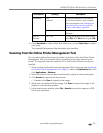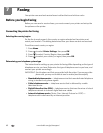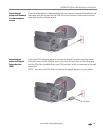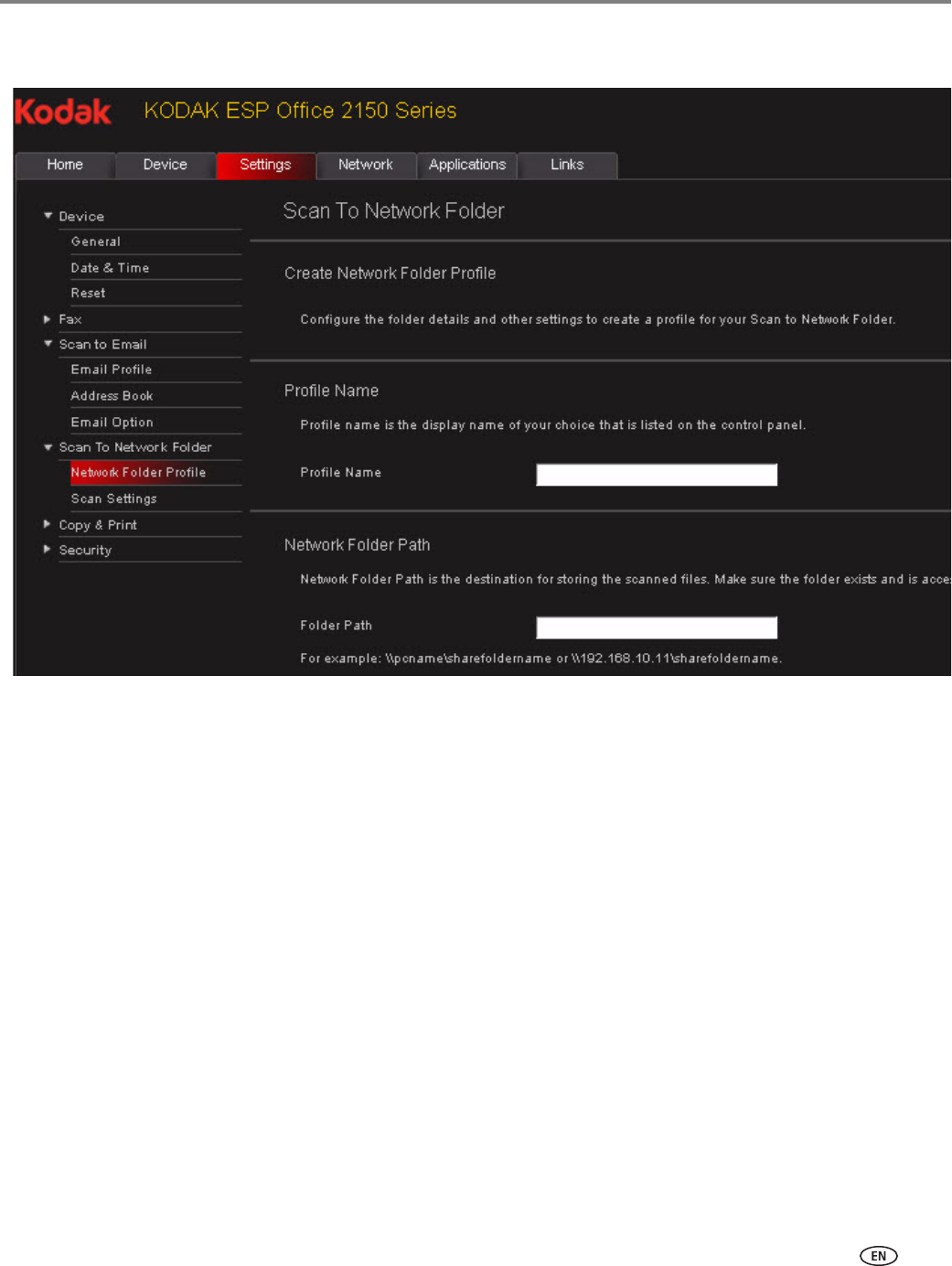
www.kodak.com/go/aiosupport 55
KODAK ESP Office 2100 Series All-in-One Printer
4. Type a Profile Name and a Folder Path.
5. If the computer where the folder is located requires authentication to access its
shared folders, type the network login
User Name and Password.
6. If you want to control who is able to use your profile to scan documents to your
network folder, select the
Enable Access PIN check box and type a 4-digit
numeric
PIN.
7. Click
Test Profile to have the printer confirm that it can access the network
folder.
You are now ready to scan a document or photo to your network folder from the
printer control panel. See Scanning from the control panel, page 57
Loading originals for scanning
To scan documents (up to 25 pages) on plain paper, load the original(s) in the
automatic document feeder (ADF).
To scan a photograph, documents on thick paper, or a document that is too small or
too large to fit in the ADF, place the original on the scanner glass. (The ADF accepts
plain paper originals from 6.9 (18 cm) to 8.5 (22 cm) wide and 9.8 in. (25 cm) to 14
in. (36 cm) long
For more information on loading originals, see Loading originals, page 29.