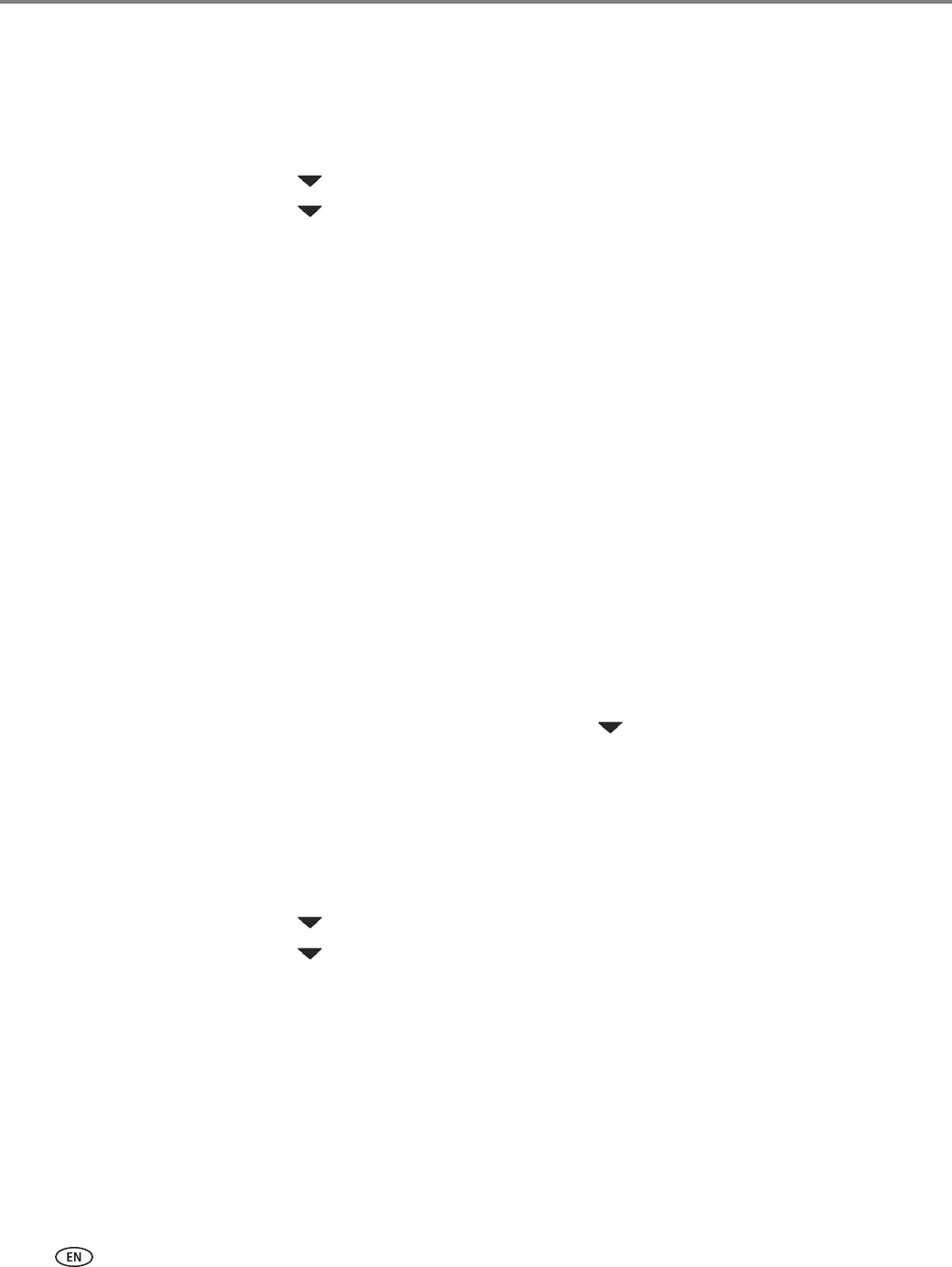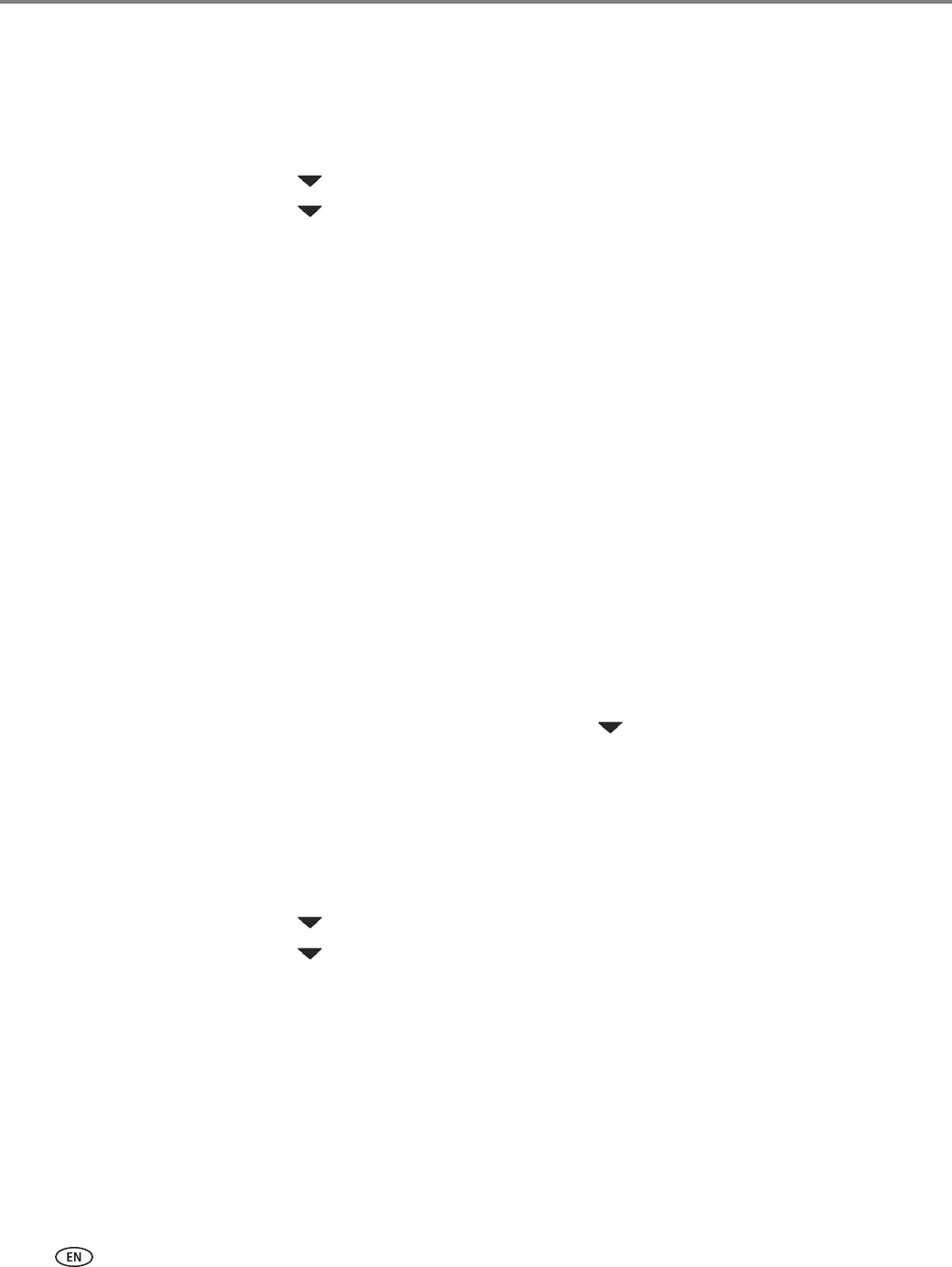
Networking Your Printer
20 www.kodak.com/go/aiosupport
Viewing the network configuration
To view the network configuration and verify that you are connected to your wireless
network:
1. Press Home.
2. Press to select Network Settings, then press OK.
3. Press to select View Network Configuration, then press OK.
The wireless network settings appear on the LCD, including:
•Printer Hostname
• Connection
• Speed
• IP Address
• IP Address Type
• Network Subnet
• Connected Network SSID
•Security
• Authentication
• Channel
•Region
• Radio (on/off)
• MAC Address
If the printer is connected to your network, you will see the network name and
the word CONNECTED.
4. To scroll through the information, press .
5. When you are done, press OK.
Printing the network configuration
To print the current network configuration:
1. Load plain paper into the printer. (See Loading plain paper, page 26.)
2. Press Home.
3. Press to select Network Settings, then press OK.
4. Press to select Print Network Configuration, then press OK.
Changing the printer name
When the Online Printer Management Tool is displayed in the browser (see
Accessing the Online Printer Management Tool, page 14):
1. Select the
Network tab.
2. Click
General, then Friendly name, if necessary.
3. Highlight the text in the
Friendly name field and type the name you want, then
click
Save.