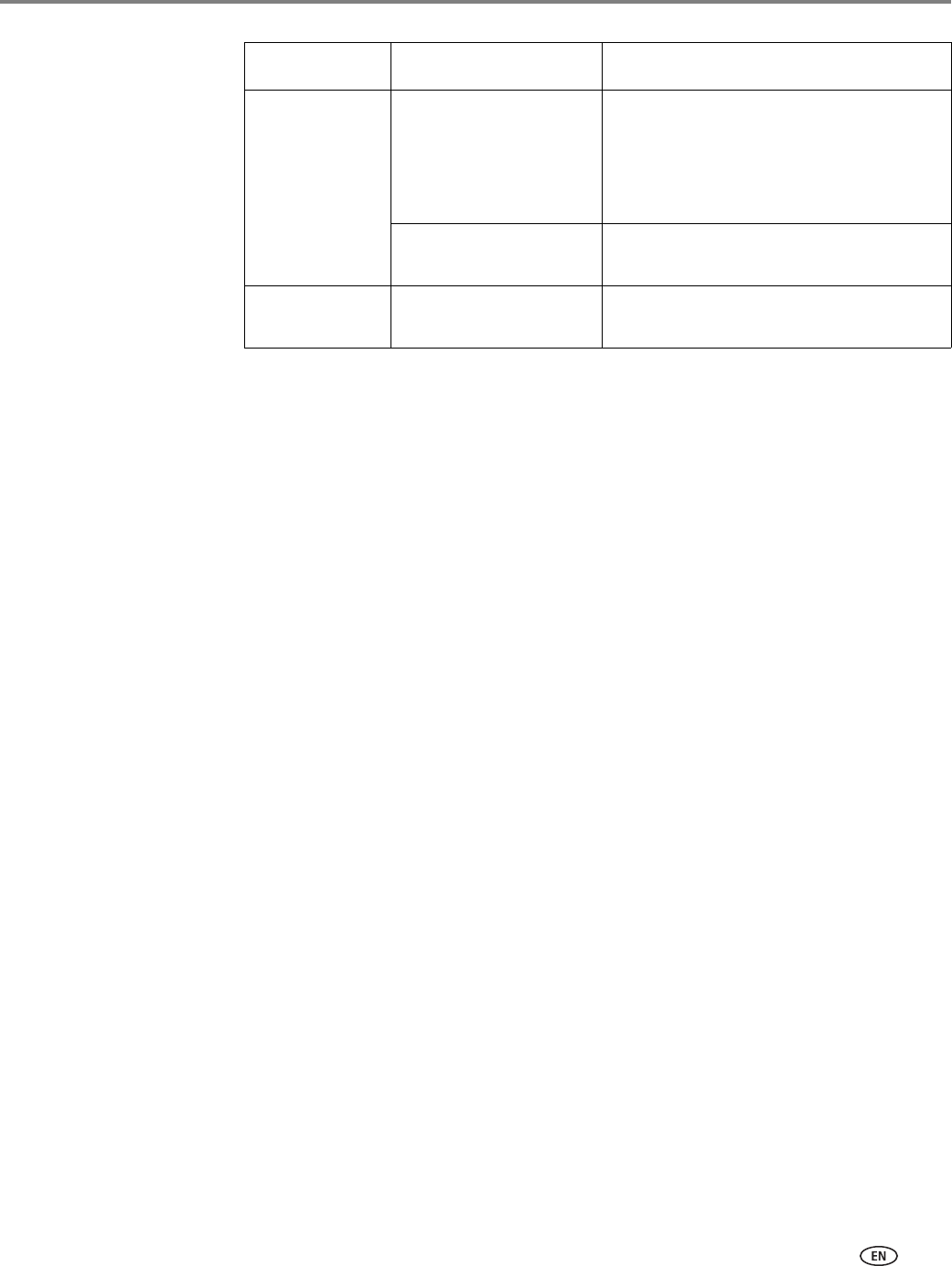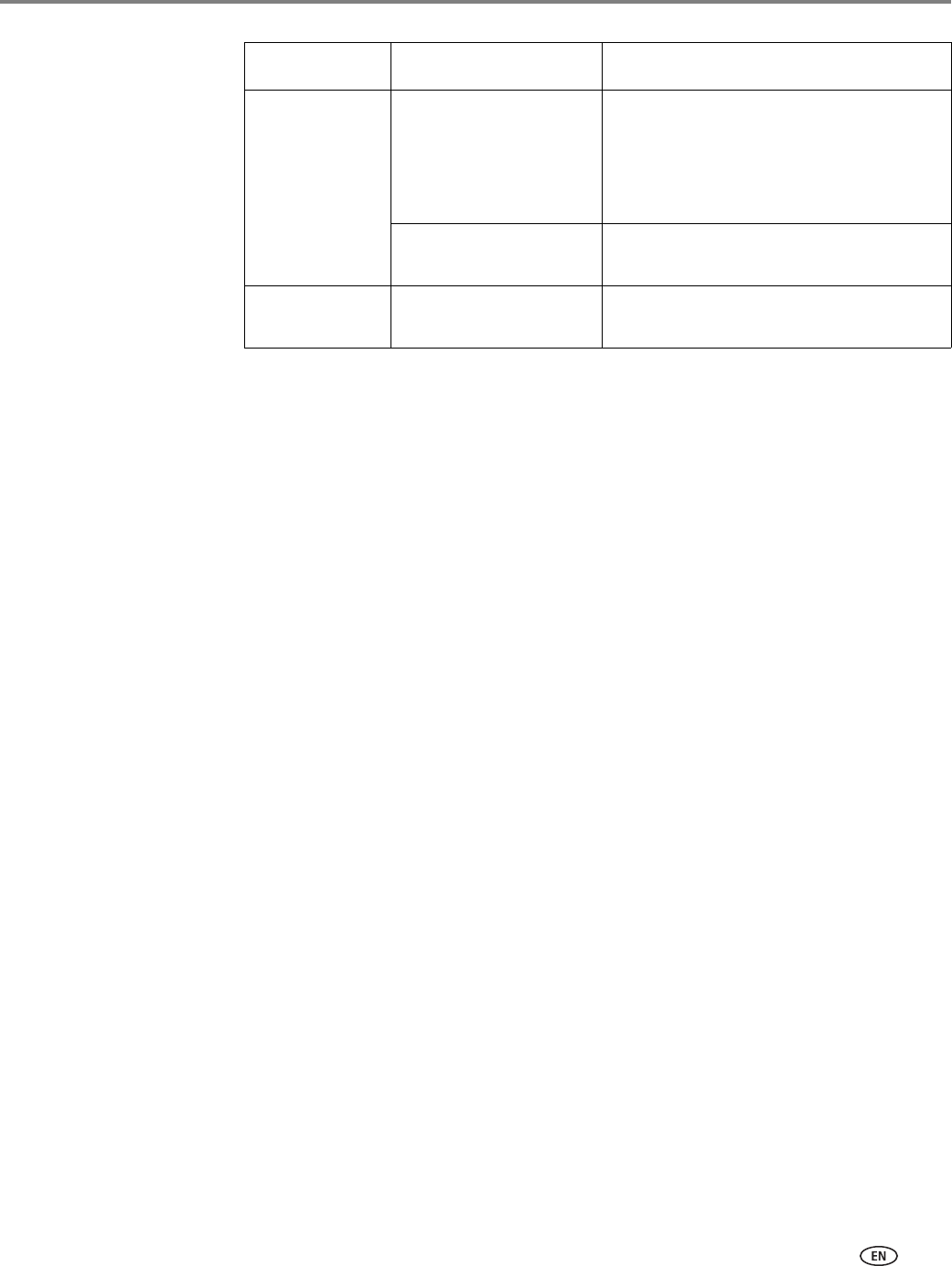
www.kodak.com/go/aiosupport 59
KODAK ESP Office 2100 Series All-in-One Printer
4. Press Start Black to make a black-and-white scan, or press Start Color to make a
color scan.
The scanned file appears at the destination you specified.
Scanning from the Online Printer Management Tool
You can use an Internet browswer to initiate a scan from within the Online Printer
Management Tool on a computer that is connected to the same network as the
printer. The computer does not need the All-in-One Printer Software (or drivers)
installed.
1. When viewing the Online Printer Management Tool in a browser (see Accessing
the Online Printer Management Tool, page 14), select the
Applications tab, then
click
Applications > Webscan.
2. Select the type of scan you want, and place the original on the scanner glass.
3. Click
Preview to see what will be scanned.
• If needed, click
Clear to reposition the image.
4. When you are satisfied with the image, click
Scan to capture the image. It will
display in a new browser window.
5. In the new browser window, select
File > Save As to save the image as a JPEG
file on your computer.
Destination File
(default)
Sends the scanned file in the format
and to the location on your computer
that you designate (see Changing the
scan settings for scanning from the
printer control panel, page 48).
Application Sends the scanned file to Home Center
Software.
Save as
Defaults
No / Yes To save the settings as the new default,
press
OK. With Ye s selected, press OK.
Scan Option Settings Description