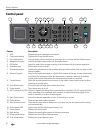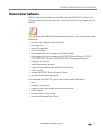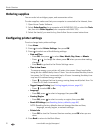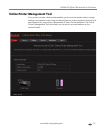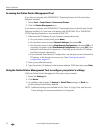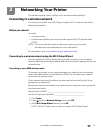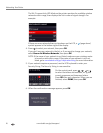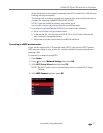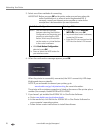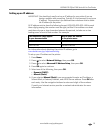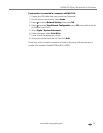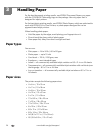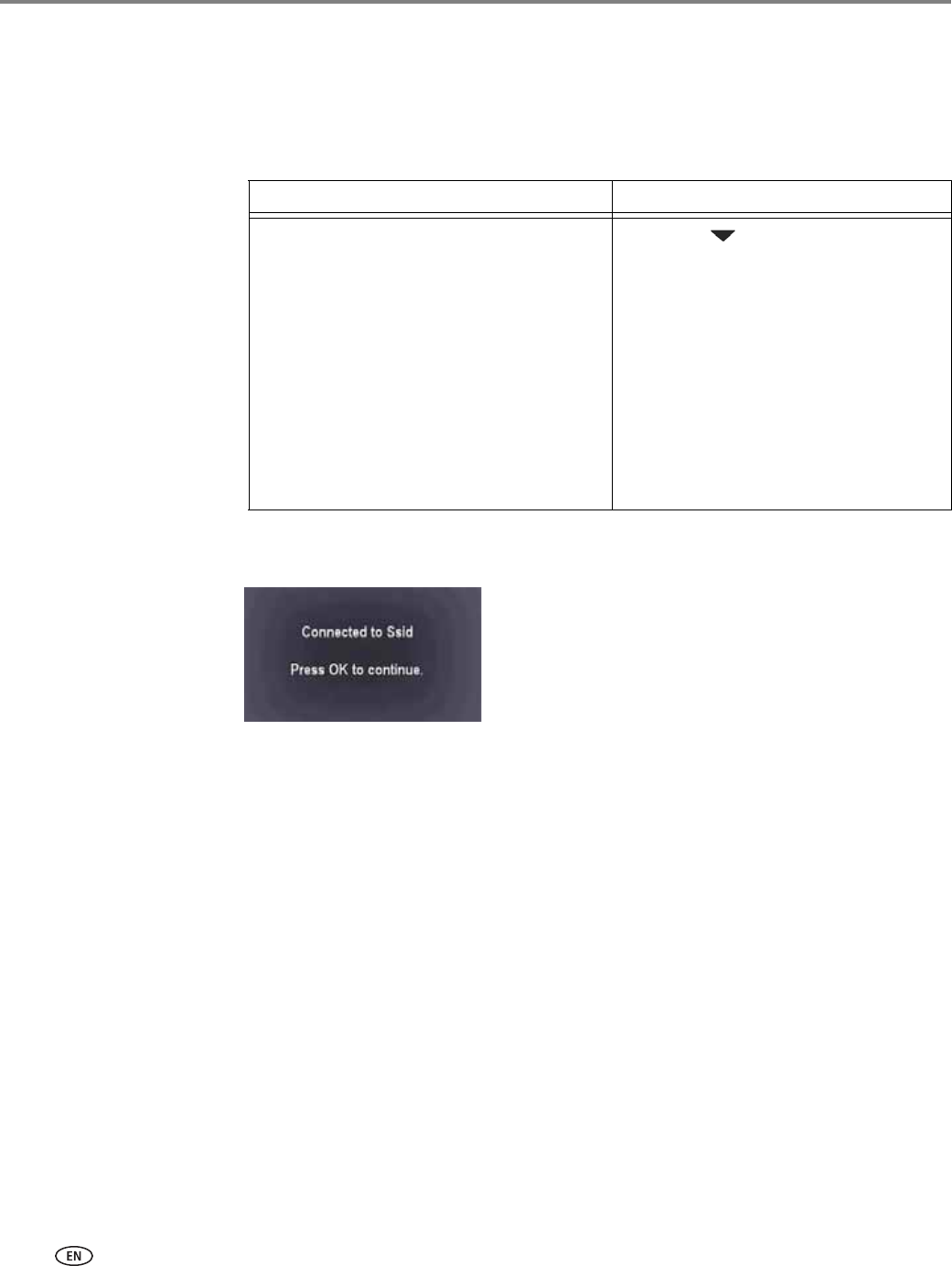
Networking Your Printer
18 www.kodak.com/go/aiosupport
5. Select one of two methods of connecting:
IMPORTANT: Before you press OK on the printer, make sure you know where the
router's push button is, or where to enter the generated PIN. If
necessary, consult your Internet service provider or router device
manufacturer’s documentation for more information.
6. When the confirmation message appears, press OK.
When the printer is successfully connected, the Wi-Fi connectivity LED stops
blinking and stays on steadily.
NOTE: If you are unable to connect your printer, go to
www.kodak.com/go/inkjetnetworking for more information.
The printer with a wireless connection is listed as the name of the printer plus a
number (for example, KodakESPOffice2150+0034).
7. If you haven’t yet installed the KODAK All-in-One Printer Software:
a. Go to www.kodak.com/go/aiodownloads.
b. In the results list, click the link for KODAK All-in-One Printer Software for
your computer’s operating system.
c. Follow the on-screen instructions to install the software.
Push Button Configuration Entering a PIN
NOTE: You will have two minutes
between selecting Push Button
Configuration on the printer and
pressing or selecting the WPS
button, which may be a button
on the router or a virtual button
in the router’s software.
a. With Push Button Configuration
selected, press OK.
b. Press or select the WPS button for
your wireless router.
a. Press to select Generate
WPS PIN, then press OK.
b. In your wireless router’s software,
locate the PIN screen.
c. Enter the PIN you received on the
LCD into the router’s PIN screen.