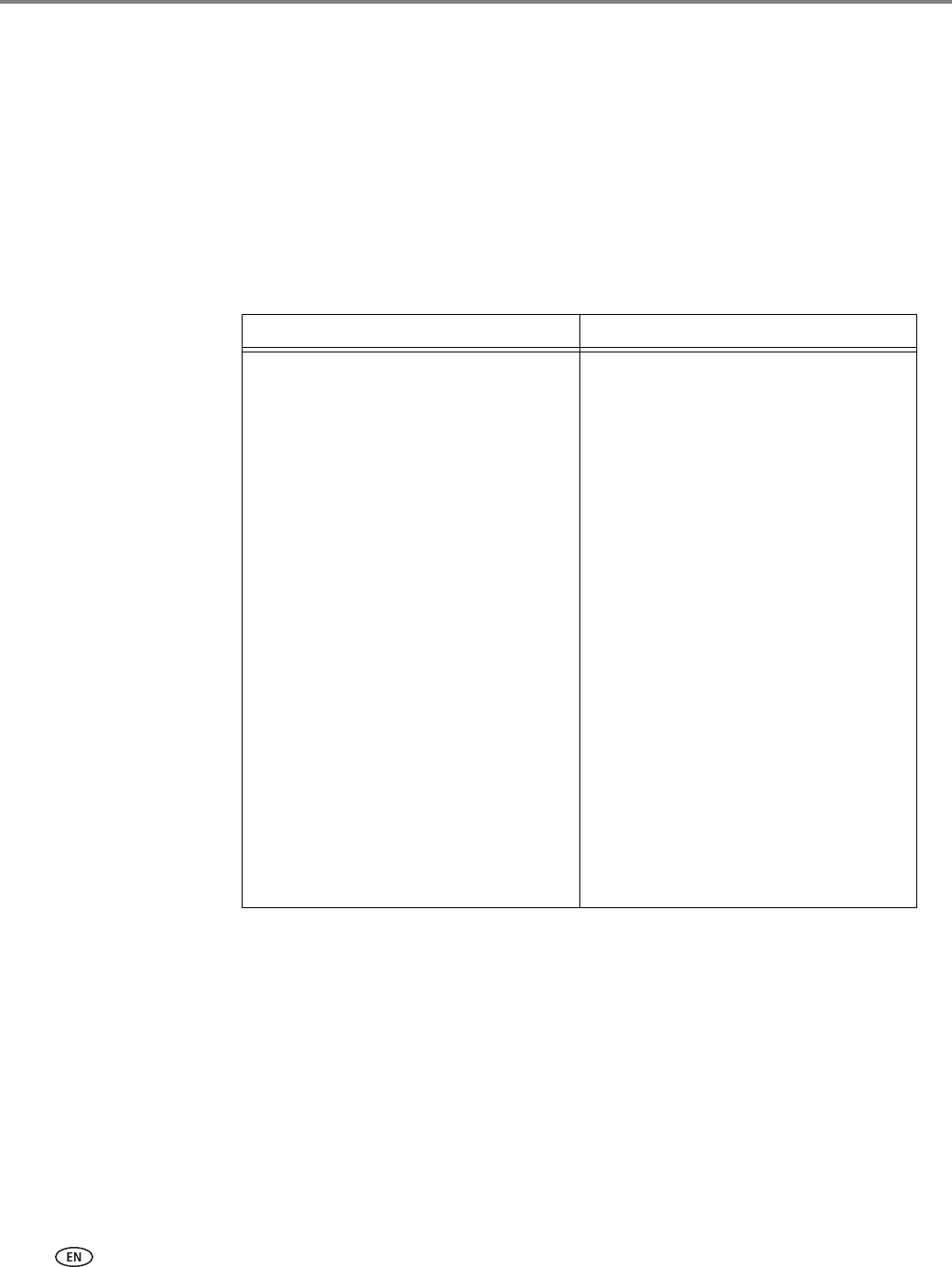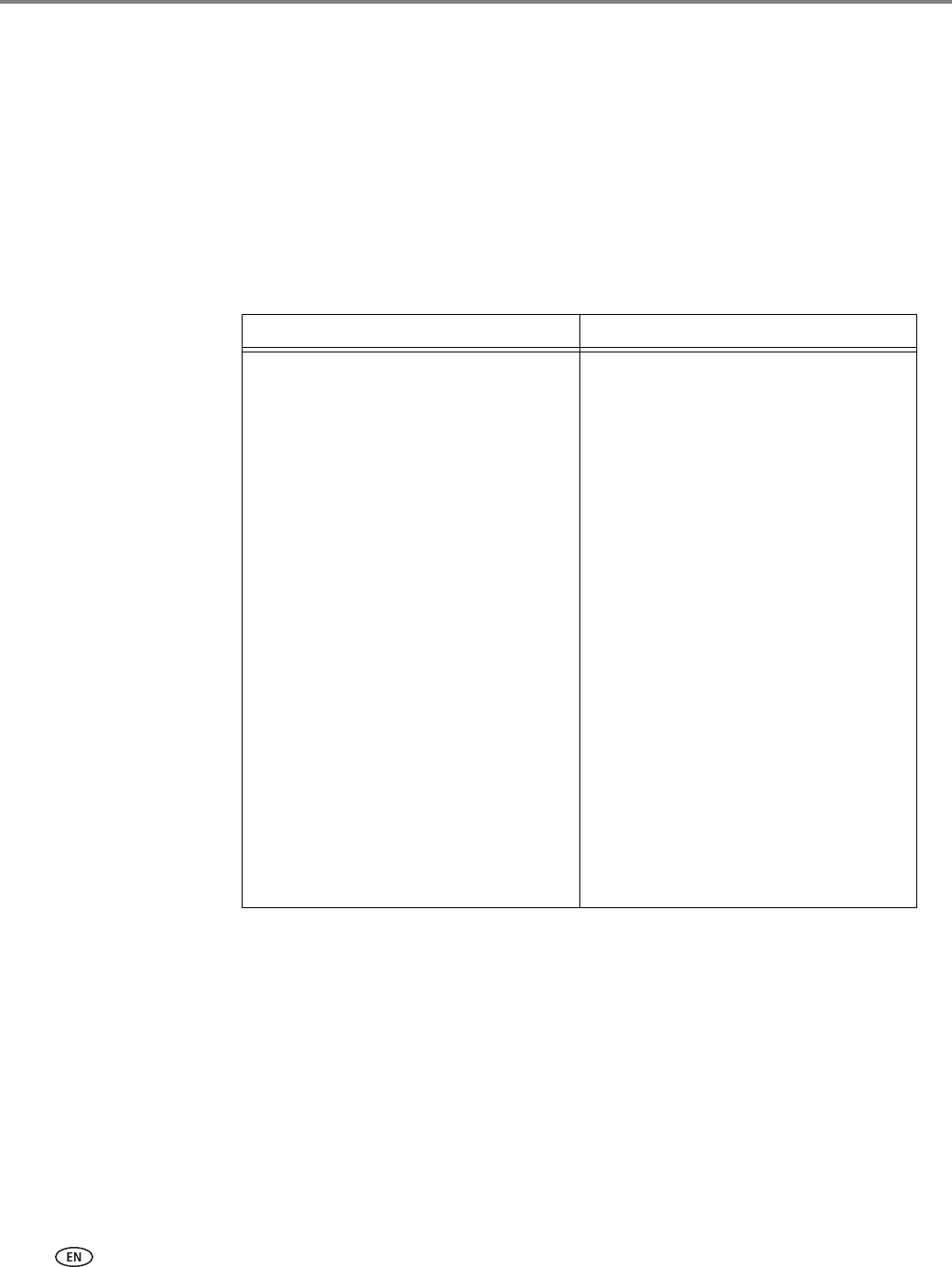
Printing
32 www.kodak.com/go/aiosupport
Printing two-sided documents from a computer with MAC OS
To print two-sided documents from a computer with MAC OS:
1. Load paper into the paper input tray.
2. Open the document you want to print, then select File > Print.
3. In the Print dialog box, make sure that your
ESP Office 2100 Series Printer is
selected (printers with a wireless connection have a 4-digit number added to
the end of the name) is selected.
4. Continue with the next steps, depending on the version of Home Center
Software you have.
v6.1 v6.2 or higher
5. In the Copies & Pages list, select
Paper Handling.
6. In the Pages to Print list, select Odd
Only.
7. In the Page Order list, select
Normal.
8. Click Print.
9. When the odd pages have finished
printing, remove them from the
output tray.
10.Turn the printed pages over, and
place them into the paper input
tray (top edge down and printed
side away from you).
11. Select File > Print.
12.In the Copies & Pages list, select
Paper Handling.
13.In the Pages to Print list, select
Even Only.
14.In the Page Order list, select
Normal.
15.Click Print.
5 In the Print dialog box, select the
two-sided check box.
6 Click Print.
7. When the even pages have finished
printing, follow the instructions on
the printer LCD to reload the
printed pages in the paper input
tray.
8. Click Start on the printer control
panel to print the odd numbered
pages.