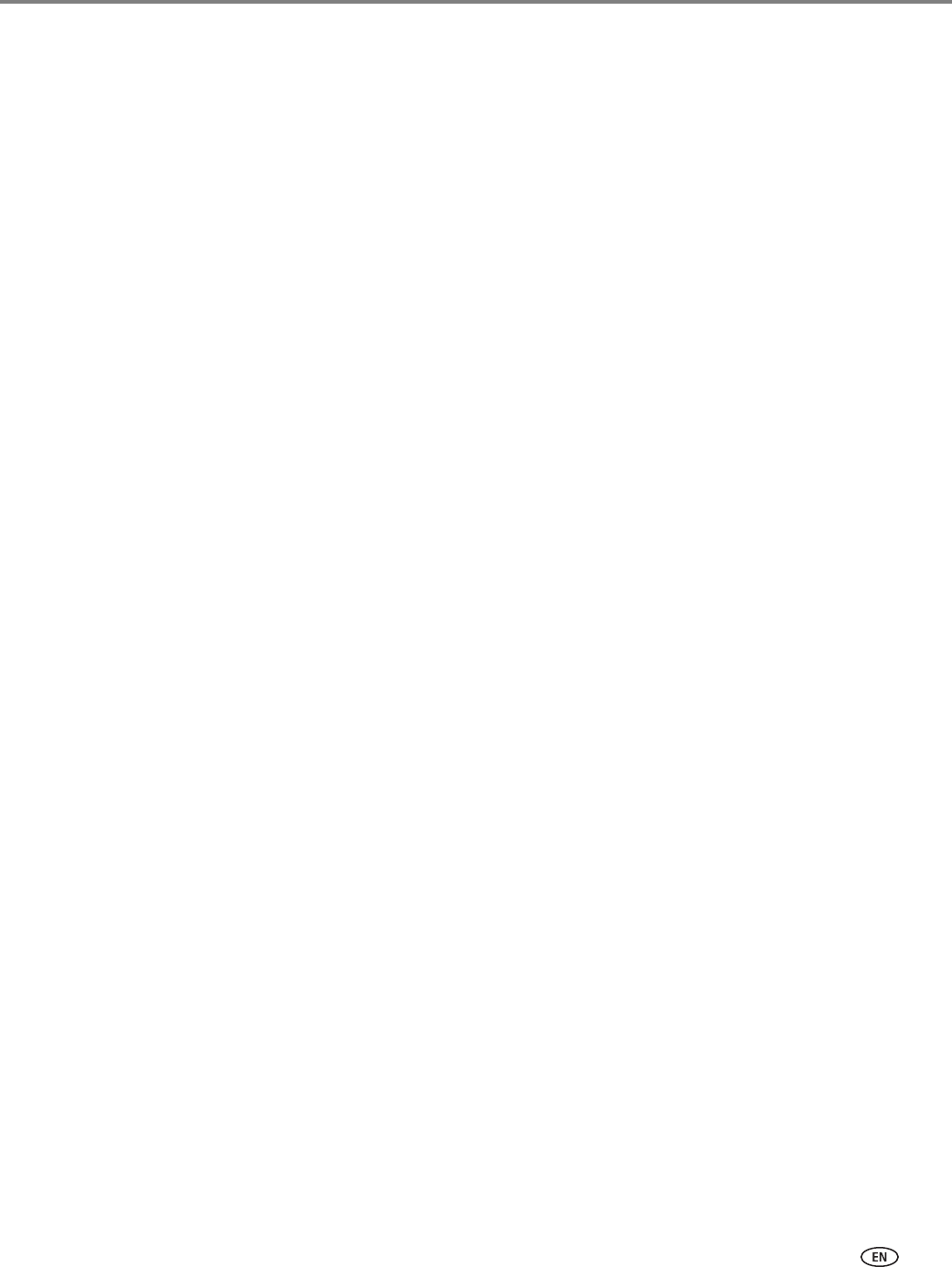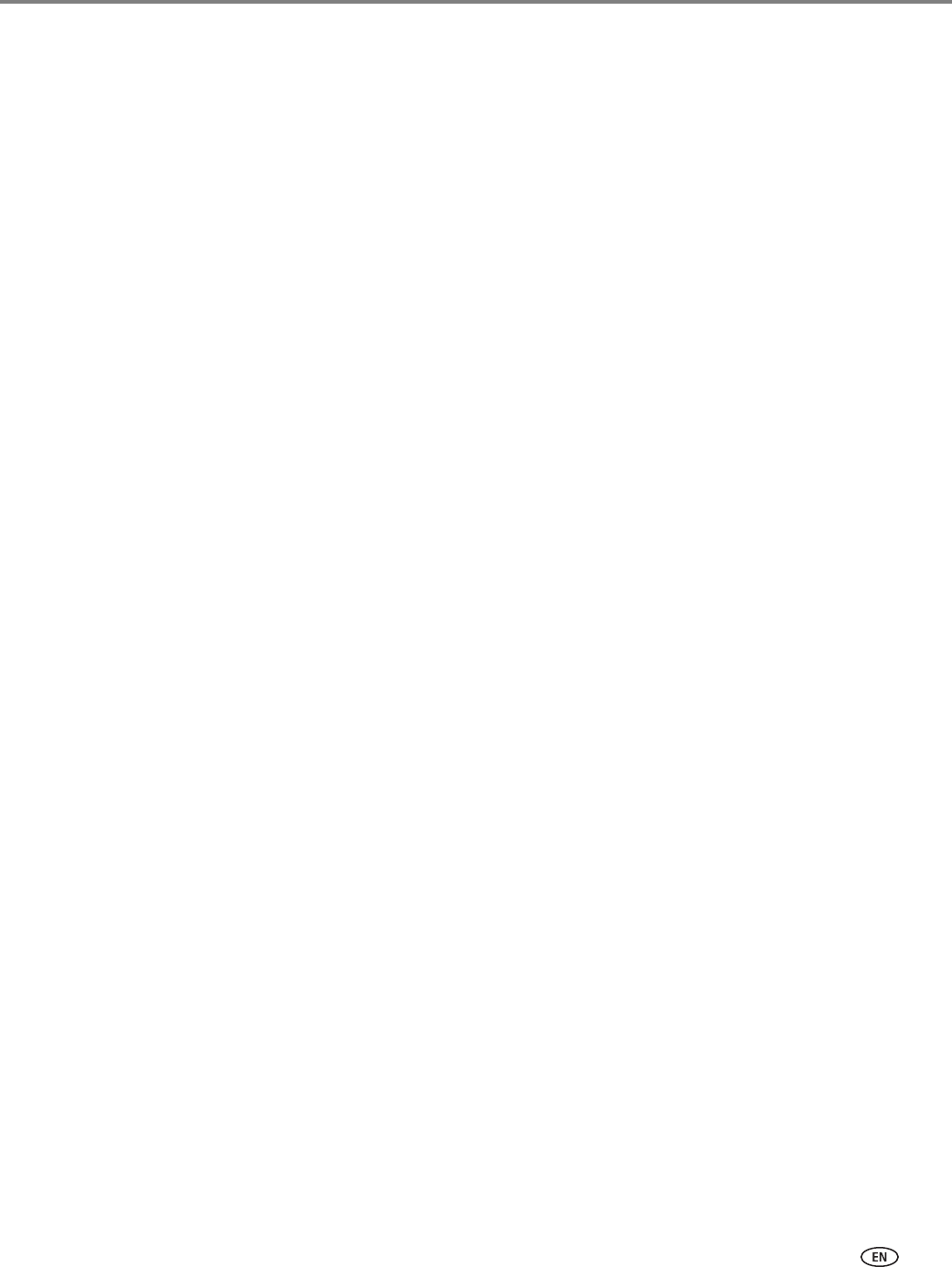
www.kodak.com/go/aiosupport 7
KODAK ESP Office 2100 Series All-in-One Printer
Sending a fax.................................................................................................................................................................. 72
Using the phonebook to send a fax.................................................................................................................... 72
Using Quick Dial to send a fax .............................................................................................................................73
Using the numeric keypad to send a fax............................................................................................................73
Using the Redial button to send a fax.................................................................................................................73
Receiving a fax................................................................................................................................................................73
Receiving a fax automatically...............................................................................................................................73
Receiving a fax manually ...................................................................................................................................... 74
Printing fax reports....................................................................................................................................................... 74
Fax settings report.................................................................................................................................................. 74
Fax confirmation page........................................................................................................................................... 75
Fax activity log......................................................................................................................................................... 75
Canceling a fax .............................................................................................................................................................. 75
8 Maintaining Your Printer
General care and cleaning .......................................................................................................................................... 76
Cleaning the scanner glass and document backing....................................................................................... 77
Replacing ink cartridges.............................................................................................................................................. 79
Updating the software and printer firmware......................................................................................................... 82
Updating manually if your printer is connected to a computer with WINDOWS OS.......................... 82
Updating manually if your printer is connected to a computer with MAC OS ...................................... 83
Monitoring and adjusting printer performance ....................................................................................................84
Checking ink levels.................................................................................................................................................84
Resetting factory defaults ....................................................................................................................................84
Replacing the printhead .............................................................................................................................................. 85
9 Troubleshooting
Basic troubleshooting ..................................................................................................................................................89
Getting help on the Web..............................................................................................................................................91
Status lights.................................................................................................................................................................... 92
Power light................................................................................................................................................................ 92
Wi-Fi connectivity LED ......................................................................................................................................... 92