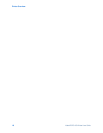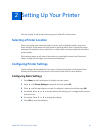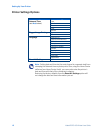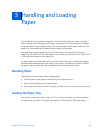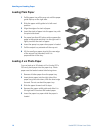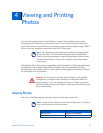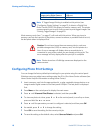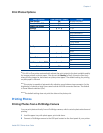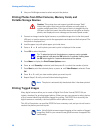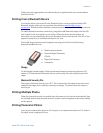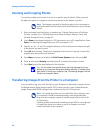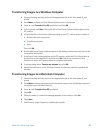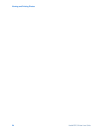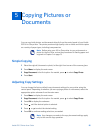Viewing and Printing Photos
18 Kodak ESP 5 Printer User Guide
Most memory cards (see “” on page 3 ) will work with this printer. When you insert a
memory card into the card slot of the printer, connect a camera, or portable flash drive to it,
the last photo taken is displayed first.
Configuring Photo Print Settings
You can change the factory default print settings for your printer using the control panel.
Windows users may adjust some settings using the All-in-One Home Center software (see
Home Center Help for information on using Home Center).
1 Insert a memory card into the appropriate slot, or plug a portable storage device or an
image transfer digital camera to the front panel USB port. The last photo is displayed
first.
2 Press
Menu on the control panel to display the main menu.
3 Press
until View and Print Photos is selected, and then press OK.
4 To view one photo at a time, press
or on the control panel; to scroll up or down,
press and hold the
or arrow.
5 Press
until the parameter you want to configure is selected, and then press OK.
6 As needed, press
or to change the setting.
7 Press
OK to save the setting for the current print job.
8 To save the setting as the default value, select
Save as Default and press OK.
Image-storing Digital Camera USB port
Kodak Bluetooth dongle USB port
Note: If Tagged Image Printing is enabled on this printer (see
“Configuring Printer Settings” on page 11), it detects a Digital Print
Order Format (DPOF) file when you insert a memory card. The printer
screen prompts you to verify that you want to print tagged images. See
“Printing Tagged Images” on page 20.
Caution: Do not insert more than one memory device, such as a
portable storage drive (USB) or memory card, into the printer at a
time. An error message will display when a second device is
connected to your printer unless you are already printing a job. The
error message will only display after the print job is complete.
Note: Photos stored on a PictBridge camera are displayed on the
camera screen.
Device Type Printer Slot