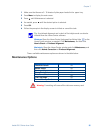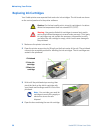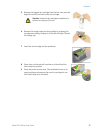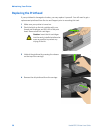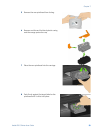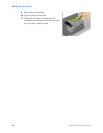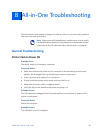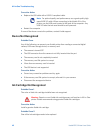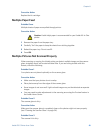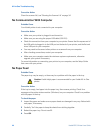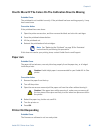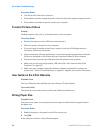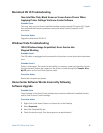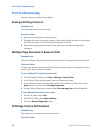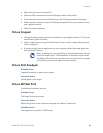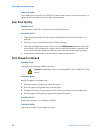Chapter 8
Kodak ESP 5 Printer User Guide 43
Corrective Action
Replace the ink cartridge.
Multiple Paper Feed
Probable Cause
Multiple sheets of paper were pulled through printer.
Corrective Action
1 Remove the paper from the paper tray.
2 Carefully “fan” the paper to keep the sheets from sticking together.
3 Reload the paper tray. Do not overfill.
4 Press
OK.
Multiple Pictures Not Scanned Properly
When scanning or copying, the Kodak printer can detect multiple images on the scanner
glass, straighten them, and create individual files. If you are having trouble with this
feature, check the following:
Probable Cause 1
Your photos are not placed optimally on the scanner glass.
Corrective Action
• Make sure that your photos do not overlap
• Place photos away from the edges of the scanner glass
• Some images do not scan well. Light-colored images may not be detected as separate
images
• You may need to make adjustments to the scanning area using the Preview feature in
the Kodak Home Center
Probable Cause 2
The scanner glass is dirty.
Corrective Action
Make sure the scanner glass is completely clean or the photos might not scan properly
(see “Cleaning the Scanner Glass” on page 34).
Probable Cause 3
The scanner lid is dirty.
Caution: Kodak Inkjet paper is recommended for your Kodak All-in-One
printer.