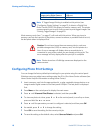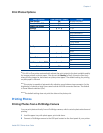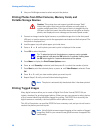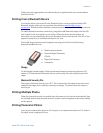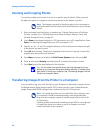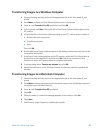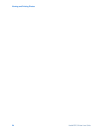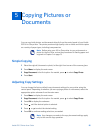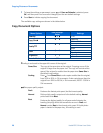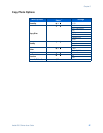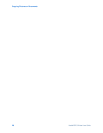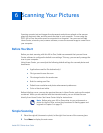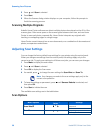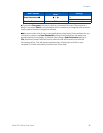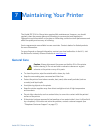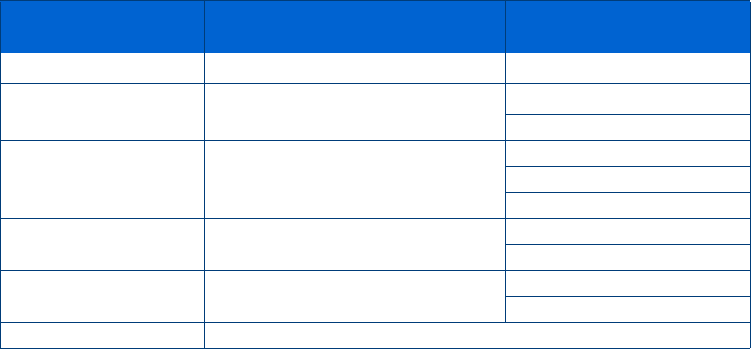
Copying Pictures or Documents
26 Kodak ESP 5 Printer User Guide
7 To keep the settings as permanent, press until Save as Defaults is selected; press
OK
, and then press Yes to save the change(s) as the new default settings.
8 Press
Start to initiate copying the document.
The available copy settings are shown in the tables below:
Copy Document Options
Scaling is anchored to the upper left corner of the original.
Plain paper quality output:
Menu Options
View Settings /
Select
Settings
Quantity
or
1- 99
Copy Size
or
Same Size
20% to 500%
Quality
or
Best
Normal
Draft
Color
or
Color
Black & White
Brightness
or
−3 to +3
−3 to +3
Save As Defaults
OK
Same Size
The copy is the same size as the original. Cropping occurs if the
original is larger than the paper size. The copy will contain white
space if the original is smaller than the paper size.
Same Size is
the default copy setting.
Scaling
Press from Same Size to scale copies smaller than the original,
from 99% to 20%, in 1% increments. Scale copies larger than the
original from 101% to 200%, in 1% increments; 200% - 500% in
5% increments.
Draft
Produces the fastest print speed, but the lowest quality.
Normal
Delivers high-quality output and is the default setting. Normal
prints faster than
Best.
Best
Produces the highest quality for all paper and eliminates the
banding (striping) effect that sometimes occurs in
Draft and
Normal modes. Best is the slowest print speed. If Kodak photo
paper is loaded in the paper tray, this setting is used.