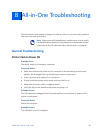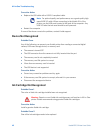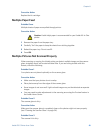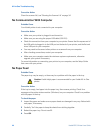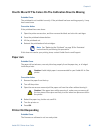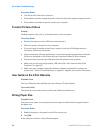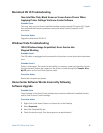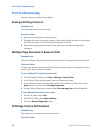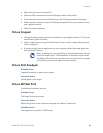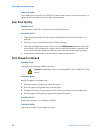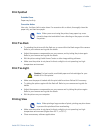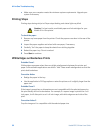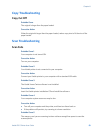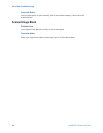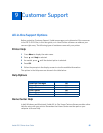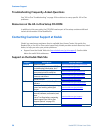Chapter 8
Kodak ESP 5 Printer User Guide 49
• Make sure the camera is turned ON
• Check the USB connections from the PictBridge camera to the printer
• If disconnected, reconnect the USB cable from the PictBridge camera to the printer
• Make sure the connected camera is PictBridge-compatible. See your camera or device
user’s guide for details
• Check the camera batteries
Picture Cropped
• Change the picture quality setting (or resolution) on your digital camera to 3:2. See your
camera user’s guide for details
• Adjust cropped photos using the Kodak Home Center or other image editing software
on your computer
• If you are printing from an application on your computer, select the proper paper size
from the printer options
Picture Print Smudged
Probable Cause
Fingerprints may be on glossy side of paper.
Corrective Action
Handle paper by the edges.
Picture Will Not Print
A selected picture does not print.
Probable Cause 1
The image file may be corrupt.
Corrective Action
Review the picture on the camera or computer and delete it if necessary.
Probable Cause 2
The image file may not be in JPEG format.
Note: Cropping may vary, depending on the selected picture size and
size of the output paper.
The dimensions of the photo on the camera
are slightly different from each paper size so a portion will be cropped
to fit perfectly on whatever paper size was selected.