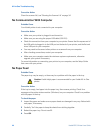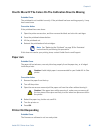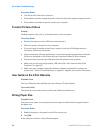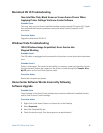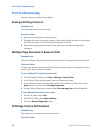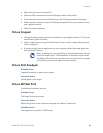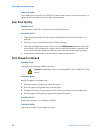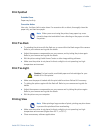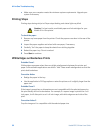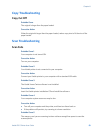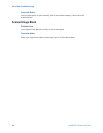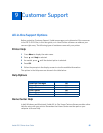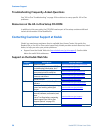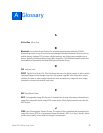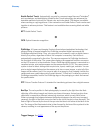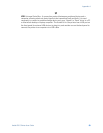All-in-One Troubleshooting
52 Kodak ESP 5 Printer User Guide
• Make sure your computer meets the minimum system requirements. Upgrade your
system if necessary
Printing Stops
Printing stops during mid-print. Paper stops feeding, and status light may blink.
To check the paper:
1 Remove any loose paper from the printer. Check the paper access door in the rear of the
printer.
2 Inspect the paper supplies and reload with new paper, if necessary.
3 Carefully “fan” the paper to keep the sheets from sticking together.
4 Reload the paper tray. Do not overload.
5 Press
Start to continue
White Edges on Borderless Prints
Probable Cause 1
White edges can appear when there are slight misalignments between the printer and
paper. Some software applications are able to “hide” these small misalignments so that the
prints look borderless.
Corrective Action
• Realign the paper in the tray
• Use the application's Fill Page option or resize the picture so it is slightly larger than the
paper size
Probable Cause 2
If the image's proportions or dimensions are not compatible with the selected paper size,
the print usually will not be borderless. For example, if a square image is printed on 4 x 6-
inch paper, it will often print as a 4 x 4 inch image, with white edges on each side of the
print.
Corrective Action 2
Crop the image so it is compatible with the selected paper size.
Caution: For best results, use Kodak paper and ink cartridges for your
Kodak All-in-One printer.