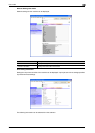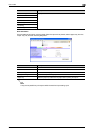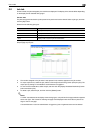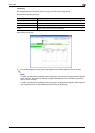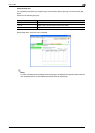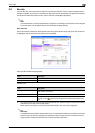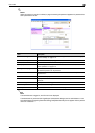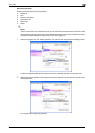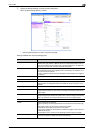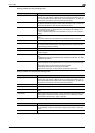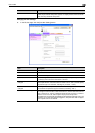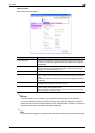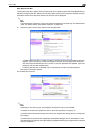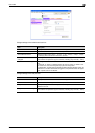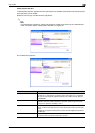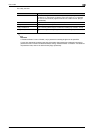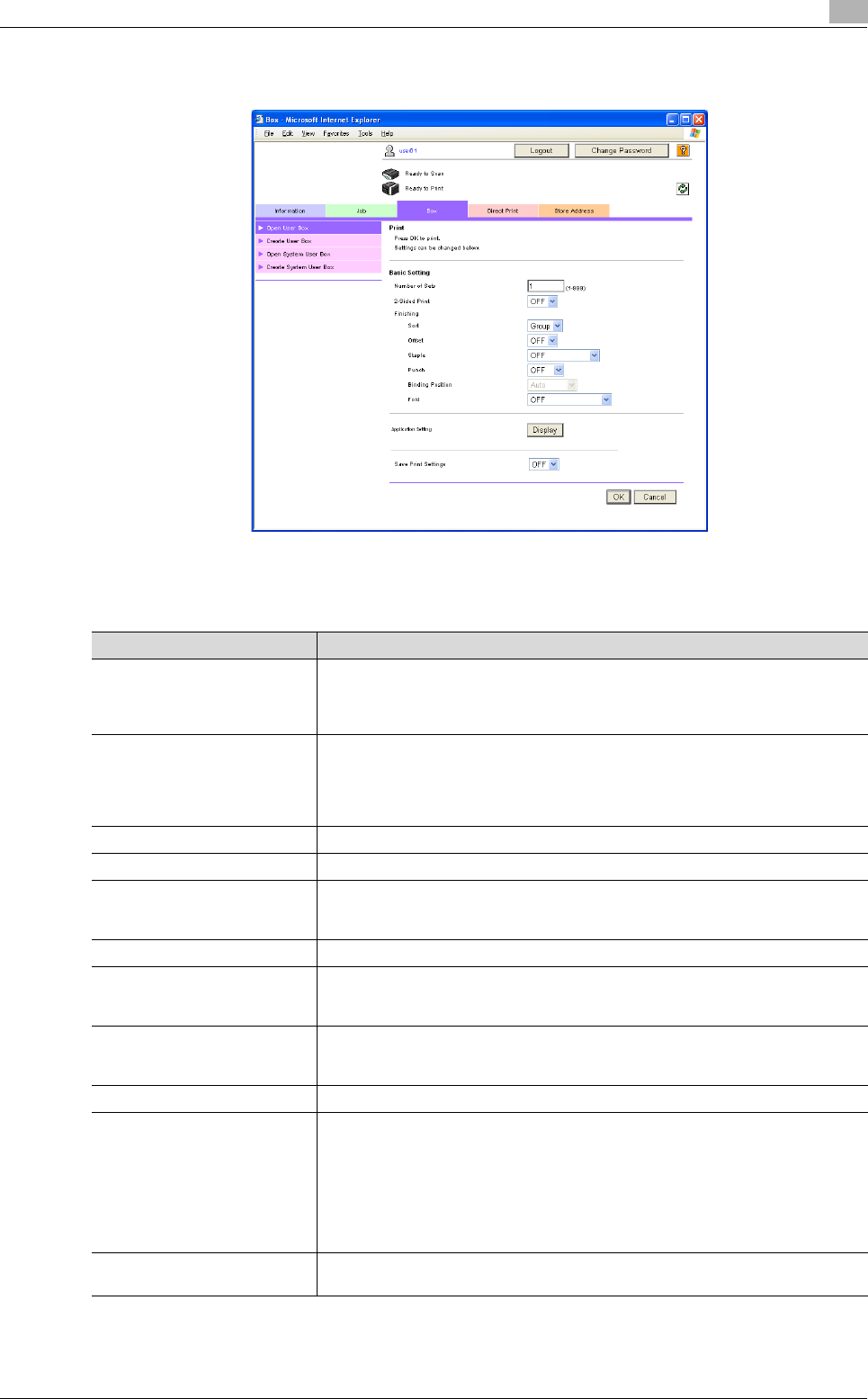
C650 2-14
User mode
2
3 Specify the desired settings, and then click the [OK] button.
When the [Print Setting] button is clicked
– Click the [Cancel] button to return to the File List page.
Settings available with the [Print Setting] button
Item Description
Change order This appears if multiple documents were selected. Select a document, and then
click the [Top], [Up], [Down] or [Bottom] button to change the document order. To
return the documents to their original order, click the [Undo] button. To display the
documents as thumbnails, click the [Thumbnail View] button.
Combine This setting appears if multiple documents were selected. Multiple documents can
be combined and printed as a single document. This setting is not available if 11 or
more documents are selected.
If "OFF" is selected, settings cannot be specified for "Basic Setting" and "Applica-
tion Setting".
Number of Sets Type in the number of copies to be printed. (Range: 1 to 9999)
2-Sided Print Select whether or not double-sided printing is performed.
Finishing Select the settings for sorting, grouping, stapling, hole punching, folding and the
binding position. If multiple documents were selected, "Group" and "Sort" is not
available.
Page Margin Specify the width of the margins at the top and left and right sides of the page.
Image Shift The image can be shifted in order to create page margins. Select how to shift the
image to the left and right or up and down, according to the desired location for the
page margins.
Change Back Shift The image on the back side of the paper can also be shifted in order to create page
margins during double-sided printing. Select how to shift the image to the left and
right or up and down, according to the desired location for the page margins.
Sheet Cover/Chapter Insert Specify settings for cover sheets, insertion sheets and chapter title pages.
Stamp Specify settings for the following.
Date/Time Setting: The printing date and time can be printed on the document pag-
es.
Page: Page numbers can be printed on all document pages.
Preset Stamp: Preset text can be printed on the pages.
Copy Protect: Hidden text can be printed on all document pages in order to prevent
unauthorized copying.
Stamp Repeat: Text or images can be repeatedly printed throughout all pages.
Save Print Settings Select whether to save the print settings.
This does not appear if multiple documents were selected.