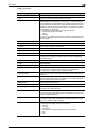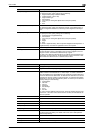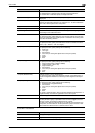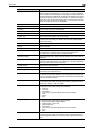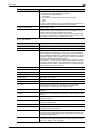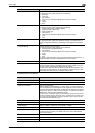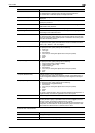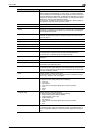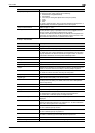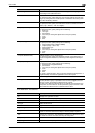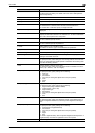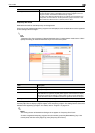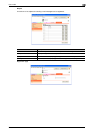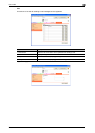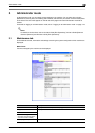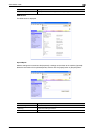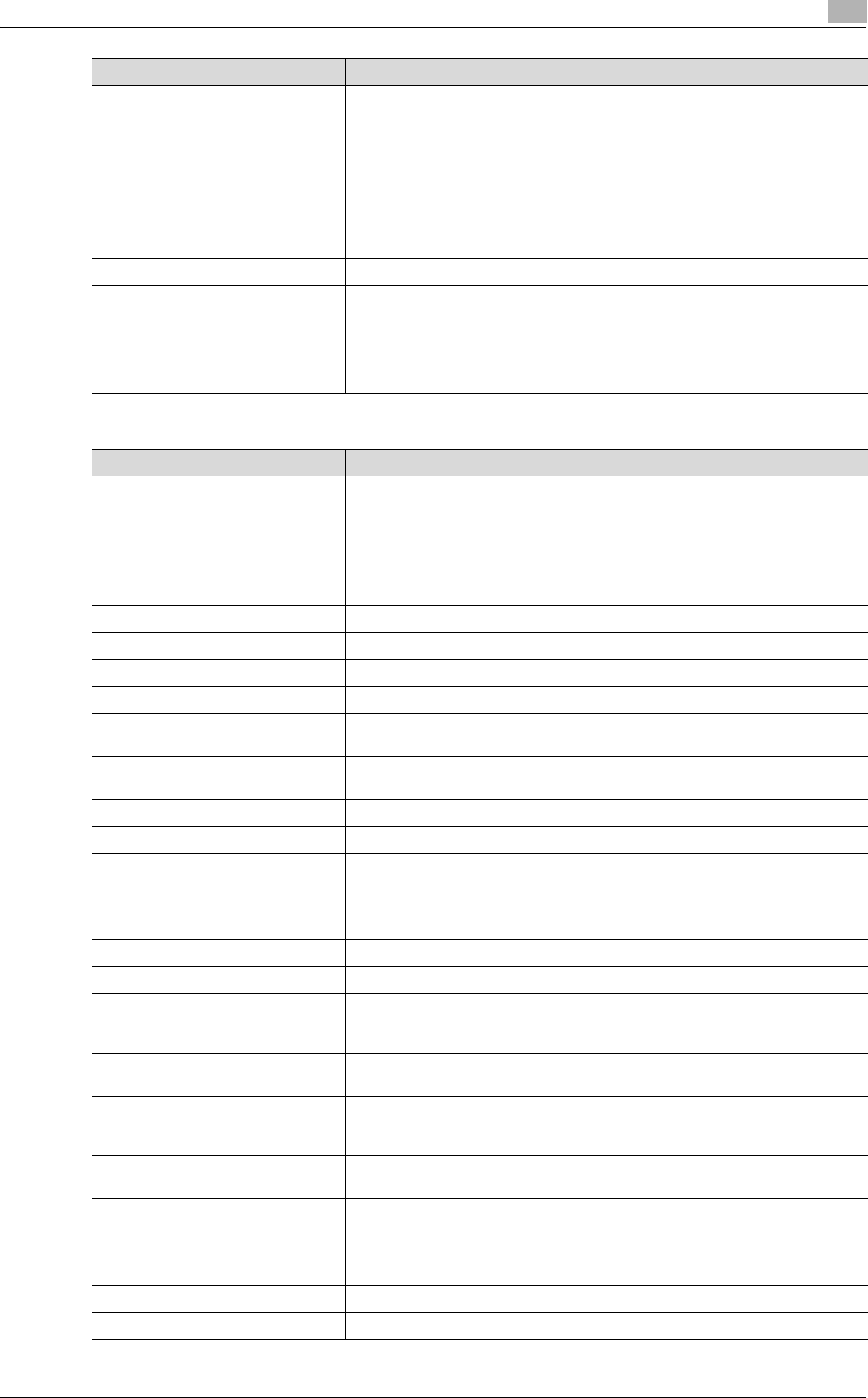
C650 2-45
User mode
2
If "Group" was selected.
Compose (Stamp) Specify whether to print the stamp.
To specify this item, specify settings for the following.
• Preset Stamp or Registered Stamp
•Print Position
• Fine-Tune (for making fine adjustments to the print position)
• Color
• Pages
•Size
To check a registered stamp, click the [Confirm Registed Contents] button. A
registered stamp must first be registered from the control panel.
Stamp Combine Method Select "Image" or "Text".
Limiting Access to Destinations To specify the access level of the destination, click the [Display] button. If an
access permission group is specified for the user who is logged on, the set-
tings for "Search from Reference Allowed Group" appear.
If "Search from Reference Allowed Group" is selected, click the [Search from
List] button, and then select an access permission group from the list. If "Set
direct Reference Allowed Level" is selected, select a level.
Item Description
Item Description
No. Displays the registration number.
Name Type in the name of the program (up to 24 characters).
Destination Information Specify the destination.
To select from a list of group destinations, click the [Search from List] button.
A group destination can also be searched for using its number. To check the
transmission destinations, click the [Check Destination] button.
Resolution Select the resolution.
File Type Select the file format.
File Name Type in the file name (up to 30 characters).
Page Setting Select how the data is to be saved.
Subject Specify the e-mail subject. If "Not Specified" is selected, the default subject is
used. To check the content of the subject, click the [Subject List] button.
Text Specify the e-mail text. If "Not Specified" is selected, the default text is used.
To check the content of the text, click the [Text List] button.
Simplex/Duplex Select "1-Sided", "2-Sided" or "Cover Sheet + 2-Sided".
Original Type Select the document quality, such as text or photo.
Color Select the color mode. The file formats that can be saved may be limited ac-
cording to the Color setting. For details, refer to the User’s Guide [Network
Scanner Operations].
Separate Scan Select either "ON" or "OFF".
Density Select the density.
Background Removal Adjust the density of the background.
Scan Size Select the document size ("Auto", "Standard Size" or "Custom Size").
If "Standard Size" is selected, select the size and the feed direction.
If "Custom Size" is selected, specify the height and width.
Application Setting Click the [Display] button, and then specify settings for the functions that are
displayed.
E-mail Notification Specify whether to send notification of scan data URL.
Specify the destination address in the "Address" box. To select a destination
from a list, click the [Search from List] button.
Timer TX Select whether or not to enable timer transmission.
If "ON" is selected, specify the time.
Password TX Select whether or not to enable password transmission.
If "ON" is selected, specify the password.
F-Code Select whether or not to enable F-codes.
If "Enable" is selected, type in the SUB address and password.
Original Direction Select the document orientation.
2-Sided Binding Direction Select the position of the document binding margin.