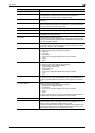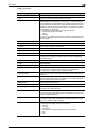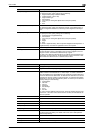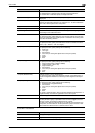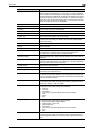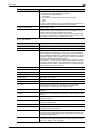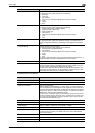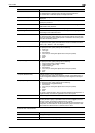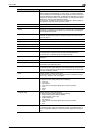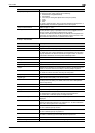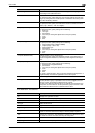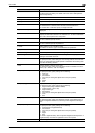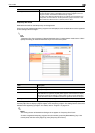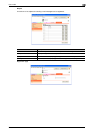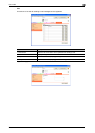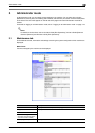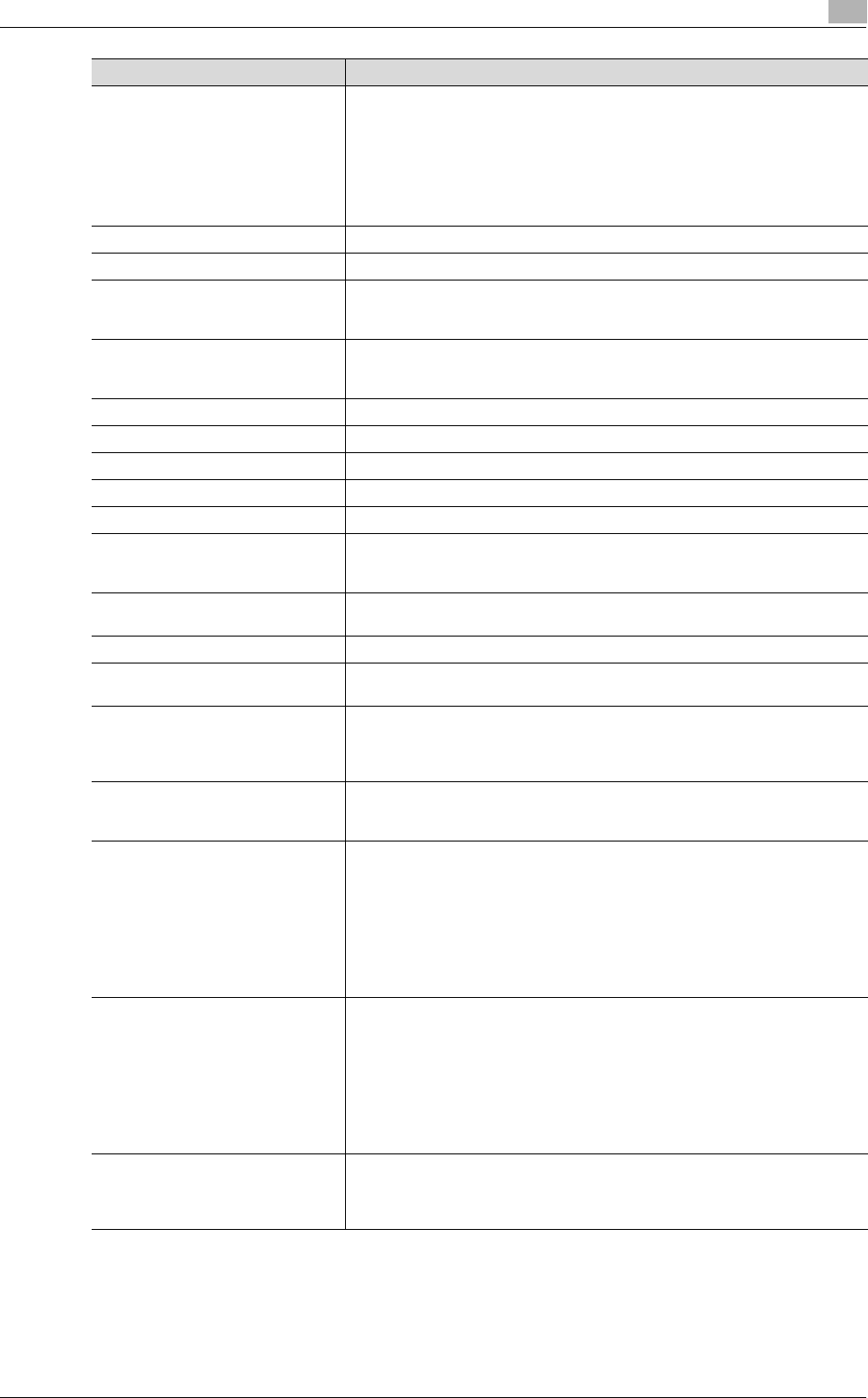
C650 2-44
User mode
2
Destination Information Specify the destination.
Select "Select from Address Book" or "Direct Input". To select a destination
from the address book, click the [Search from List] button, and then select from
the list of address book destinations. An address book destination can also be
searched for using its number or index characters. To check the transmission
destinations, click the [Check Destination] button.
If "Direct Input" is selected, type in the e-mail destination. Select settings for
the resolution, paper size and compression method.
Resolution Select the resolution.
File Type Select the file format.
Subject Specify the e-mail subject ("Not Specified" or 1 through 10). If "Not Specified"
is selected, the default subject is used. To check the content of the subject,
click the [Subject List] button.
Text Specify the e-mail text ("Not Specified" or 1 through 10). If "Not Specified" is
selected, the default text is used. To check the content of the text, click the
[Text List] button.
Simplex/Duplex Select "1-Sided", "2-Sided" or "Cover Sheet + 2-Sided".
Original Type Select the document quality, such as text or photo.
Separate Scan Select either "ON" or "OFF".
Density Select the density.
Background Removal Adjust the density of the background.
Scan Size Select the document size ("Auto", "Standard Size" or "Custom Size").
If "Standard Size" is selected, select the size and the feed direction.
If "Custom Size" is selected, specify the height and width.
Application Setting Click the [Display] button, and then specify settings for the functions that are
displayed.
2-Sided Binding Direction Select the position of the document binding margin.
Special Original Select "Normal", "Mixed Original", "Z-Folded Original" or "Long Original" as
the setting for the loaded document.
Book Scan Specify whether to perform book scan.
To specify this item, select settings for the scanning method and center eras-
ing. If any setting other than "Book Spread" is selected for the scanning meth-
od, select the binding direction.
Erase Specify whether to perform frame erase.
To specify this item, specify the width that is erased on all sides of the docu-
ment ("Top", "Bottom", "Left" and "Right").
Compose (Date/Time) Specify whether to print the date/time.
To specify this item, specify settings for the following.
• Date Type
•Time Type
•Print Position
• Fine-Tune (for making fine adjustments to the print position)
• Color
• Pages
•Size
Compose (Page) Specify whether to pint page numbers.
To specify this item, specify settings for the following.
• Page Number (Range: -99999 to 99999)
• Chapter (Range: -100 to 100)
• Page Number Type
•Print Position
• Fine-Tune (for making fine adjustments to the print position)
• Color
•Size
Compose (Header/Footer) Selects whether to print a header/footer.
To specify this item, specify the registration number of the header/footer. To
check the registered header/foot, click the [Confirm Registed Contents] but-
ton.
Item Description