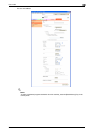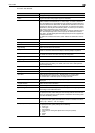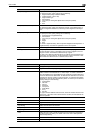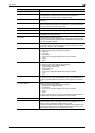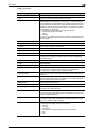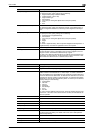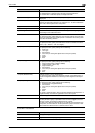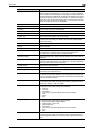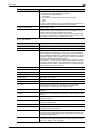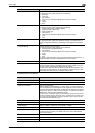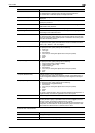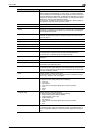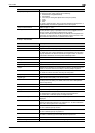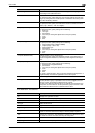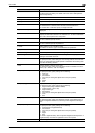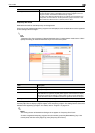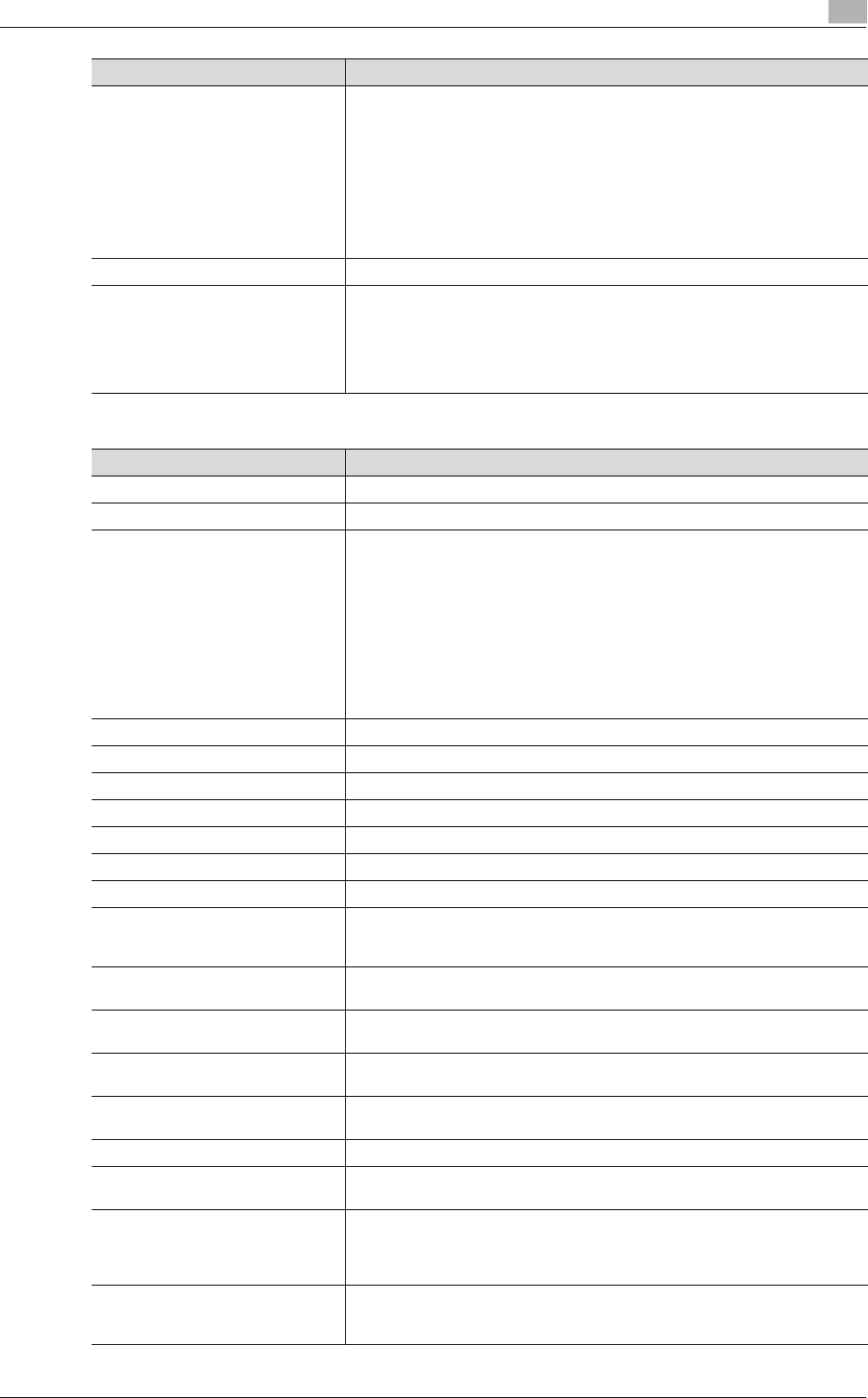
C650 2-41
User mode
2
If "Fax" was selected
Compose (Stamp) Specify whether to print the stamp.
To specify this item, specify settings for the following.
• Preset Stamp or Registered Stamp
•Print Position
• Fine-Tune (for making fine adjustments to the print position)
• Color
• Pages
•Size
To check a registered stamp, click the [Confirm Registed Contents] button. A
registered stamp must first be registered from the control panel.
Stamp Combine Method Select "Image" or "Text".
Limiting Access to Destinations To specify the access level of the destination, click the [Display] button. If an
access permission group is specified for the user who is logged on, the set-
tings for "Search from Reference Allowed Group" appear.
If "Search from Reference Allowed Group" is selected, click the [Search from
List] button, and then select an access permission group from the list. If "Set
direct Reference Allowed Level" is selected, select a level.
Item Description
Item Description
No. Displays the registration number.
Name Type in the name of the program (up to 24 characters).
Destination Information Specify the destination.
Select "Select from Address Book" or "Direct Input". To select a destination
from the address book, click the [Search from List] button, and then select from
the list of address book destinations. An address book destination can also be
searched for using its number or index characters. To check the transmission
destinations, click the [Check Destination] button.
If "Direct Input" is selected, type in the address (up to 38 characters, including
only numerals, #, *, T, P and E). Click the [Display] button beside "Communica-
tion Setting", and then select the communication setting ("V34 Off", "ECM Off",
"International Communication", "Check Destination"). If the optional fax multi
line is installed, the line can be selected.
Resolution Select the resolution.
File Type Select the file format.
Simplex/Duplex Select "1-Sided", "2-Sided" or "Cover Sheet + 2-Sided".
Original Type Select the document quality, such as text or photo.
Separate Scan Select either "ON" or "OFF".
Density Select the density.
Background Removal Adjust the density of the background.
Scan Size Select the document size ("Auto", "Standard Size" or "Custom Size").
If "Standard Size" is selected, select the size and the feed direction.
If "Custom Size" is selected, specify the height and width.
Application Setting Click the [Display] button, and then specify settings for the functions that are
displayed.
Timer TX Select whether or not to enable timer transmission. If "ON" is selected, specify
the time.
Password TX Select whether or not to enable password transmission. If "ON" is selected,
specify the password.
F-Code Select whether or not to enable F-codes. If "Enable" is selected, type in the
SUB address and password.
2-Sided Binding Direction Select the position of the document binding margin.
Special Original Select "Normal", "Mixed Original", "Z-Folded Original" or "Long Original" as
the setting for the loaded document.
Book Scan Specify whether to perform book scan.
To specify this item, select settings for the scanning method and center eras-
ing. If any setting other than "Book Spread" is selected for the scanning meth-
od, select the binding direction.
Erase Specify whether to perform frame erase.
To specify this item, specify the width that is erased on all sides of the docu-
ment ("Top", "Bottom", "Left" and "Right").