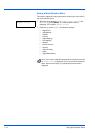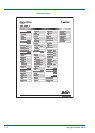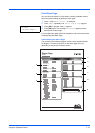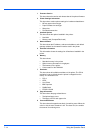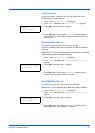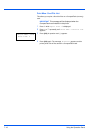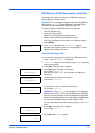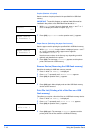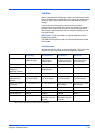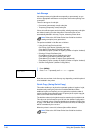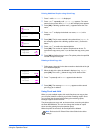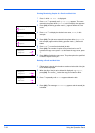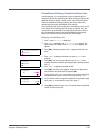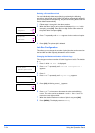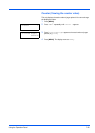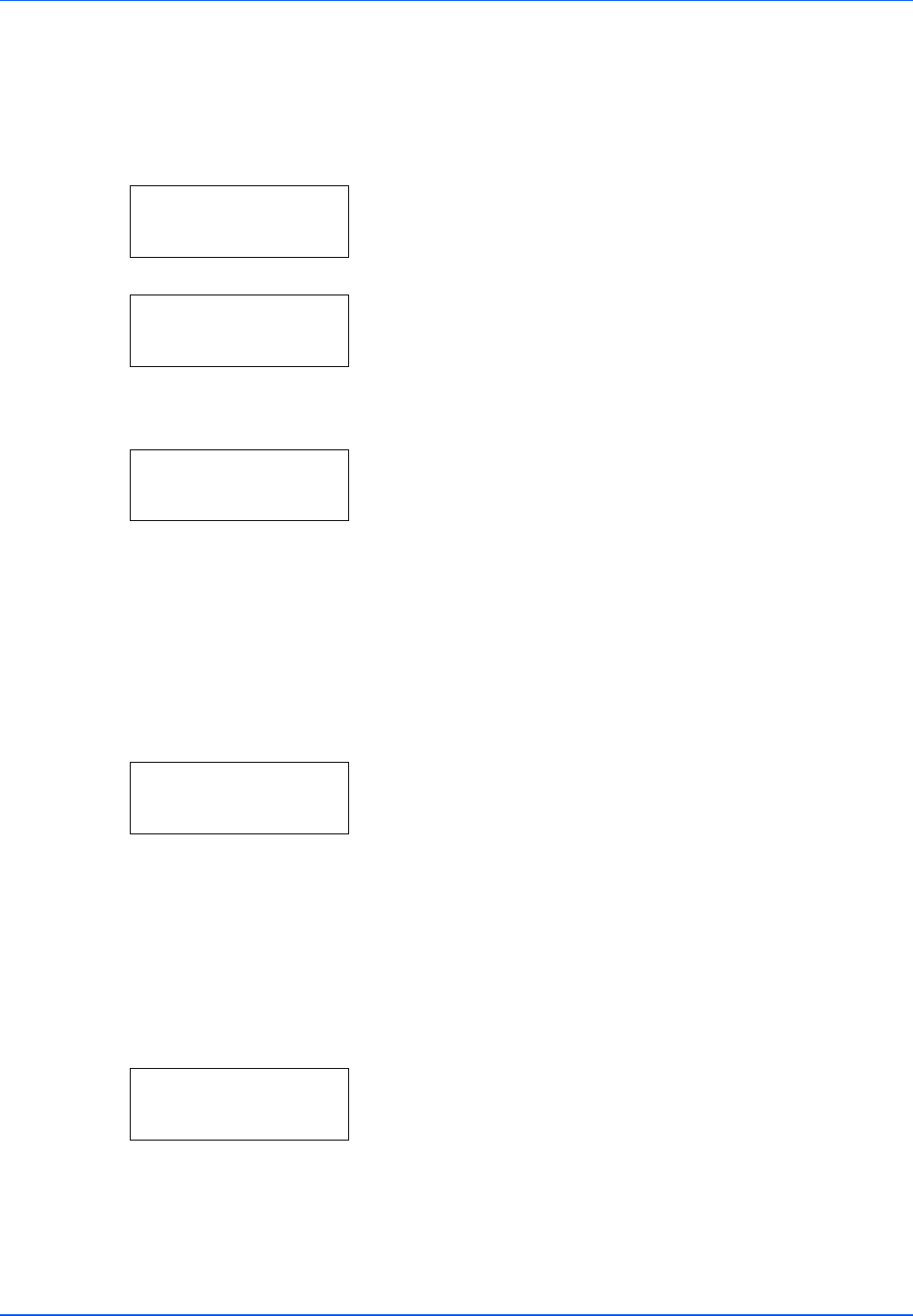
7-18 Using the Operation Panel
Copies (Number of copies)
Sets the number of copies printed of the specified file in USB flash
memory.
1 While Copies in step 5 above is displayed, press U and V or Y
and Z to display the number of copies. (E.g.: 10)
2 Press [OK]. Paper Source and a question mark (?) appears.
Paper Source (Selecting the paper feed source)
Sets the paper used for printing the specified file in USB flash memory.
1 While Paper Source in step 2 above is displayed, press U and V
or Y and Z repeatedly until the paper source appears.
(For example : Cassette 2)
Note that menus shown in the list may vary depending on which
optional units installed in the printer.
2 Press [OK]. The message Processing appears and the printer
prints a file stored in a USB memory.
Remove Device (Removing the USB flash memory)
Specifies the setting for USB flash memory removal.
1 Press Z while USB Memory > is displayed.
2 Press U or V repeatedly until >Remove Device appears.
3 Press [OK]. A question mark (?) appears.
4 Press [OK] again. Menu display ends and the USB flash memory
device can be removed.
Print File List (Printing a list of the files on a USB
flash memory)
This allows you to print a list of the files on a USB flash memory device.
1 Press Z while USB Memory > is displayed.
2 Press U or V repeatedly until >Print File List appears.
3 Press [OK]. A question mark (?) appears.
4 Press [OK] again. The message Processing appears and the
printer prints a list of files stored in a USB flash memory.
IMPORTANT To use this feature, an optional hard disk must be
installed in the printer or the RAM disk must be set to
On.
Copies
010
Paper Source
? Cassette 1
Paper Source
? Cassette 2
>Remove Device ?
>Print
File List ?